 178
178
This guide walks you through how to change the grade display format in Moodle. Instructors can choose how grades appear in the gradebook—whether as raw points, percentages, letter grades, or a combination. This customization helps match your grading style and improves clarity for students viewing their progress.
Prerequisites
Before getting started, ensure you have:
-
An active Moodle instructor or editing teacher account.
-
Access to the course where you want to change the grade display format.
Instructions
-
Click on Course grade settings from Grade report
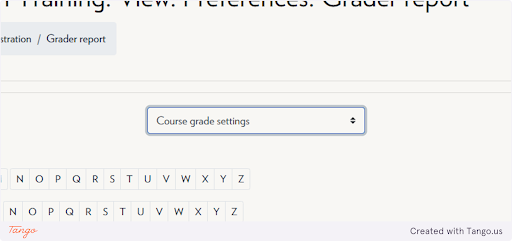
-
Navigate to Grade item settings
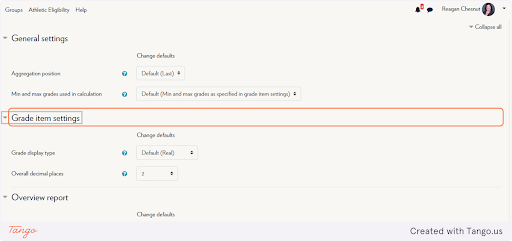
-
Click the dropdown Grade Display Type and select the setting you would like → Real (Percentage) will give points with percentage in parenthesis, Letter (Percentage) will give the letter grade with percentage in parenthesis, etc.
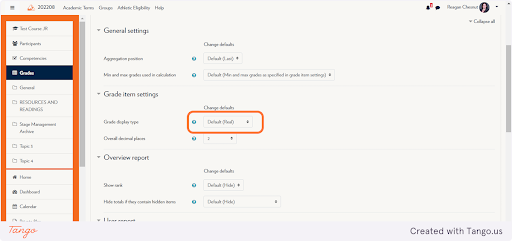
-
Click on Save changes
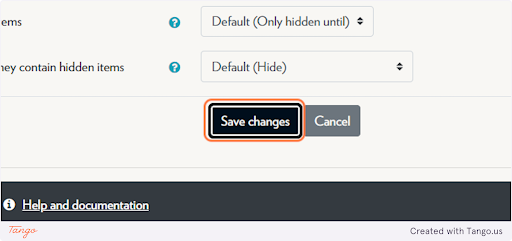
Note: This setting affects how grades are displayed for both instructors and students in the gradebook.
Tips & Notes
-
Consistency helps reduce student confusion—use the same grade format across assignments.
-
If using letter grades, make sure your letter scale is configured correctly in the course settings.
-
You can change the grade format at any time, and it won’t affect the actual grades—just how they’re displayed.
Related articles
The content by label feature automatically displays related articles based on labels you choose. To edit options for this feature, select the placeholder and tap the pencil icon.



