 167
167
This guide walks you through how to configure your Moodle course so that the Course Total is displayed as a percentage. This can help students better understand their overall progress in the course and makes grading more transparent and consistent.
Prerequisites
Before you begin, make sure you have:
-
An active Moodle instructor or editing teacher account.
-
Access to the course’s Gradebook setup.
-
A course with graded items added to the gradebook.
Instructions
-
Find the Course Category in Gradebook Setup and click Edit
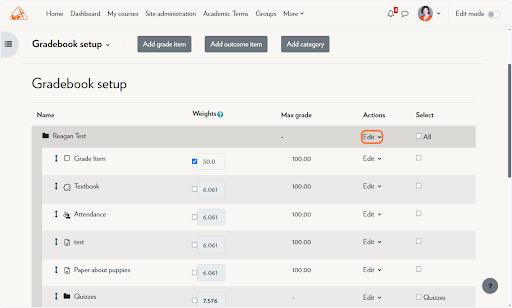
-
Click on Edit settings
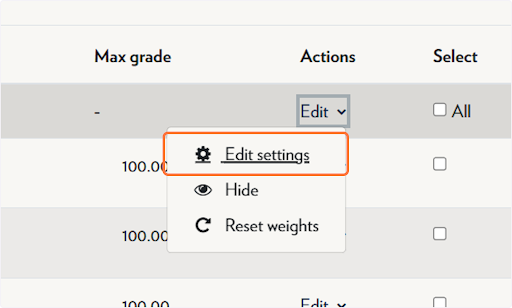
-
Under Category Total, click on Show more...
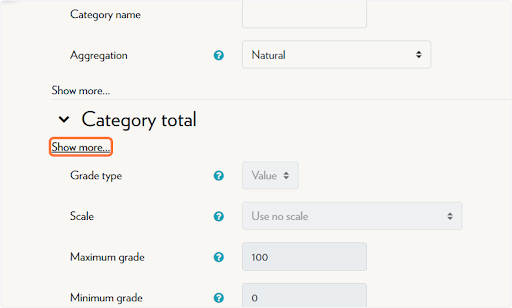
-
Change Grade Display Type to Real (percentage) from Grade display type
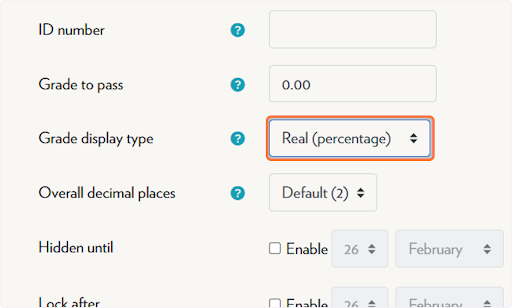
-
Click on Save changes
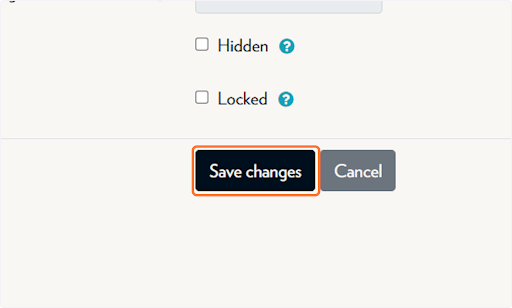
Tips & Notes
-
Displaying the Course Total as a percentage is especially useful when your course uses weighted grading or includes extra credit.
-
Be sure to also check the settings for individual grade categories if they are overriding the course total view.
-
If you do not see the changes reflected immediately, try refreshing the Grades page or viewing it from a student’s perspective using the "Switch role to..." feature.



