 172
172
This guide walks you through how to exclude empty grades from calculations in Moodle. By enabling this setting, instructors ensure that only completed assignments are factored into the grade total—preventing incomplete or missing work from negatively impacting a student’s grade before it’s due.
This is especially useful when grading is ongoing, and you don’t want students’ averages lowered by assignments they haven’t submitted yet.
Prerequisites
Before you begin, make sure you have:
-
An active Moodle instructor or editing teacher account.
-
At least one grade category already created in your course.
-
Access to the Gradebook setup.
Instructions
-
Click on Grades
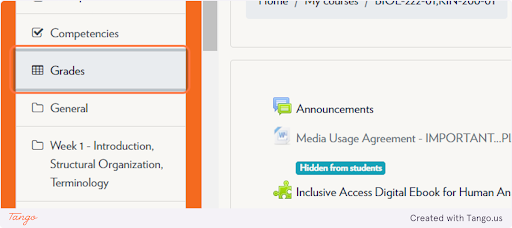
-
Click on Gradebook setup from Grade report
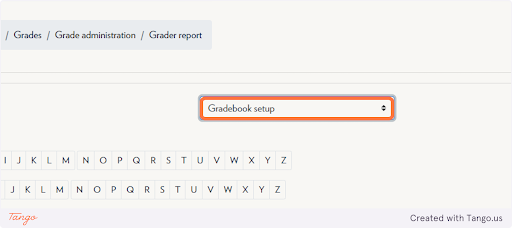
-
Select the grading category you would like to edit → You will have to do this for each grading category
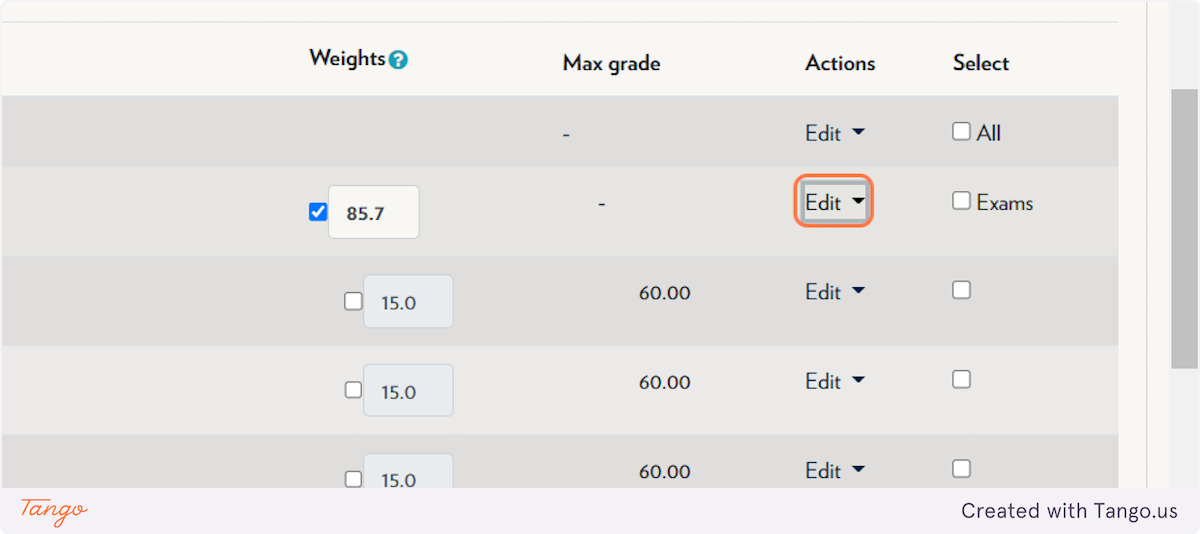
-
Click on Edit settings
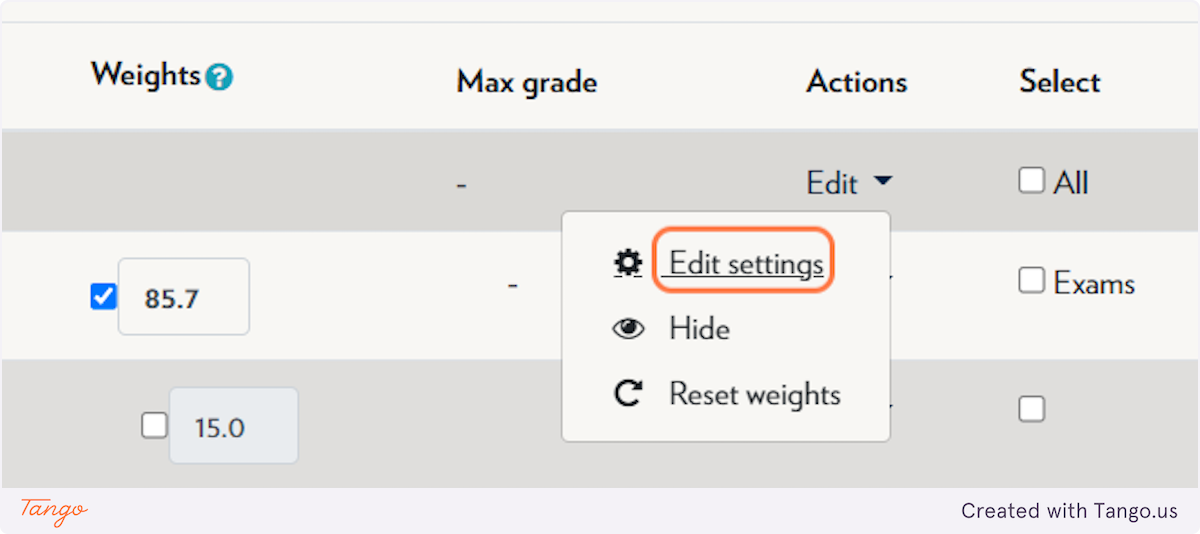
-
Under Grade category, click on Show more...
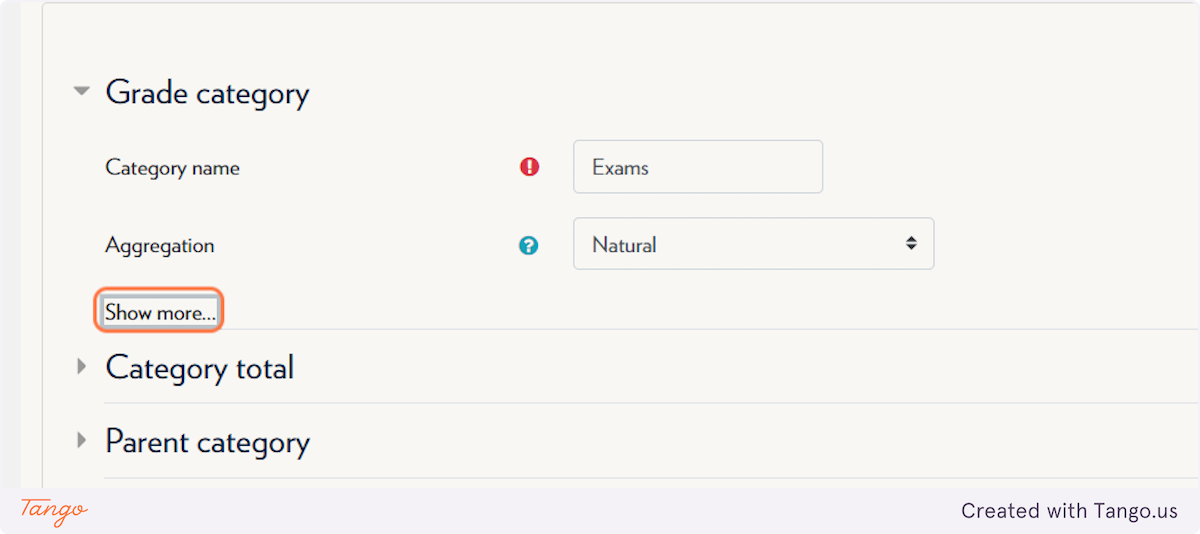
-
Check Exclude empty grades
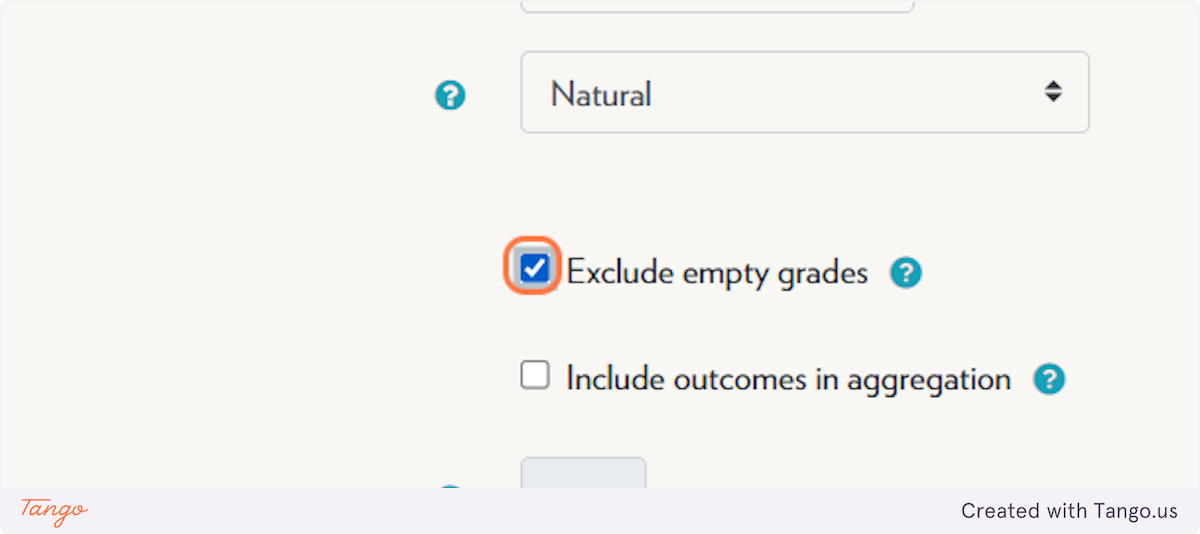
-
Click on Save changes
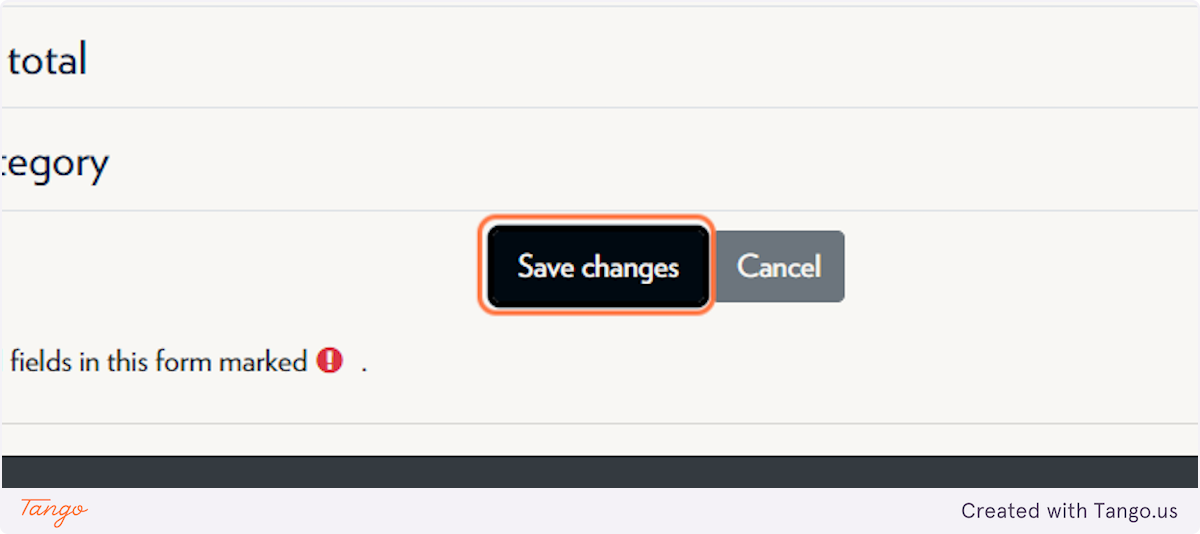
Note: This setting ensures only submitted grades are counted in the total. Unsubmitted work will not drag down the student's average.
Tips & Notes
-
You must repeat these steps for each grading category where you want to exclude empty grades.
-
This setting is especially useful early in the semester when not all grades have been entered.
-
If unchecked, empty grades are treated as zero, which may inaccurately lower students’ grades.
Related articles
The content by label feature automatically displays related articles based on labels you choose. To edit options for this feature, select the placeholder and tap the pencil icon.



