 114
114
This guide walks you through how to organize students into groups, combine those groups into groupings, and assign those groupings to specific assignments in Moodle. These tools are essential for managing group submissions, streamlining grading, and assigning projects or coursework to specific subsets of students.
Prerequisites
Before starting, ensure you have:
-
An active Moodle instructor or editing teacher account.
-
A course with enrolled students.
-
At least one assignment where you want to enable group submissions.
Instructions
Part 1: Create Groups
-
Click on Participants
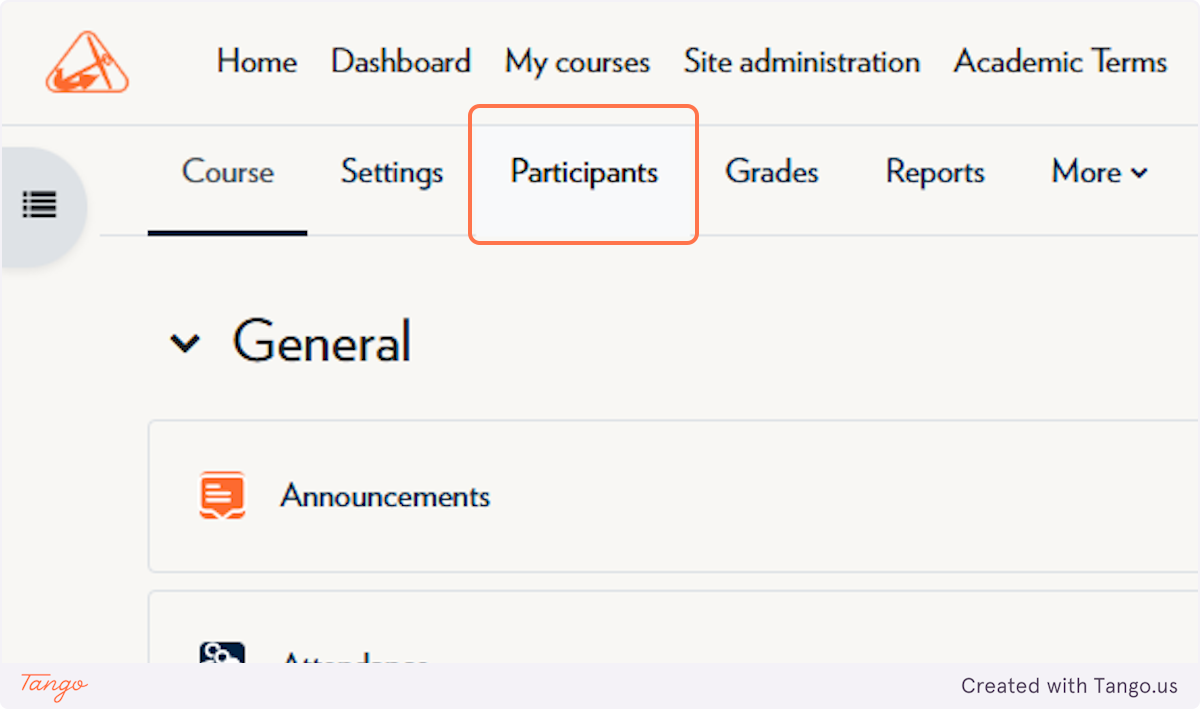
-
Click on the Enrolled users dropdown and click Groups
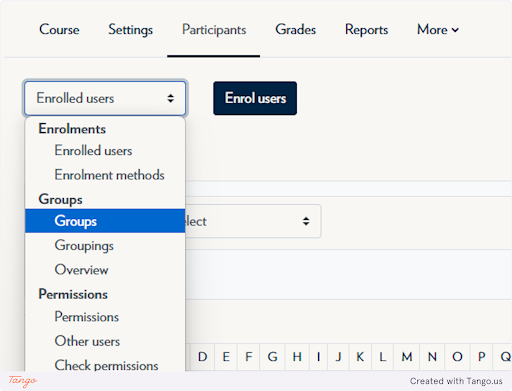
-
Click on Create group
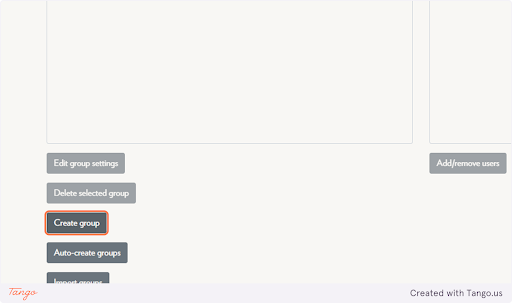
-
Name the Group → This group will contain students within your larger grouping.
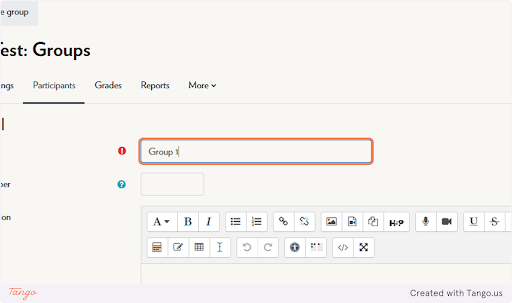
-
Click on Save changes
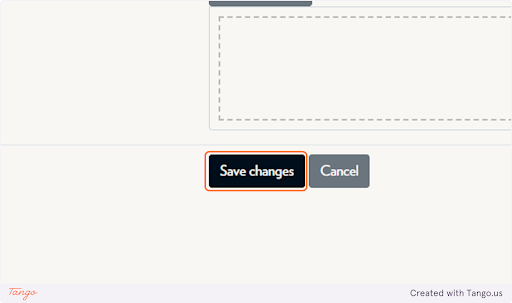
-
Click on Add/remove users
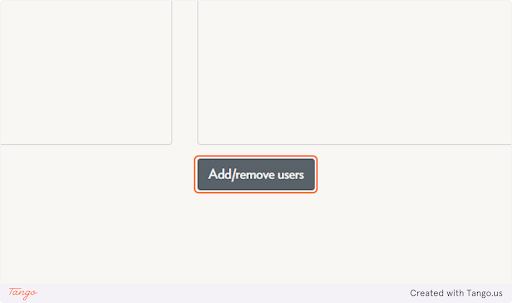
-
Select students to move to groups and click Add
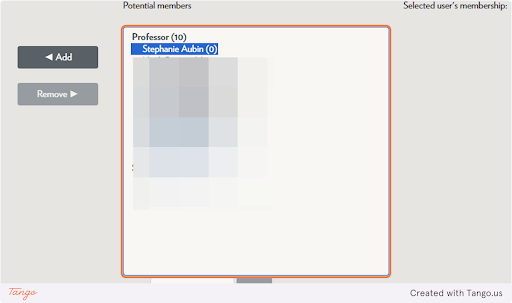
-
Click on Back to groups and create as many groups as you need
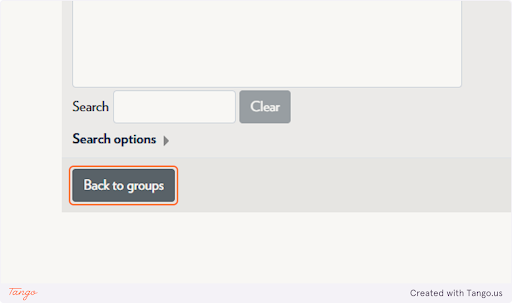
Part 2: Create Groups
-
Click on the Groups dropdown and click Groupings
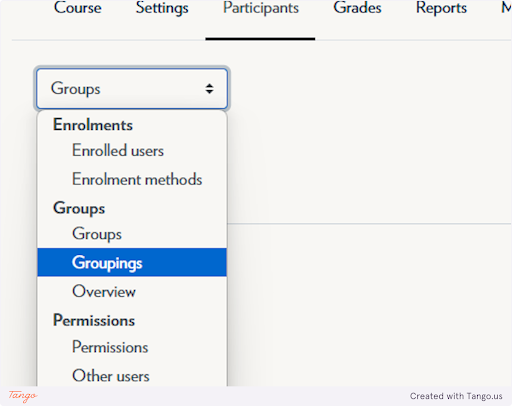
-
Click on Create grouping
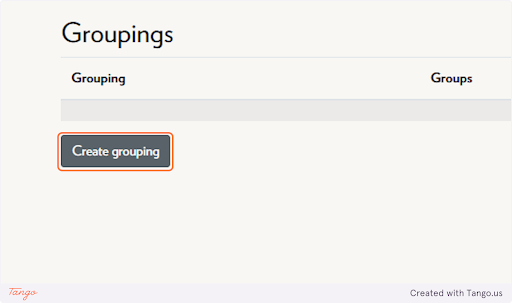
-
Type the name of the Grouping → This can be the name of the project(s) you're grading, or whatever works best for your purposes. A grouping is a group of groups.
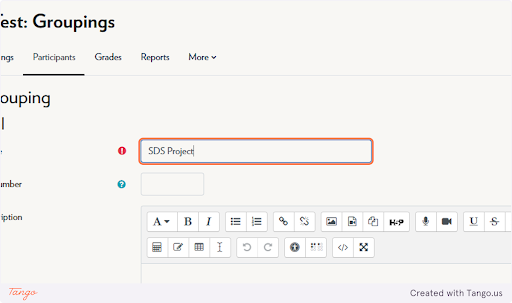
-
Click on Save changes
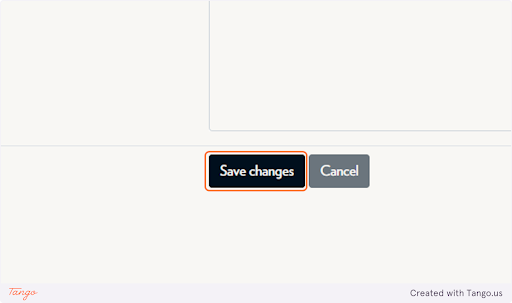
-
Click on the person icon next to the Grouping to add groups
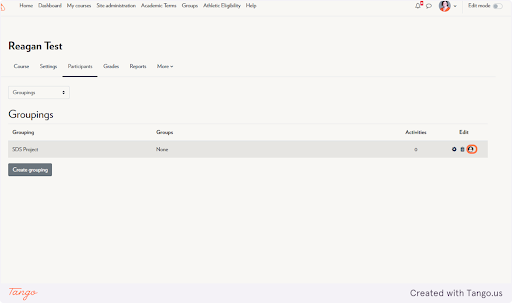
-
Select Groups and click Add
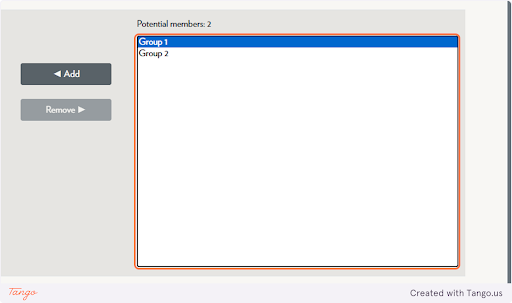
Part 3: Add Groupings to Assignments
-
Return to your course homepage
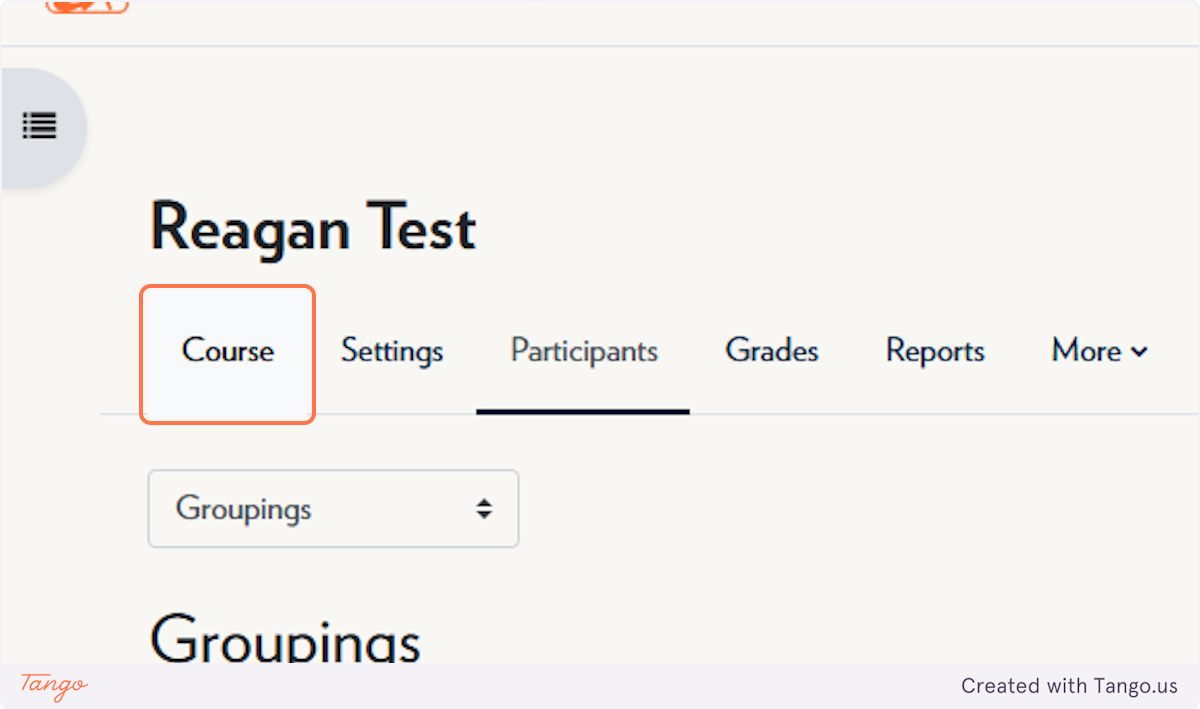
-
Click on the assignment.
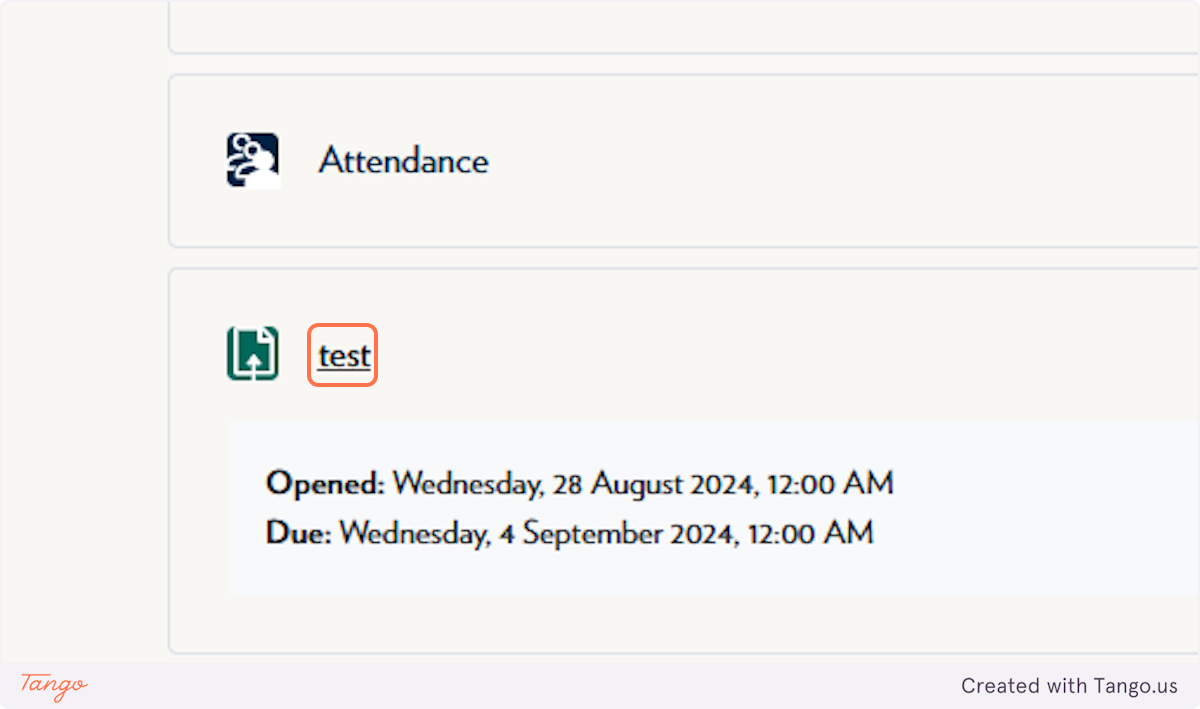
-
Click on Settings
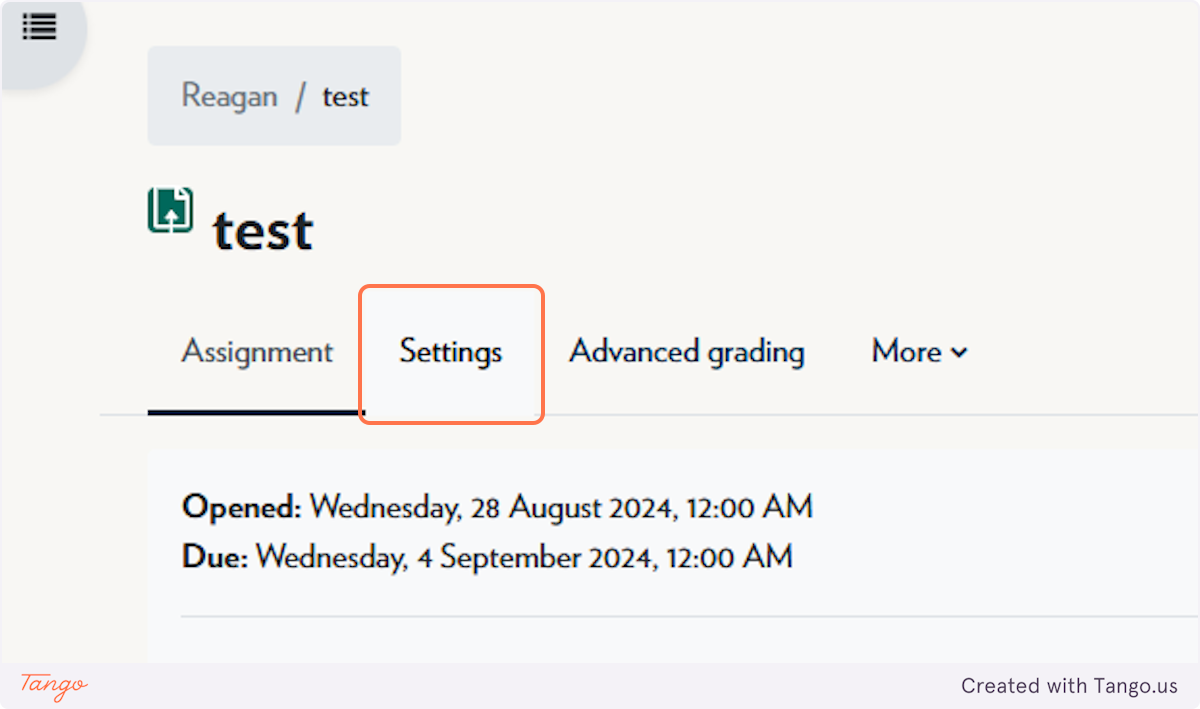
-
Click on Group submission settings
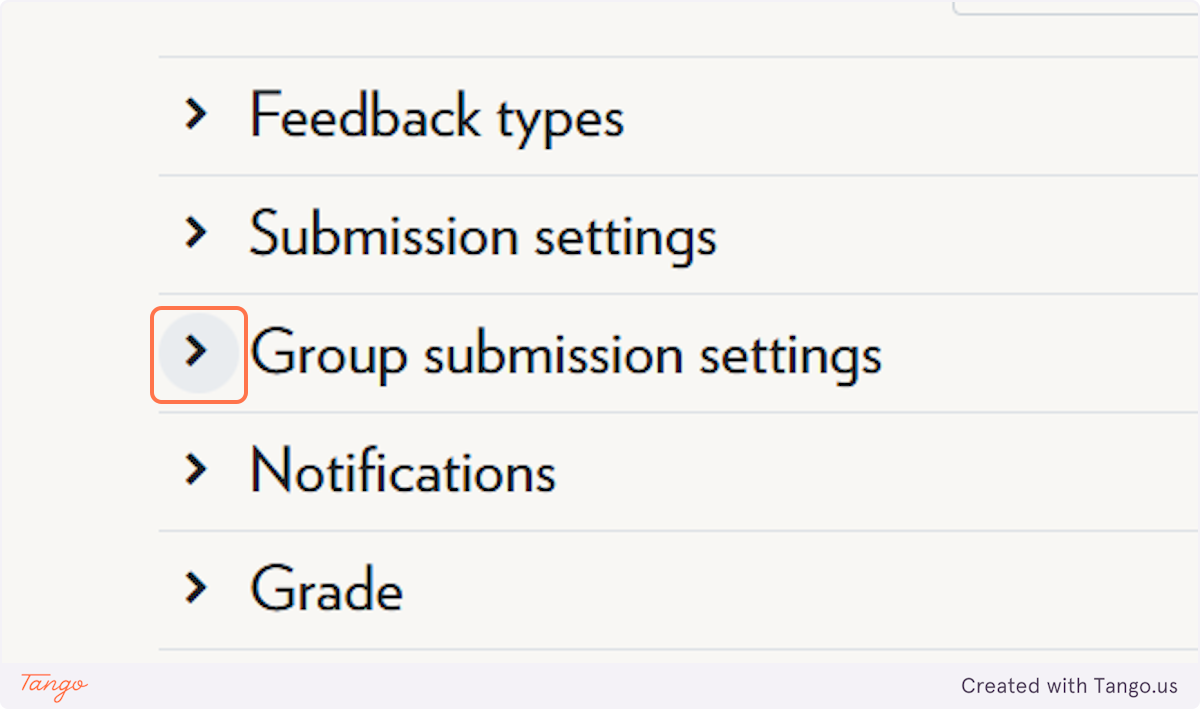
-
Select Yes from Students submit in groups
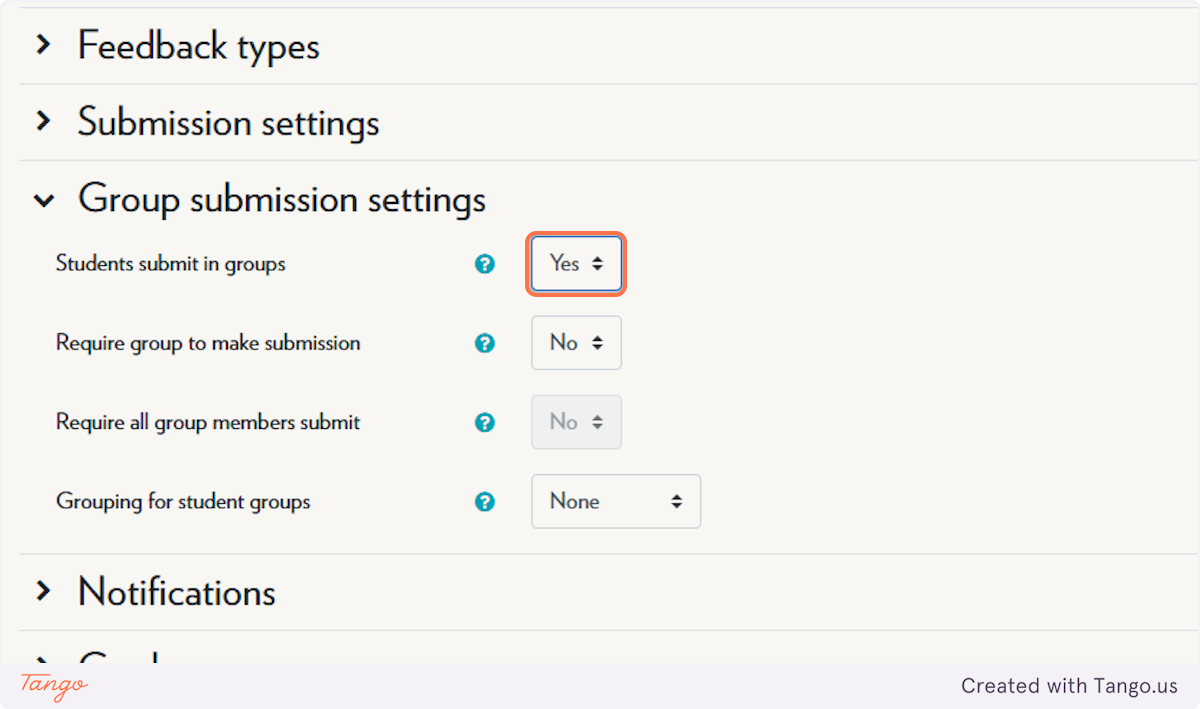
-
Select Yes from Require group to make submission
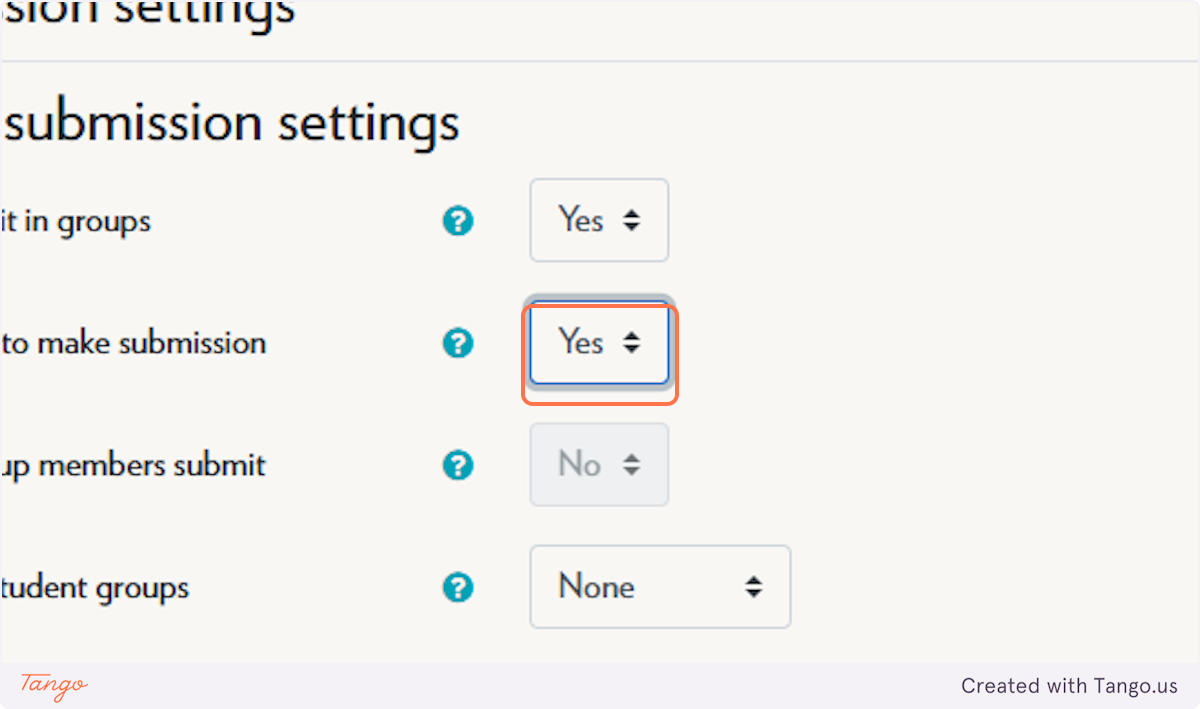
-
Select the Grouping that applies to this assignment from Grouping for student groups
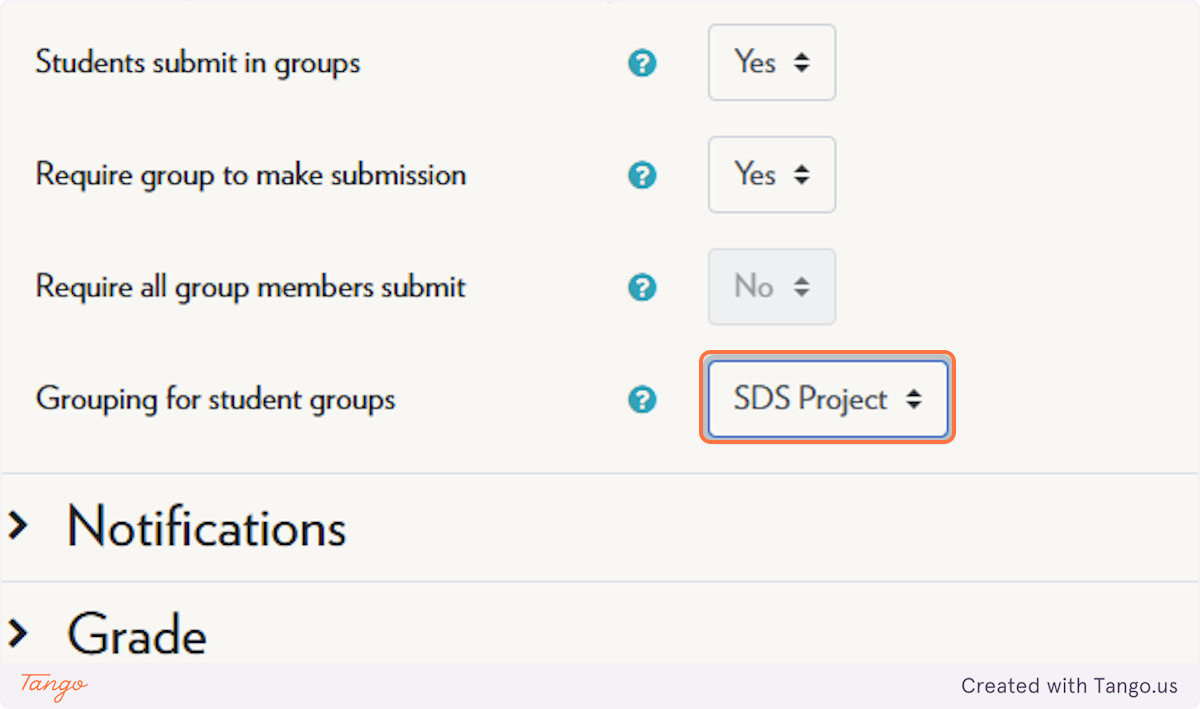
-
Click on Save and return to course
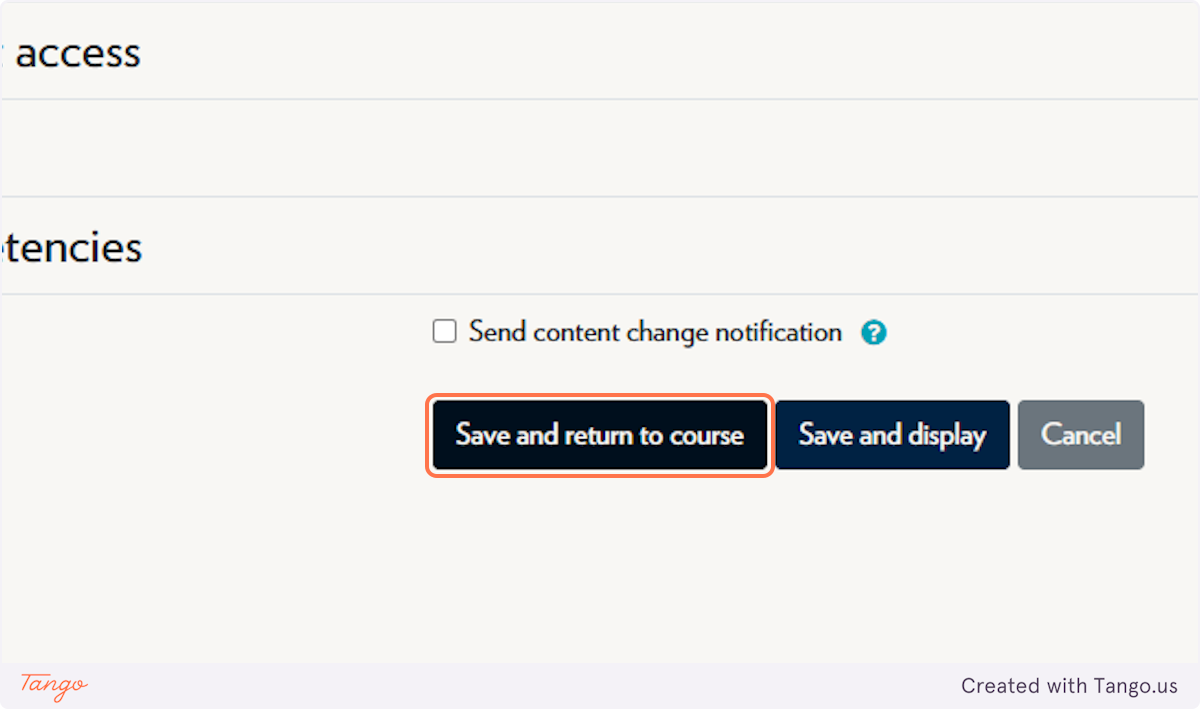
Note: Groupings allow you to control which groups are tied to specific assignments—without affecting others.
Tips & Notes
-
Make sure each student is placed in only one group per grouping to avoid submission conflicts.
-
Use clear, consistent naming for groups and groupings to keep everything organized.
-
Group submission settings are essential if you want one student’s upload to count for the whole group.
Related articles
The content by label feature automatically displays related articles based on labels you choose. To edit options for this feature, select the placeholder and tap the pencil icon.



