 127
127
This guide walks you through how to manually override a student's grade directly from the Grader Report in Moodle. This feature is useful when adjustments are needed due to accommodations, grade appeals, or other instructor-led changes outside of automated grading.
Prerequisites
Before you begin, make sure you have:
-
An active Moodle instructor or editing teacher account.
-
Access to the course’s gradebook.
-
A gradable item (assignment, quiz, etc.) already created in the course.
Instructions
-
Click on the score you would like to override
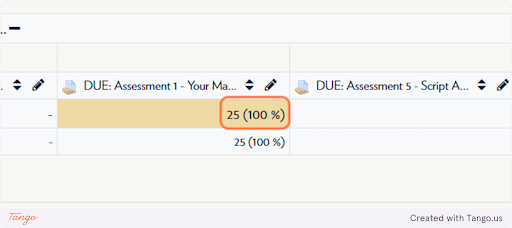
-
Type in the new point value
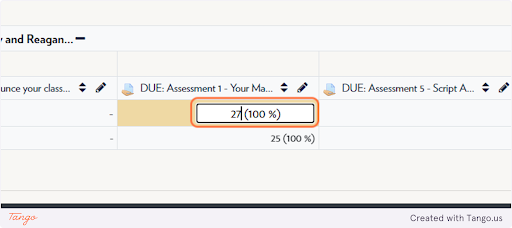
-
Press enter to change the value
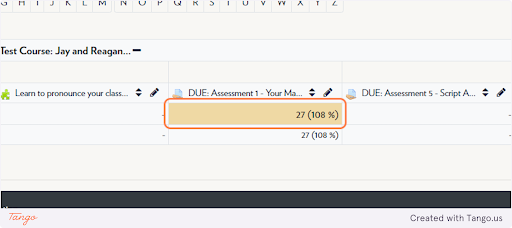
Tips & Notes
-
You’ll see a small orange triangle in the corner of a cell to indicate a grade has been overridden.
-
To remove an override, click the Edit icon (gear) for the grade item and uncheck the “Overridden” box.
-
Overriding should be used carefully, especially in courses using calculated or weighted grades.



