 171
171
This guide walks you through how to unlock a grade item and manually override a student’s grade in Moodle. Grade items may become locked due to synchronization with external tools or grade calculation rules. Unlocking a grade item allows you to make direct edits and enter a new score when needed.
Prerequisites
Before you begin, make sure you have:
-
An active Moodle instructor or editing teacher account.
-
A course with at least one graded activity or grade item.
-
A reason to override the grade (e.g., correction, accommodation, late submission).
Instructions
-
Go to the Course
-
Click on Grades
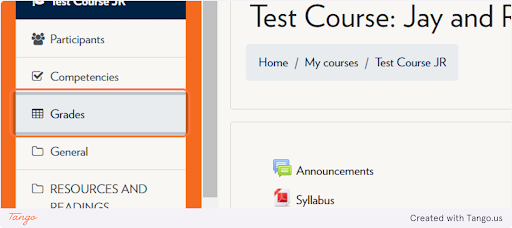
-
Click on Turn editing on
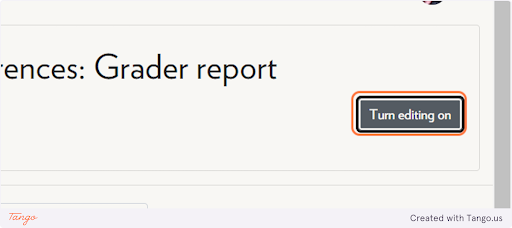
-
Click on the gear icon under the course name
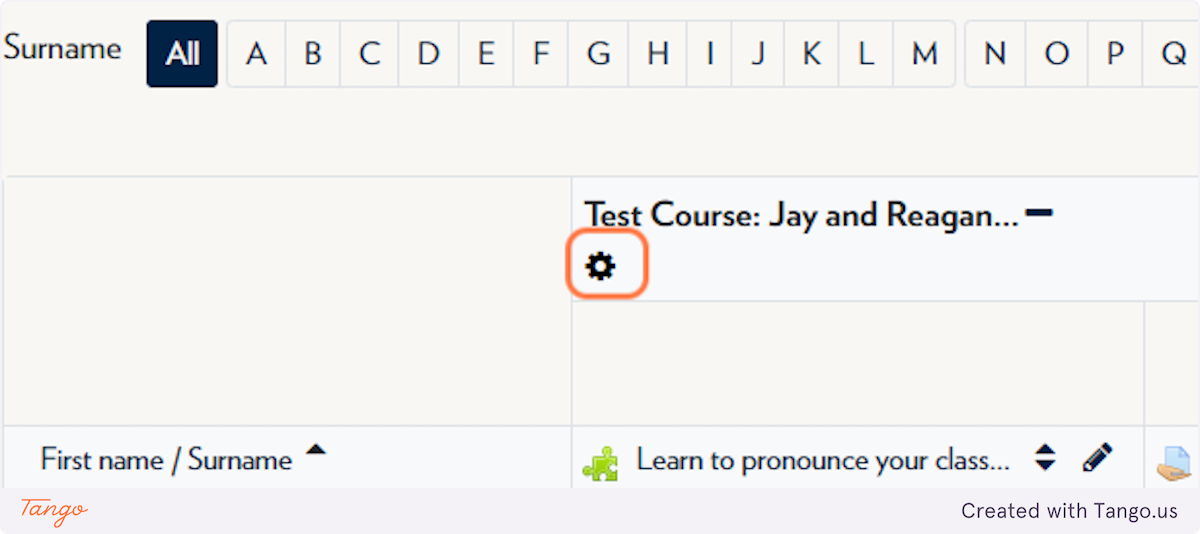
-
Check or uncheck Locked, then click Save Changes
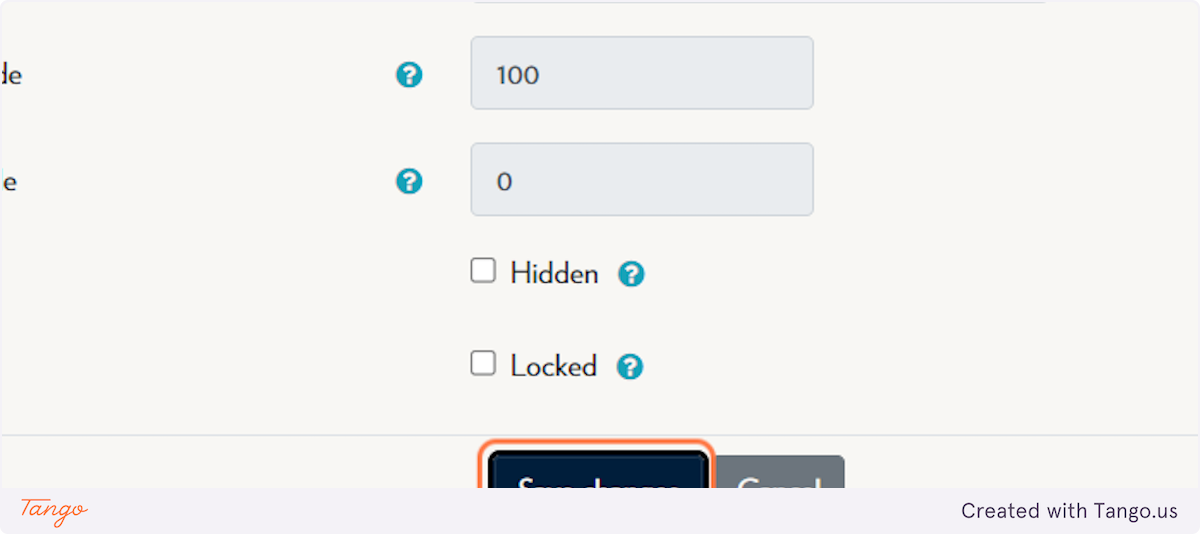
-
Override the grade and press Enter
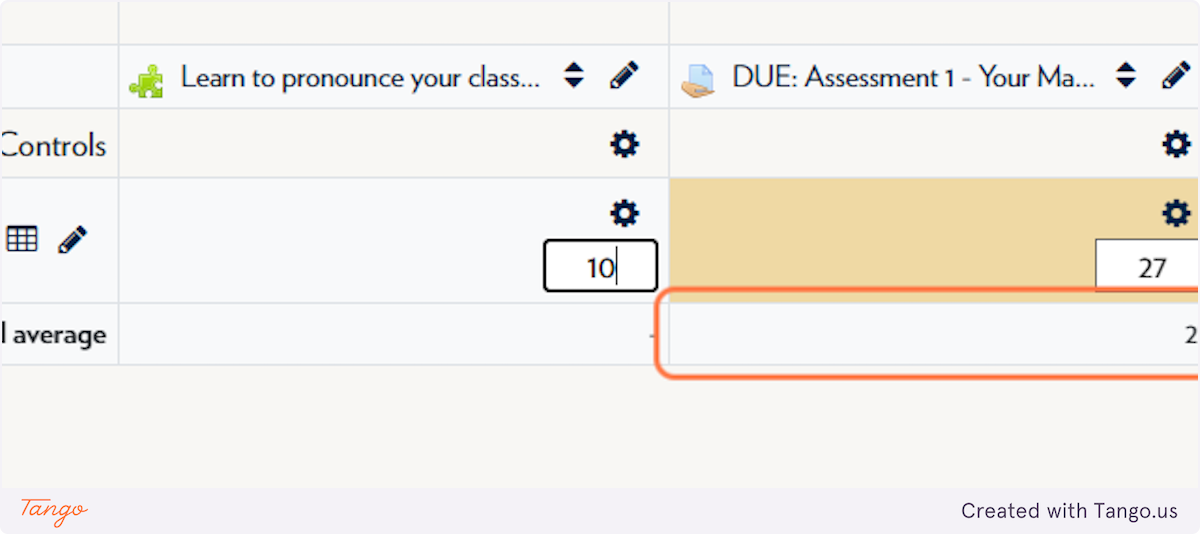
Tips & Notes
-
Locked grade items prevent both manual and automated changes.
-
Overridden grades are marked with an orange triangle in the corner of the cell.
-
To remove an override later, go to the grade item’s settings and uncheck the Overridden box.
-
Always double-check that changes saved correctly by refreshing the Grader Report.



