 174
174
This step-by-step guide walks you through how to apply a rubric template to an assignment in Moodle. Rubrics are a powerful grading tool that helps instructors provide consistent and transparent feedback based on clearly defined criteria. By using a pre-built rubric template, you can save time and ensure alignment with grading standards.
This guide includes instructions on how to access advanced grading options, switch to rubric-based grading, and search for existing templates—including your own saved forms.
Prerequisites
Before you begin, make sure you have:
-
An active Moodle instructor or editing teacher account.
-
An existing assignment created in your course.
-
(Optional) A rubric you’ve previously created and saved as a template.
Instructions
-
Click on the assignment gear icon
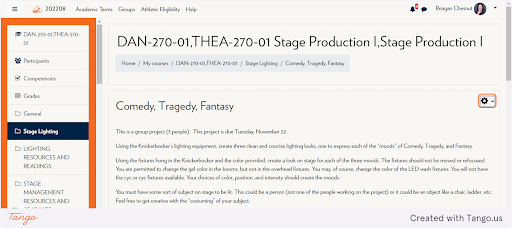
-
Click on Advanced grading
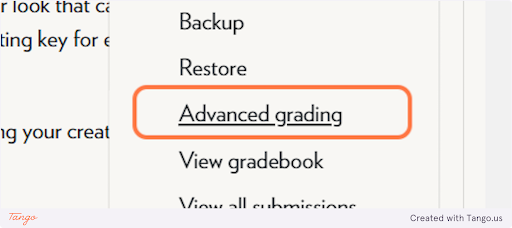
-
Click on Rubric from Change active grading method to Rubric
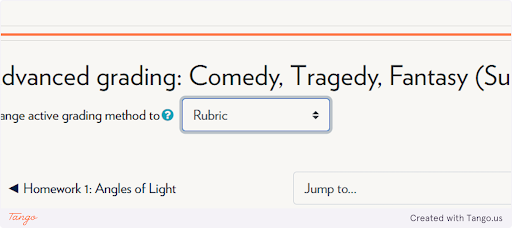
-
Click on Create new grading form from template
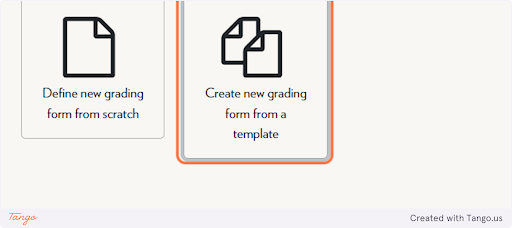
-
Check include my own forms
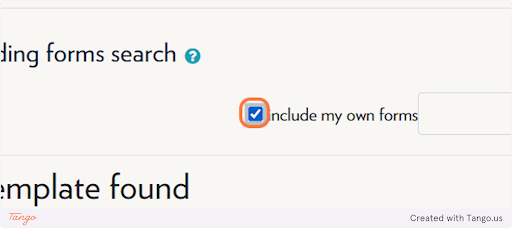
-
Click on search
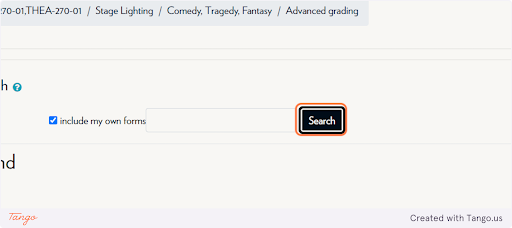
Note: If you haven’t saved any rubrics yet, you can create a new one manually by selecting “Define new grading form from scratch” instead.
Tips & Notes
-
If you plan to reuse the same rubric in other courses, make sure to save it as a template after creating it.
-
Use clear, measurable language in rubric criteria to improve student understanding.
-
After selecting a template, review it before using it to ensure it fits the assignment's expectation
Related articles
The content by label feature automatically displays related articles based on labels you choose. To edit options for this feature, select the placeholder and tap the pencil icon.



