 138
138
This guide walks you through the process of assigning an external homework activity to a specific grade category in Moodle. Categorizing external activities—such as integrated tools or LTI resources—helps instructors organize the gradebook and ensure that all assignments are weighted and grouped correctly for final grade calculations.
You’ll learn how to assign the activity to a grade category during setup.
Prerequisites
Before getting started, make sure you have:
-
An active Moodle instructor or editing teacher account.
-
An external tool or resource added to your course (e.g., publisher homework, LTI link).
-
At least one grade category already created in the Gradebook setup (optional but recommended).
Instructions
Create a step-by-step guide:
-
Click on “Add an activity or resource”
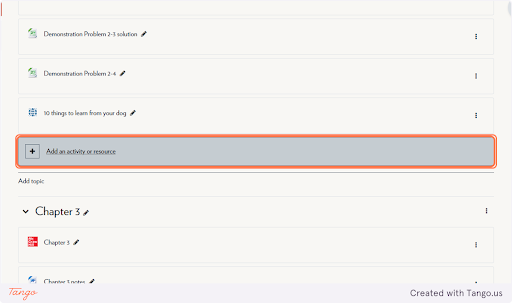
-
Click on All
-
Click on your external resource
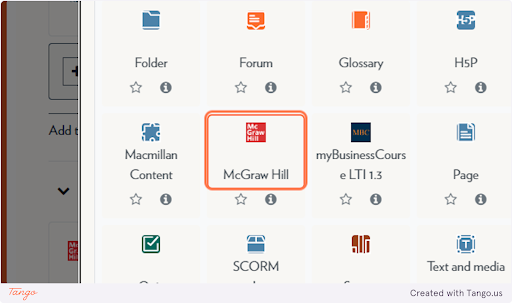
-
In the settings menu, expand Grade
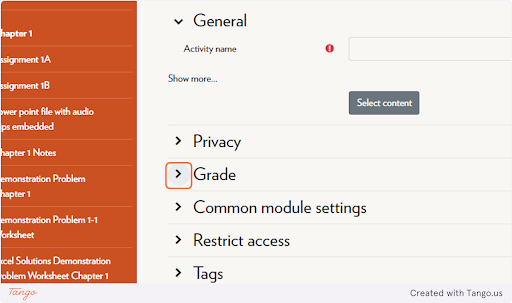
-
Select your category from Grade category
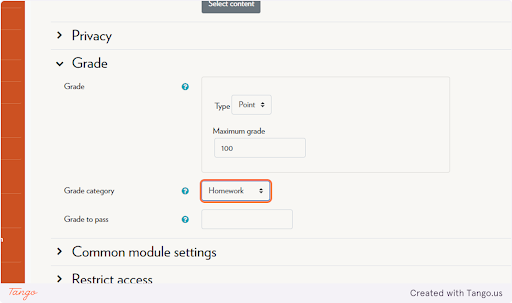
-
Click on Save
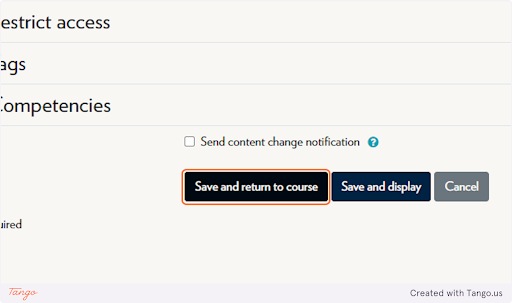
Tip: If the correct grade category doesn’t appear, double-check that it's been created in the Gradebook under Gradebook setup.
Tips & Notes
-
Assigning external tools to grade categories helps keep the Gradebook organized and ensures accurate weight calculations.
-
You can move activities into different categories later using the Gradebook setup screen.
-
For consistency, use the same naming conventions across categories and activities.
Related articles
The content by label feature automatically displays related articles based on labels you choose. To edit options for this feature, select the placeholder and tap the pencil icon.



