 152
152
This guide will walk you through the process of adding questions from a question bank to a quiz in Moodle. Question banks allow instructors to store, organize, and reuse questions across different quizzes and courses, making quiz creation faster and more efficient.
You'll learn how to access your quiz settings, select questions from the bank, and add them directly to your quiz.
Prerequisites
Before you begin, ensure you have:
-
An active Moodle instructor or editing teacher account.
-
A quiz already created in your course.
-
Questions saved in the question bank.
Instructions
Create a step-by-step guide:
-
In your quiz, click on Questions
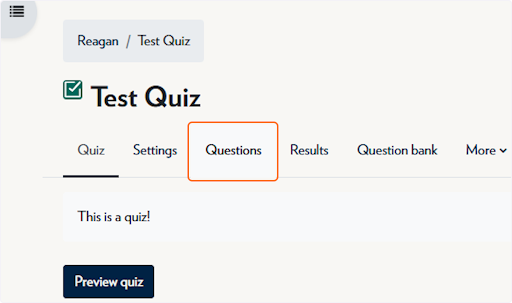
-
Click on Add
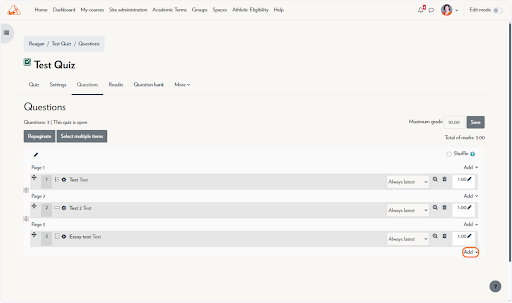
-
Click on “from question bank”

-
Select the questions you'd like to add
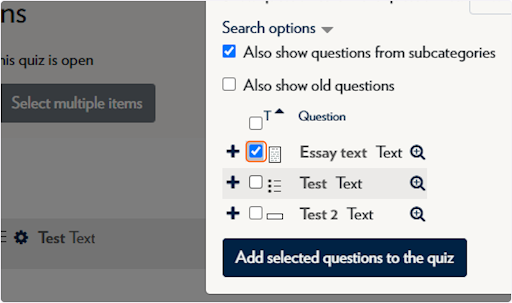
-
Click on Add selected questions to the quiz
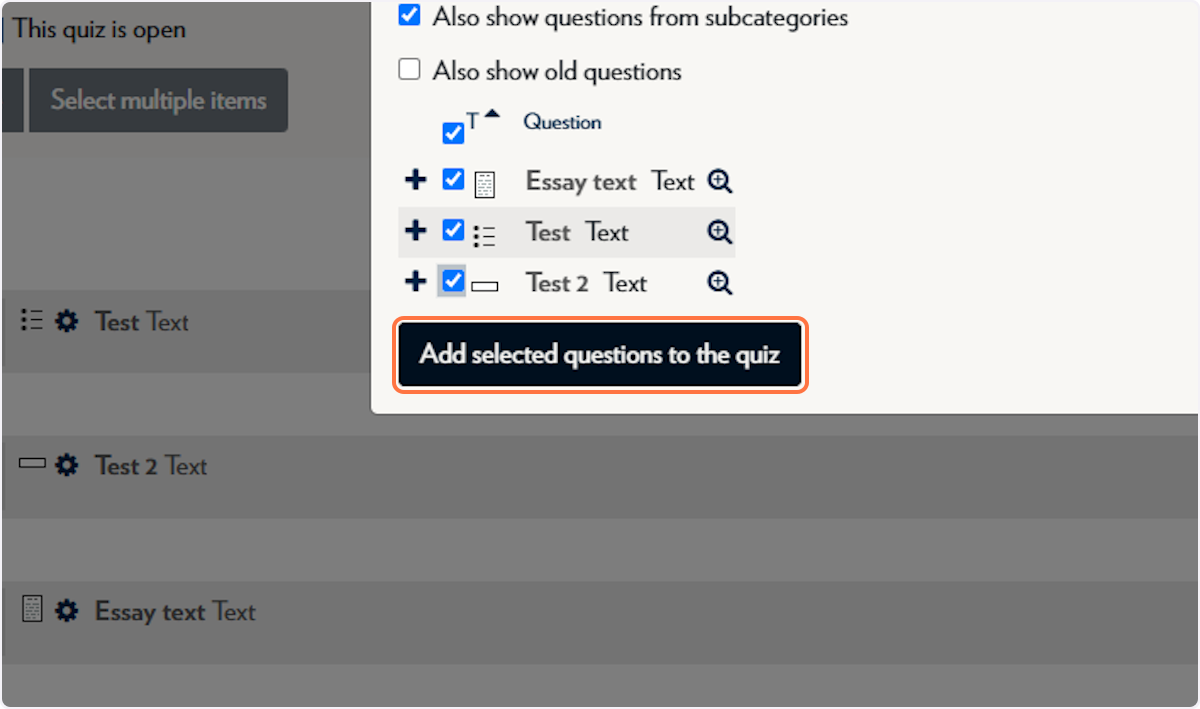
Note: You can filter questions by category or tags to quickly find what you need.
Tips & Notes
-
You can preview a question before adding it by clicking the magnifying glass icon.
-
To maintain quiz balance, group related questions into categories within the question bank.
-
If you don't see the questions you're looking for, check that you're viewing the correct category or course-level question bank.
Related articles
The content by label feature automatically displays related articles based on labels you choose. To edit options for this feature, select the placeholder and tap the pencil icon.



