 424
424
This guide walks you through the process of copying a quiz from one Moodle course to another using the Backup and Restore features. This is especially helpful when reusing quizzes across semesters or courses, allowing you to save time and preserve existing question formatting and settings.
Prerequisites
Before you begin, ensure the following:
-
You have an active Moodle instructor or editing teacher account.
-
You are enrolled in both the source and destination courses.
-
The quiz you want to copy already exists in the source course.
Instructions
Part 1: Back Up the Quiz (1-12)
Part 2: Restore the Quiz into the New Course (13-26)
-
Click on More
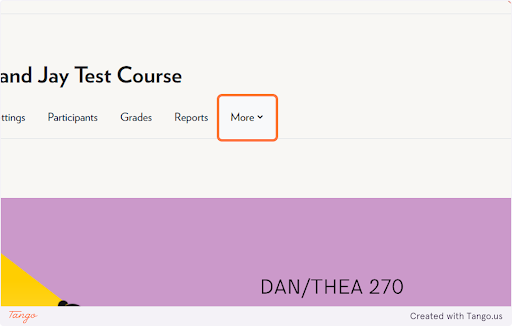
-
Click on Course reuse
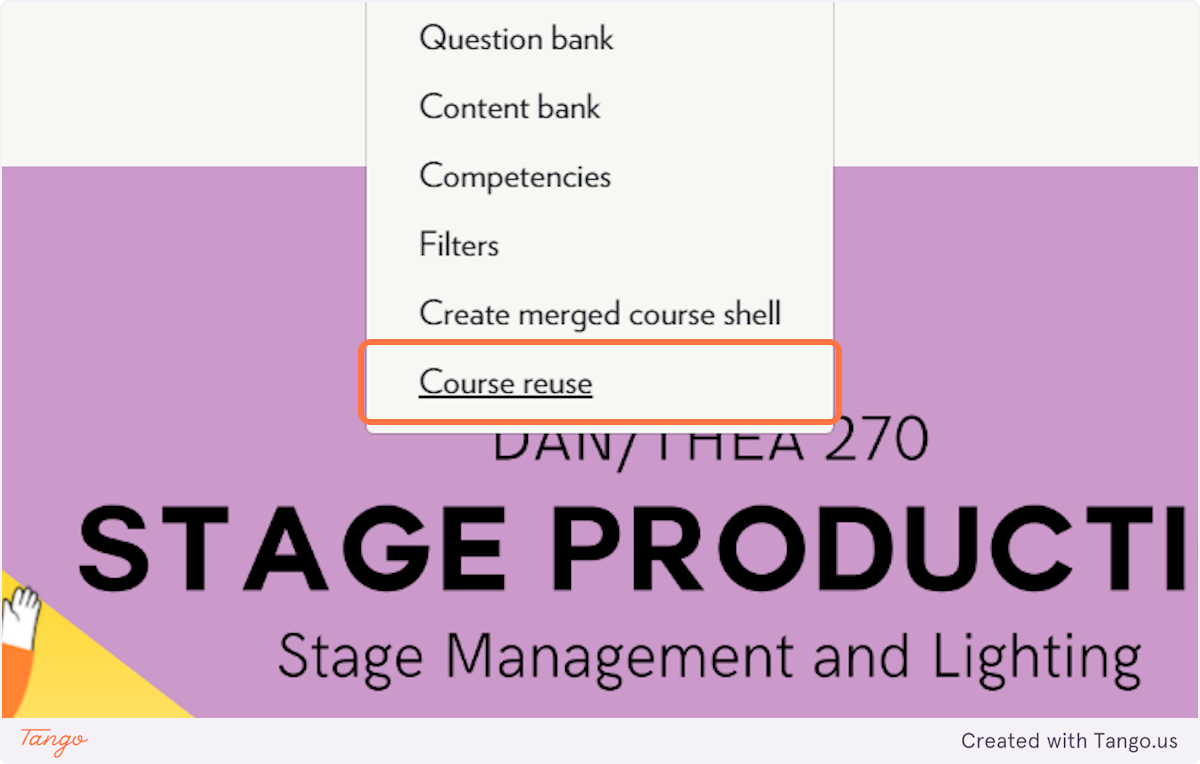
-
Select Backup
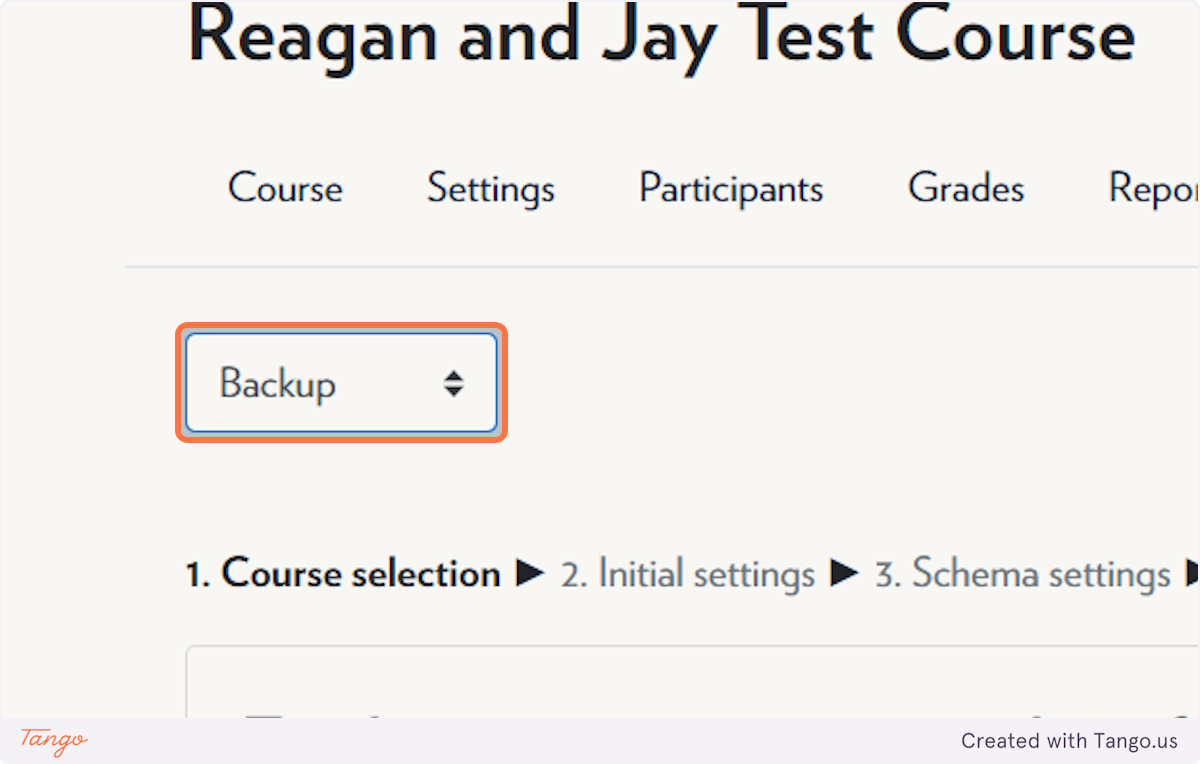
-
Uncheck Include legacy course files
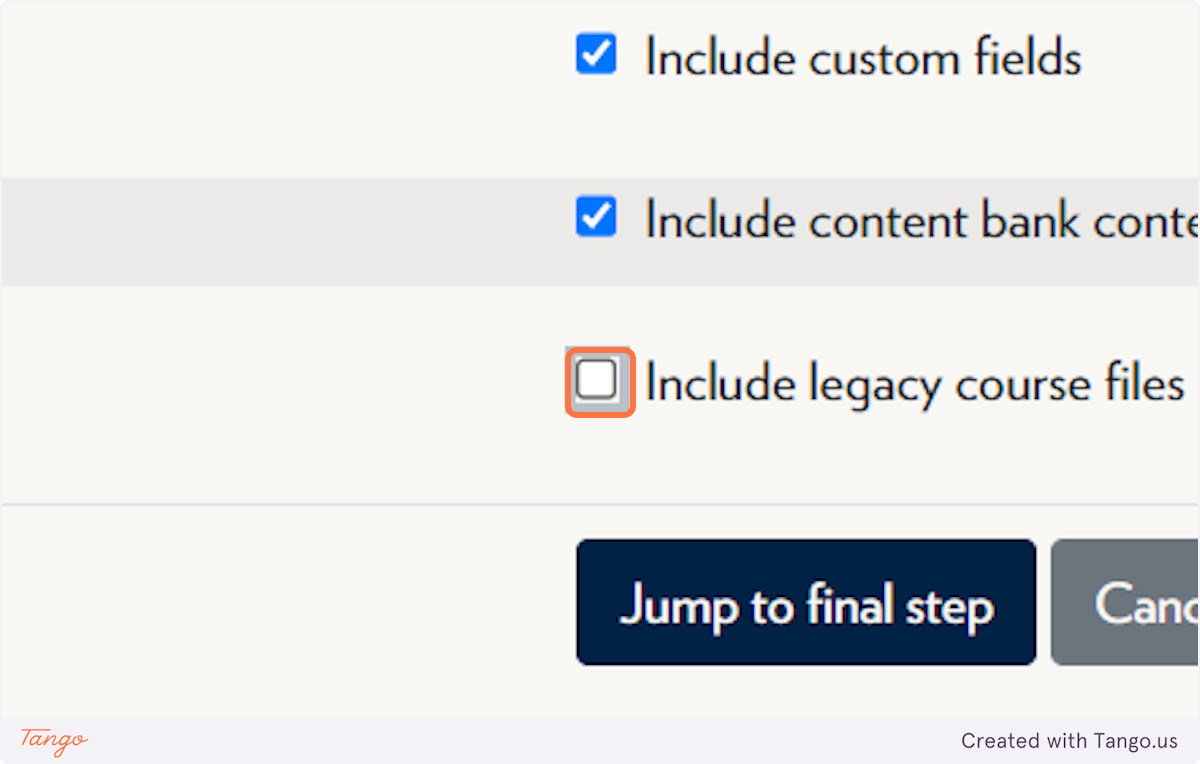
-
Click on next
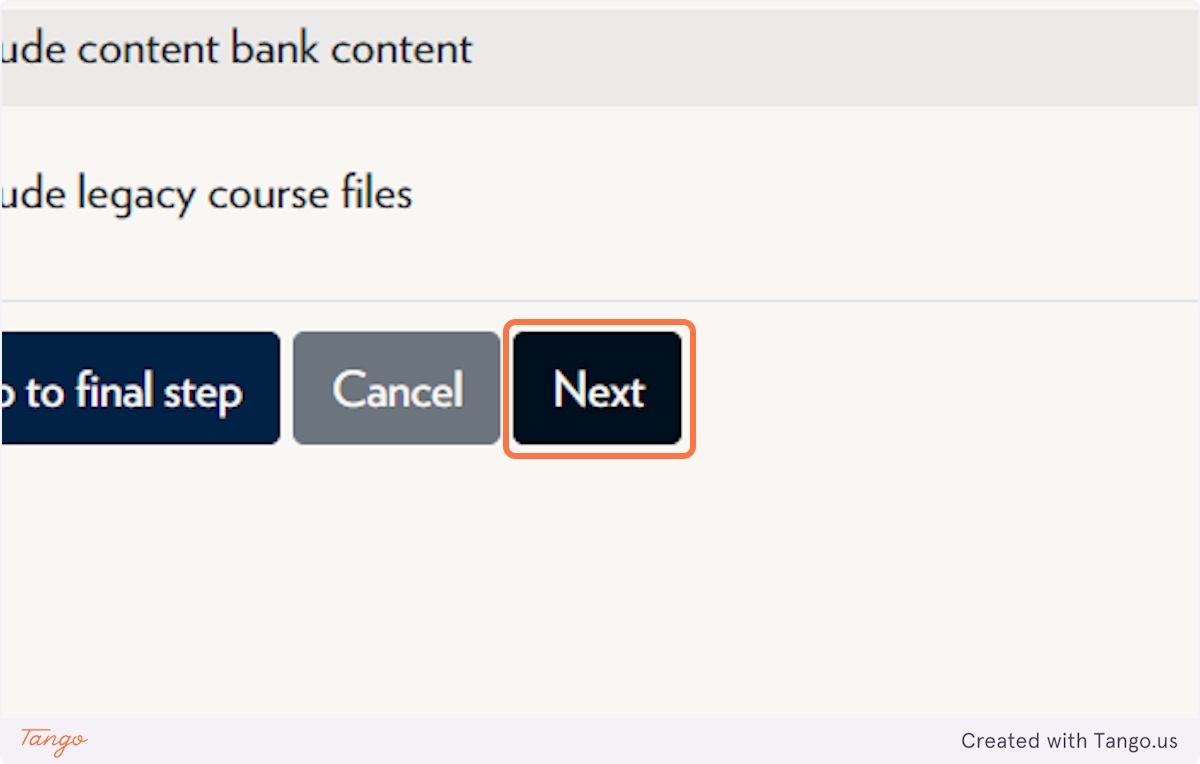
-
Click Select None
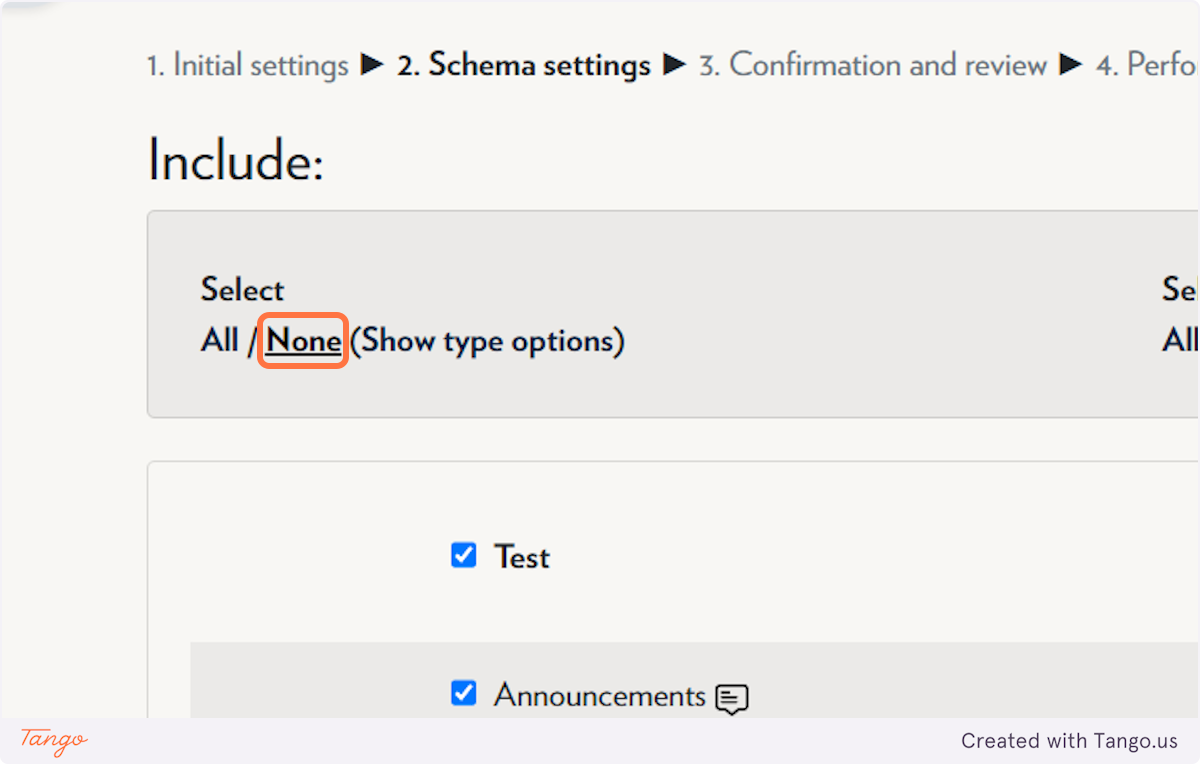
-
Click on the category your quiz is in
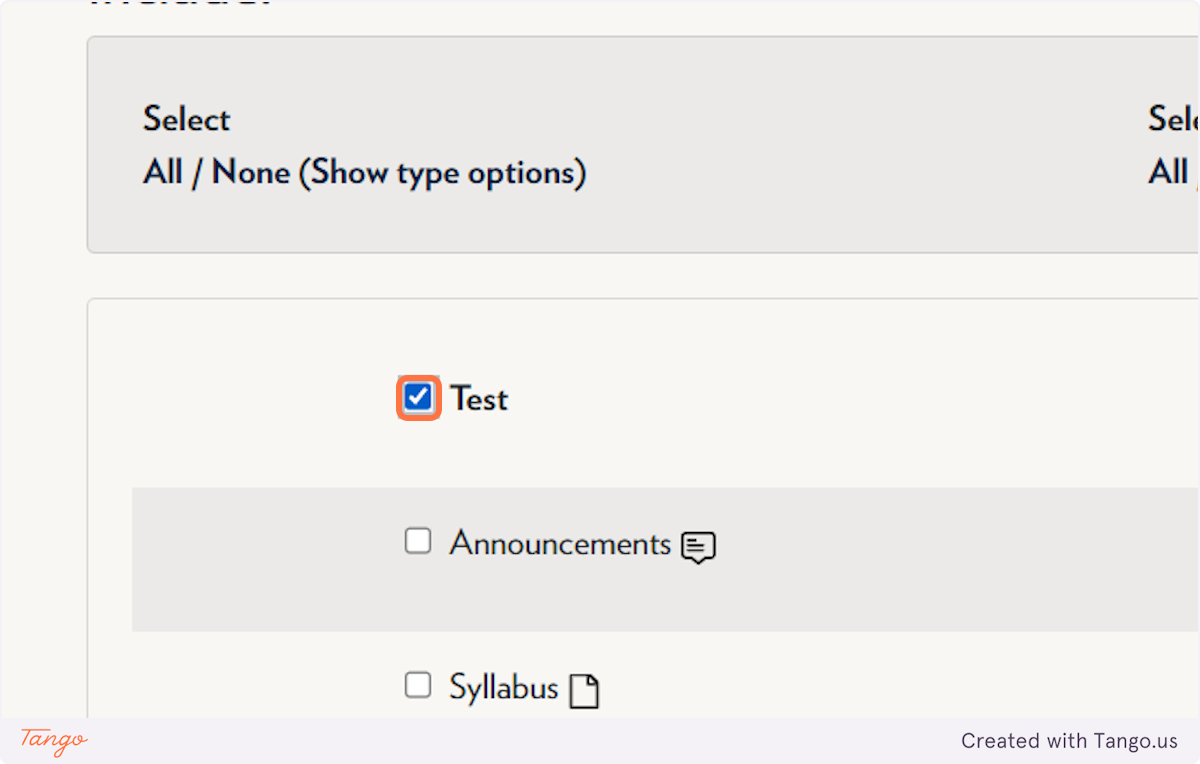
-
Check the quiz you wish to copy
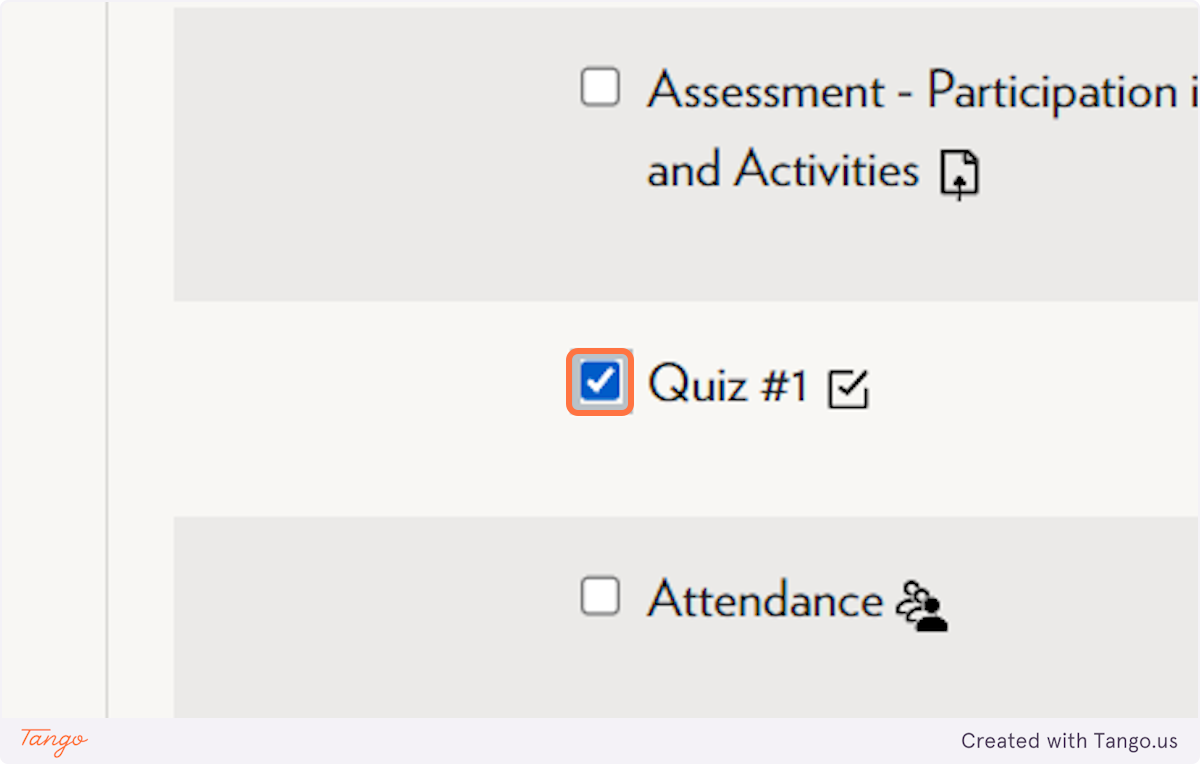
-
Click on next
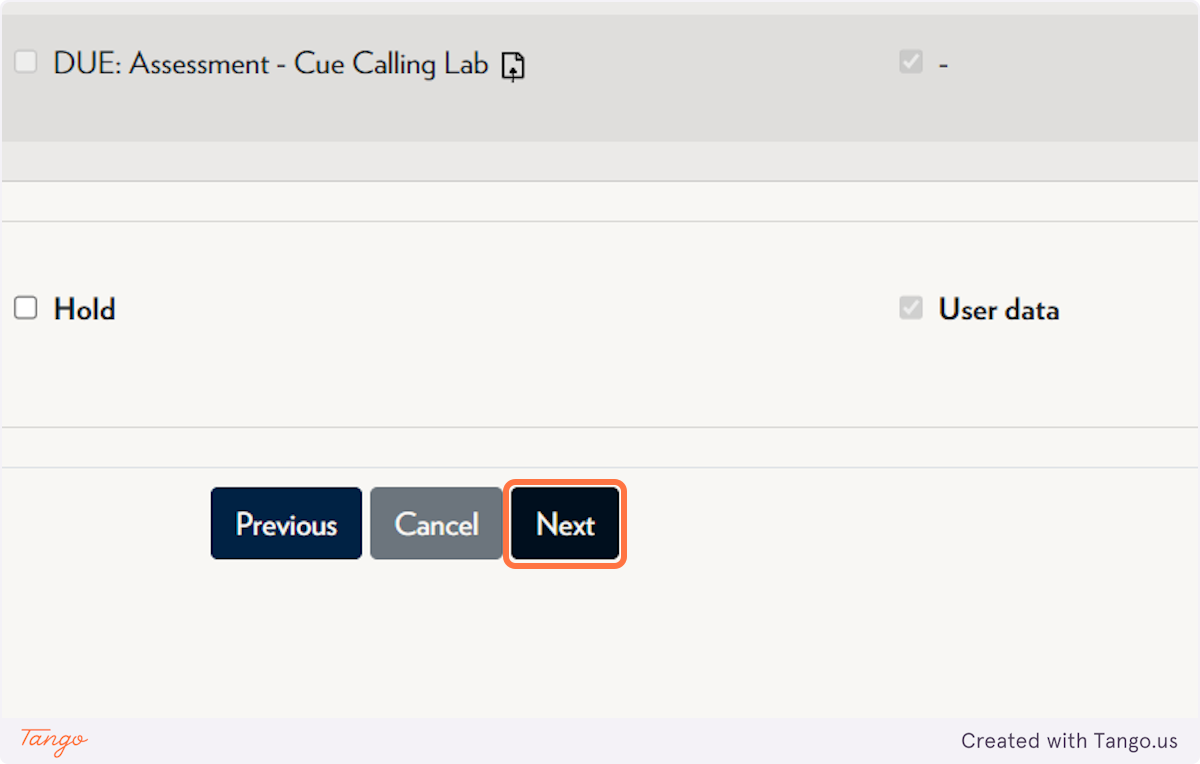
-
Click on Perform backup
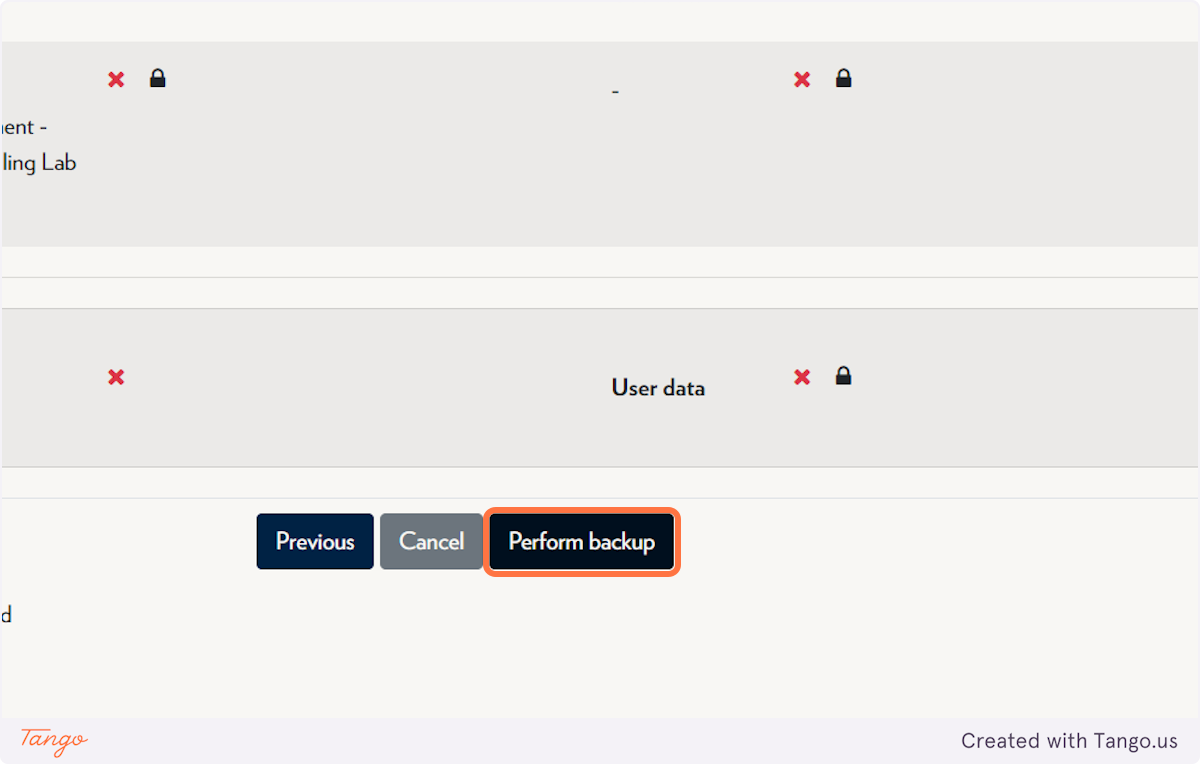
-
Click on Continue
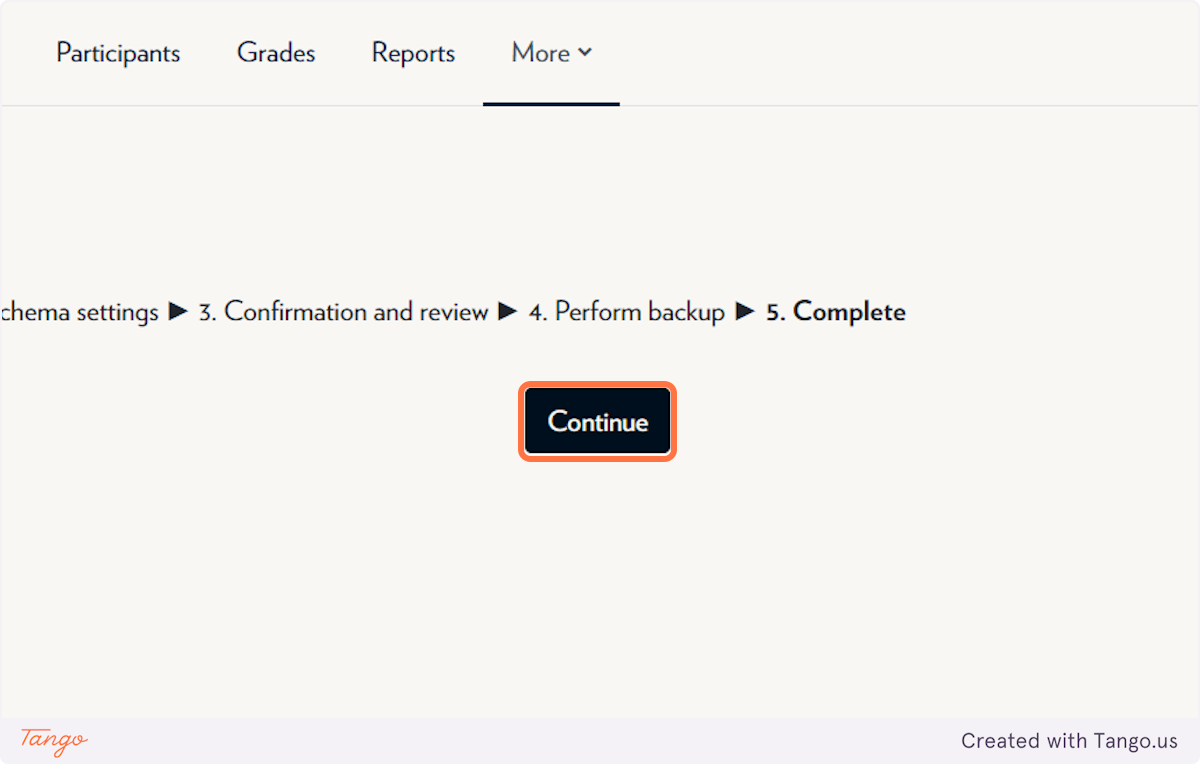
-
Download the backed up quiz
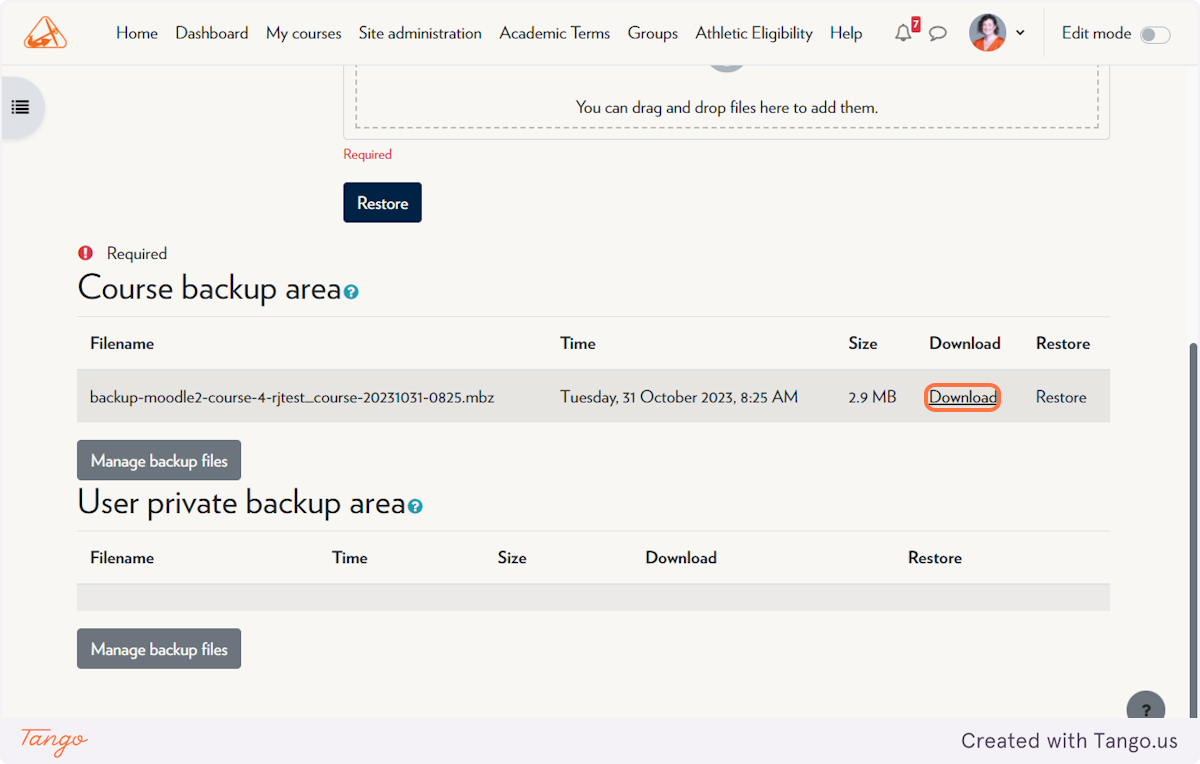
-
In your destination course, click More
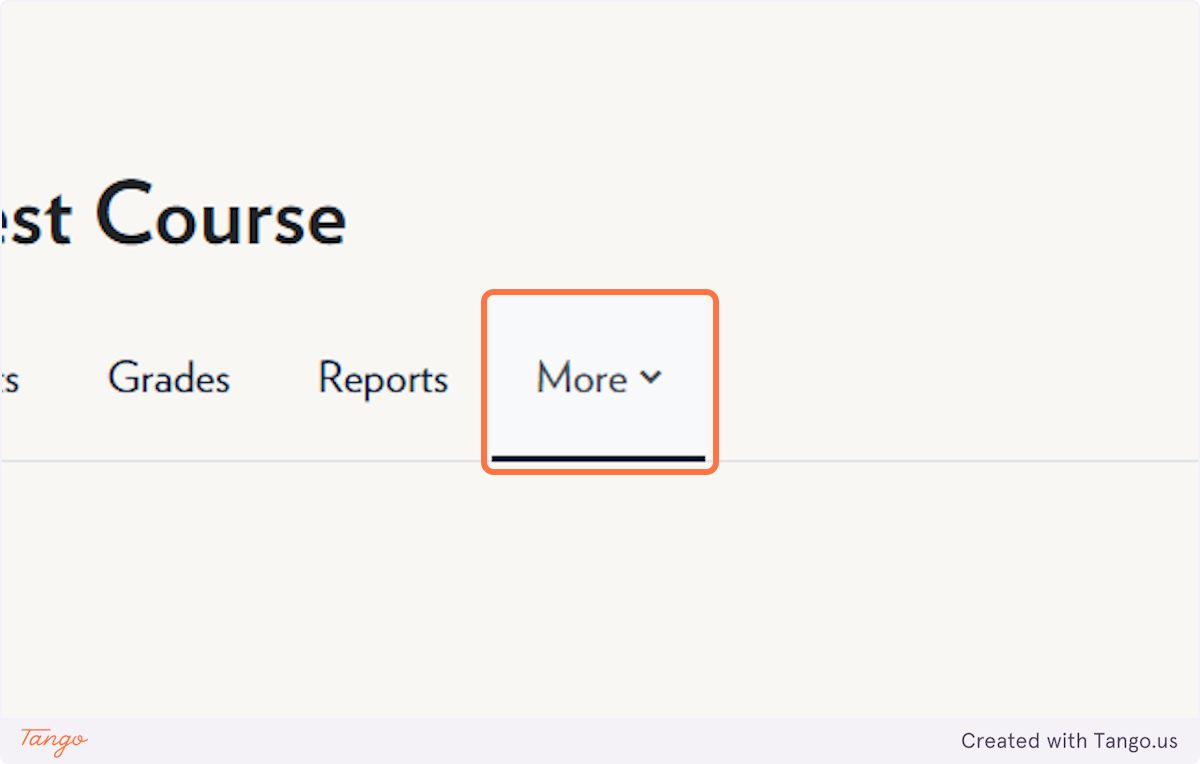
-
Click on Course reuse
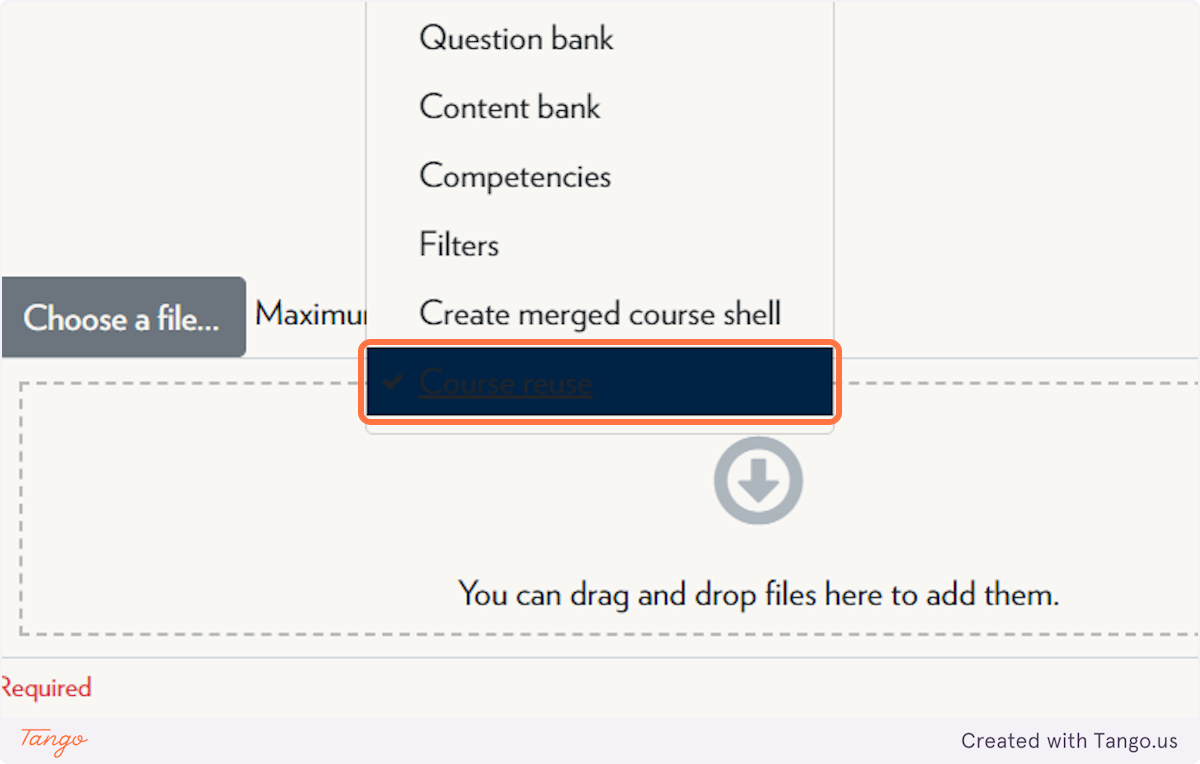
-
Select Restore
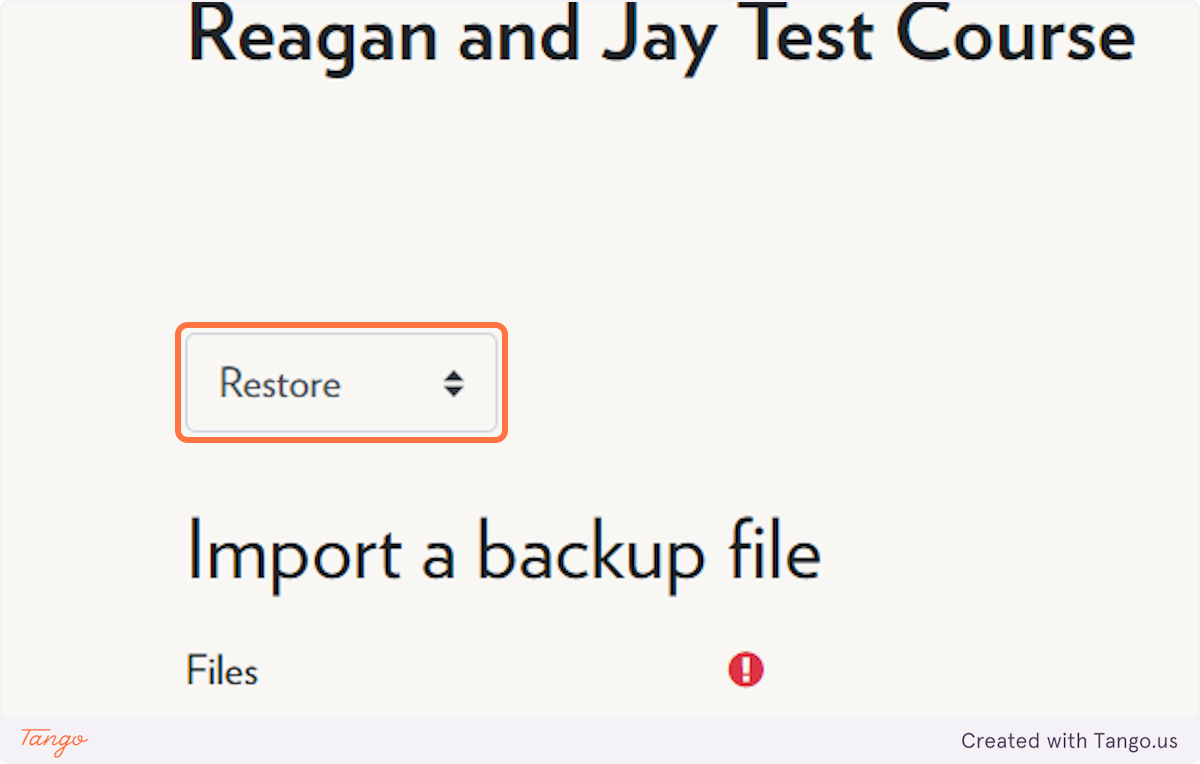
-
Click on Choose a file
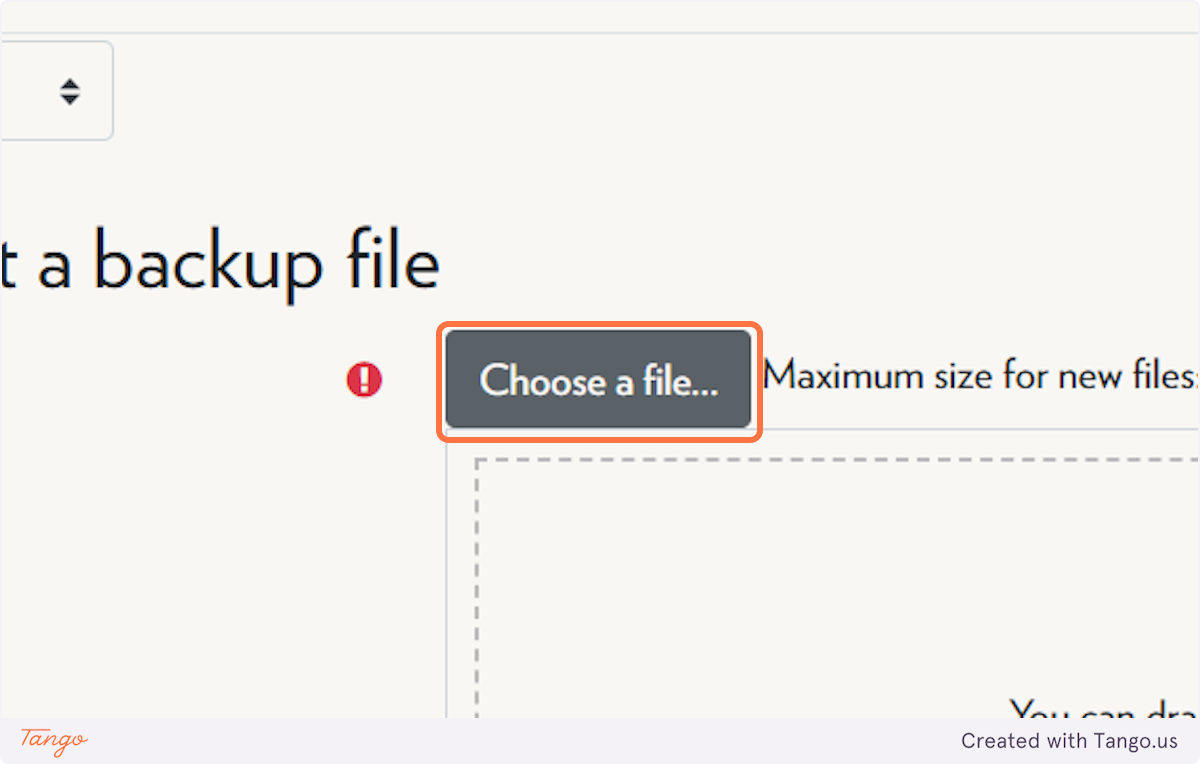
-
Select the file you downloaded from your previous course
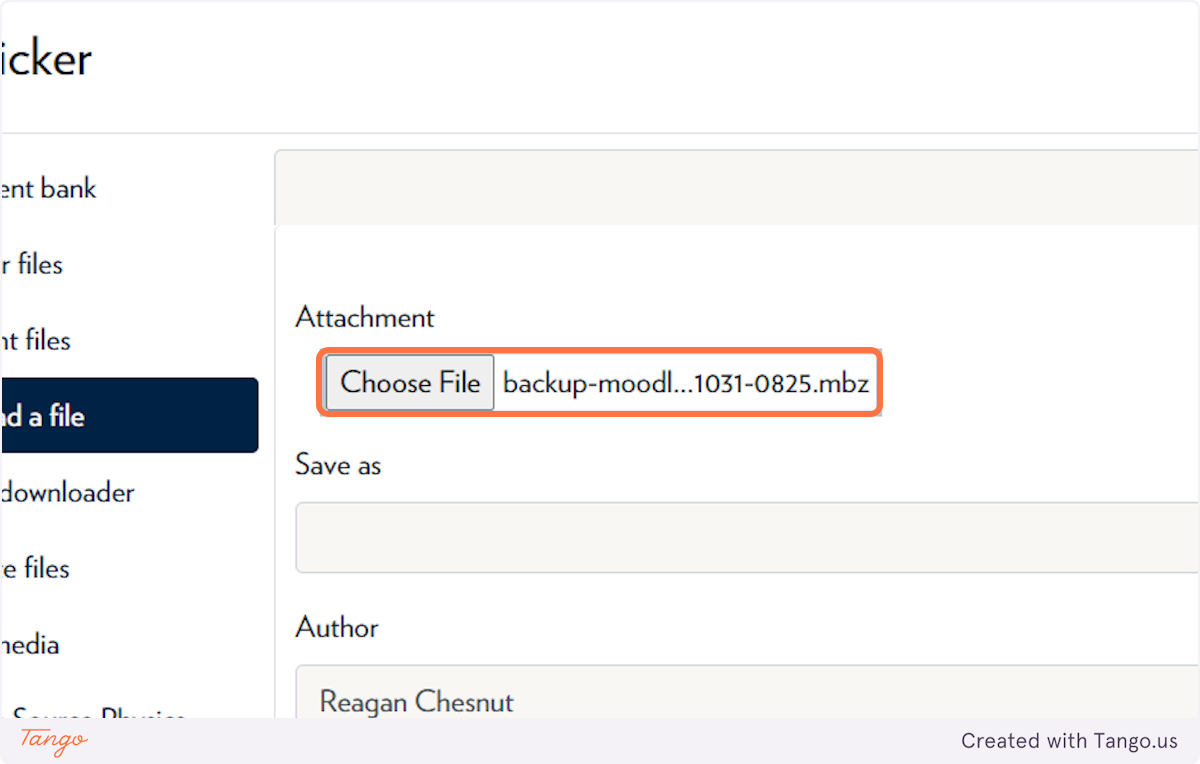
-
Click on Upload this file
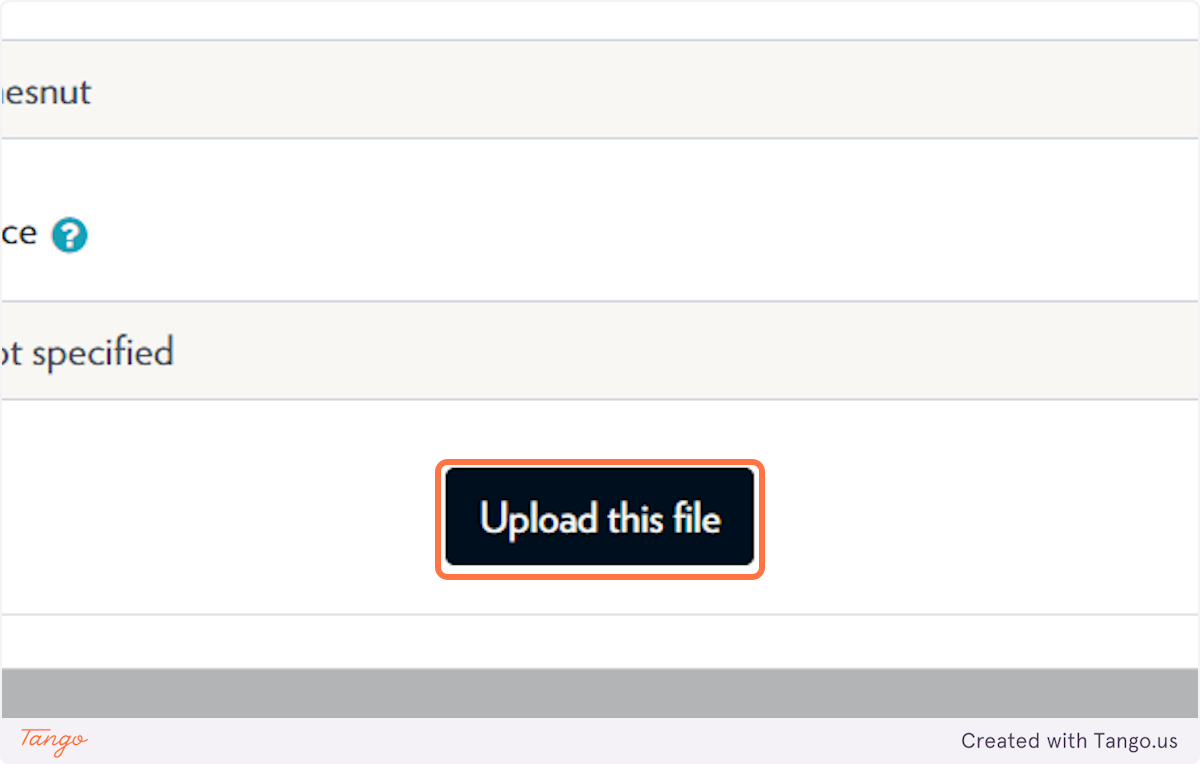
-
Click on Restore
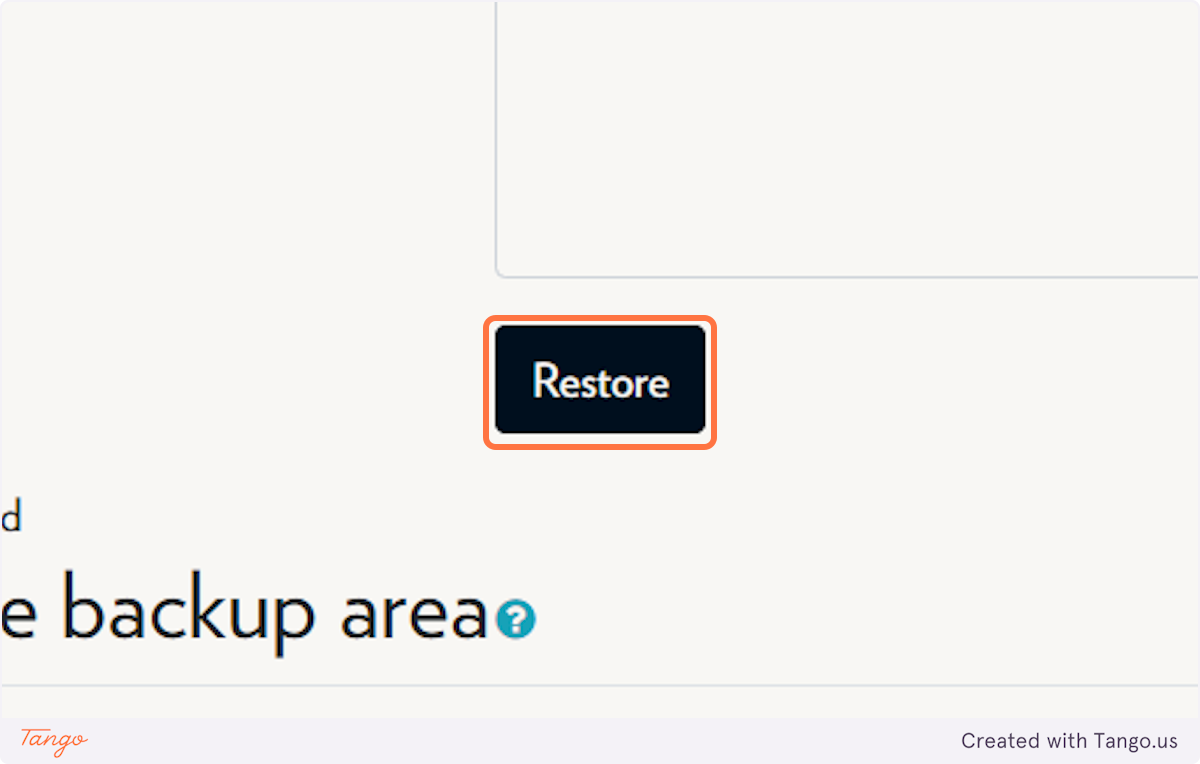
-
Click on Continue
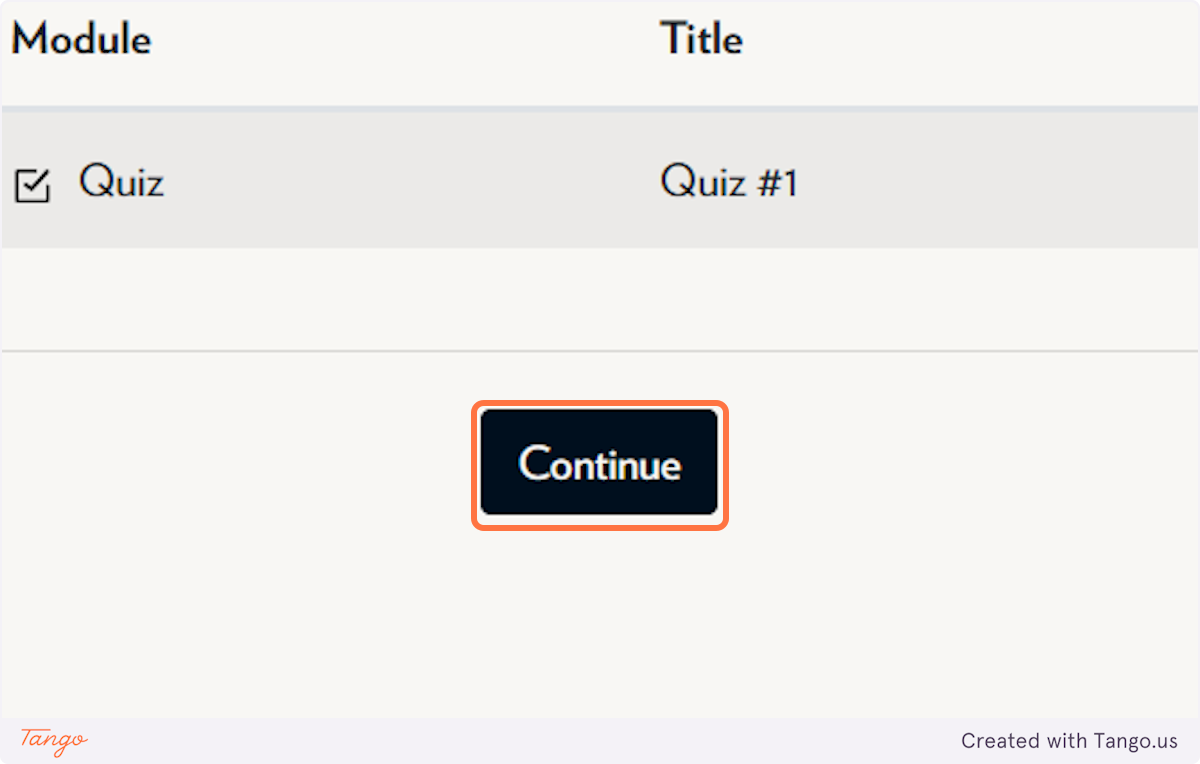
-
Under “Restore into this course”, select “Merge the backup into this course” and click continue
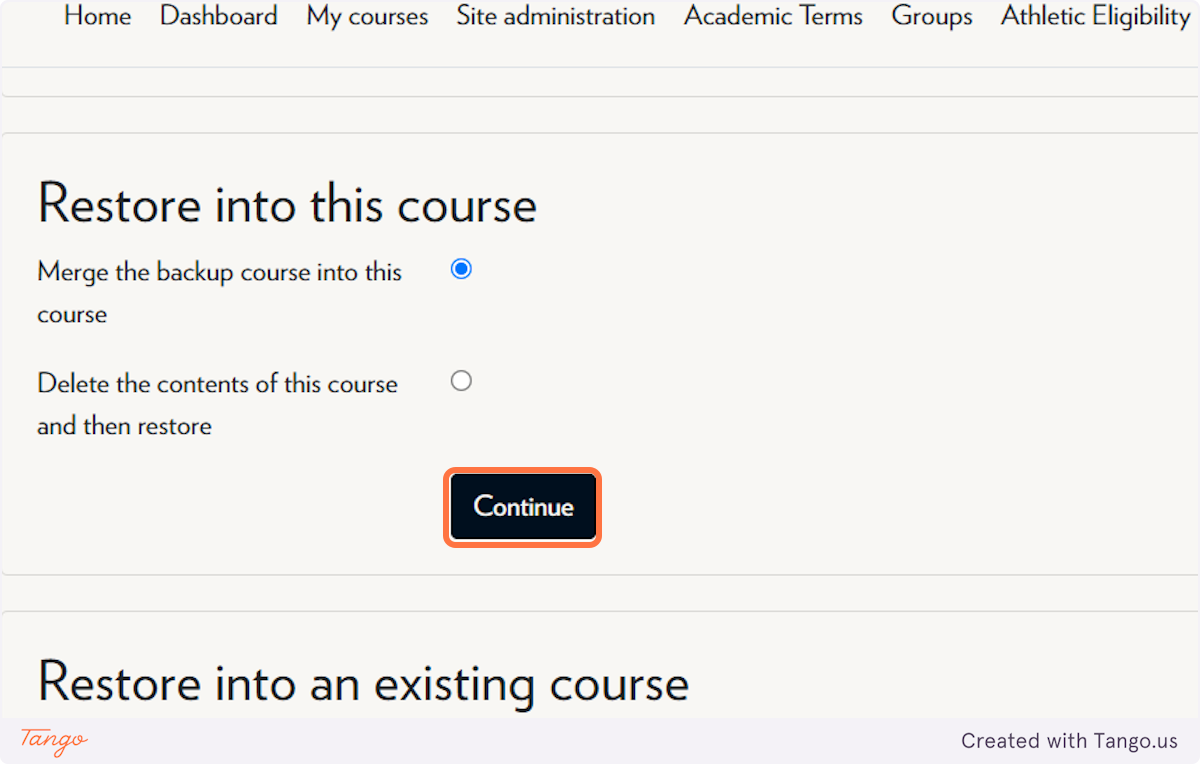
-
Uncheck “Include legacy course files”
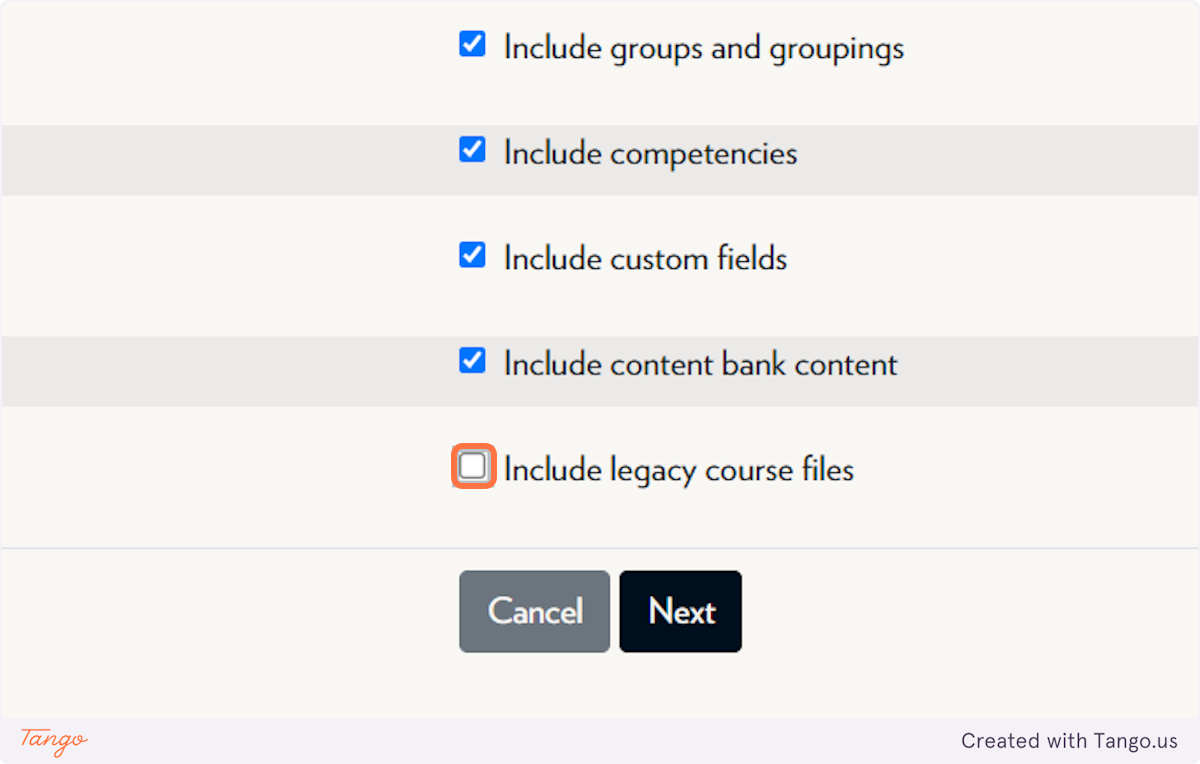
-
Click on Next
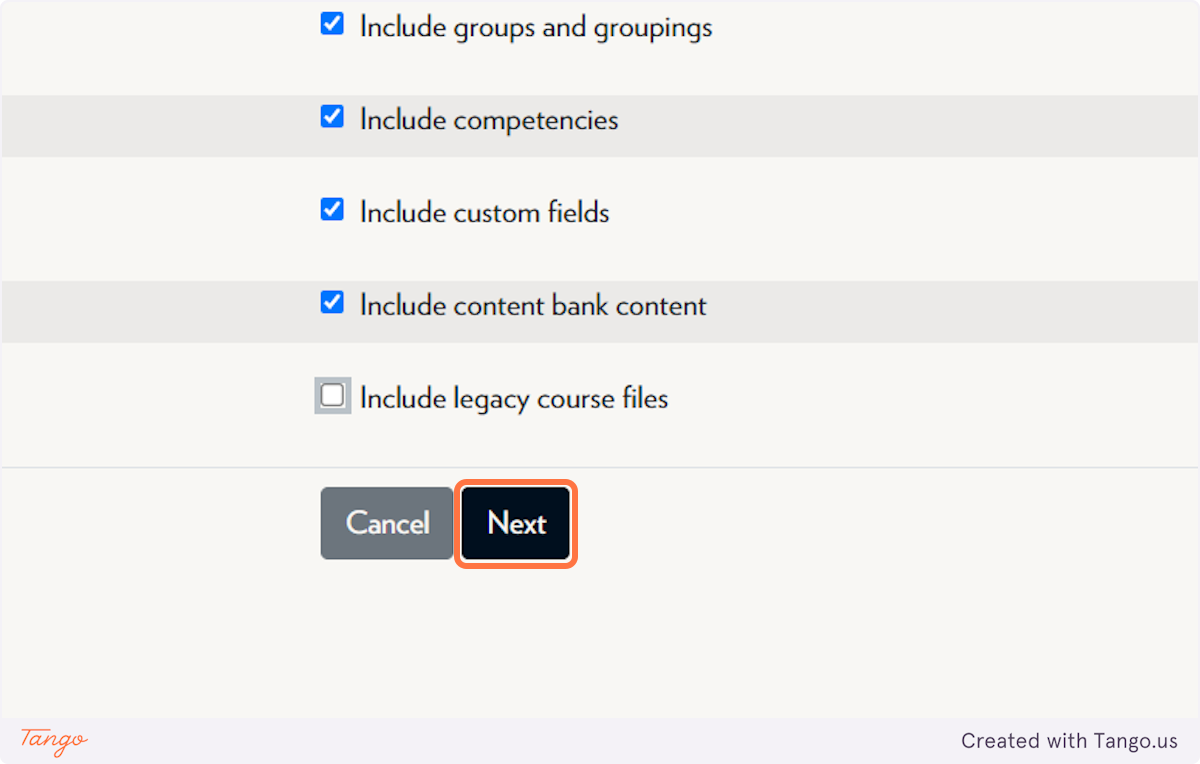
-
Click on Next
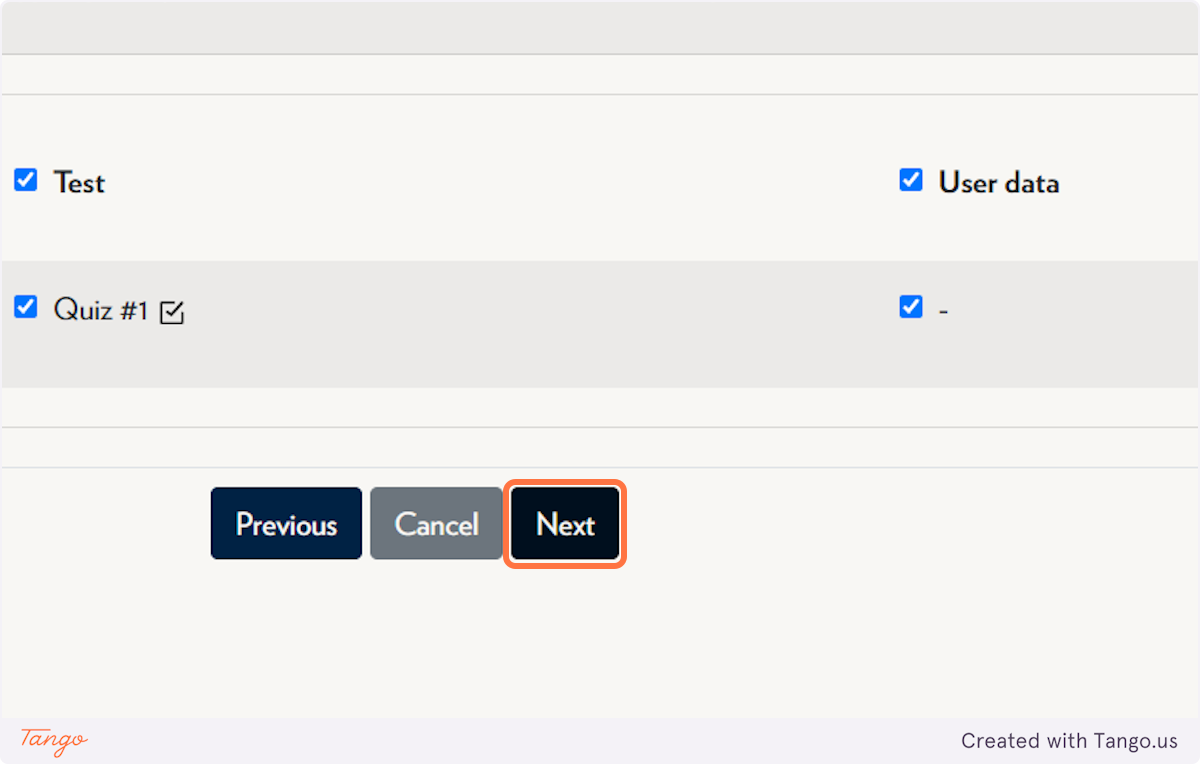
-
Click on Perform restore
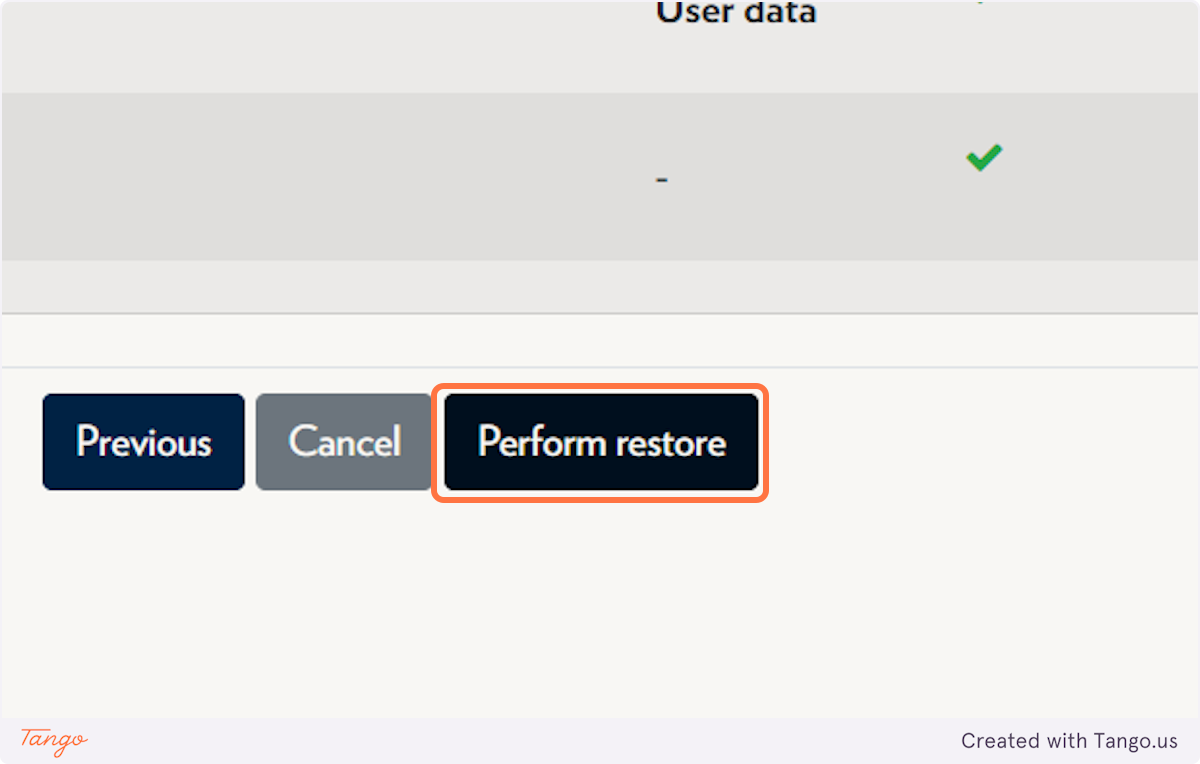
-
Click on Continue and you should be all set!
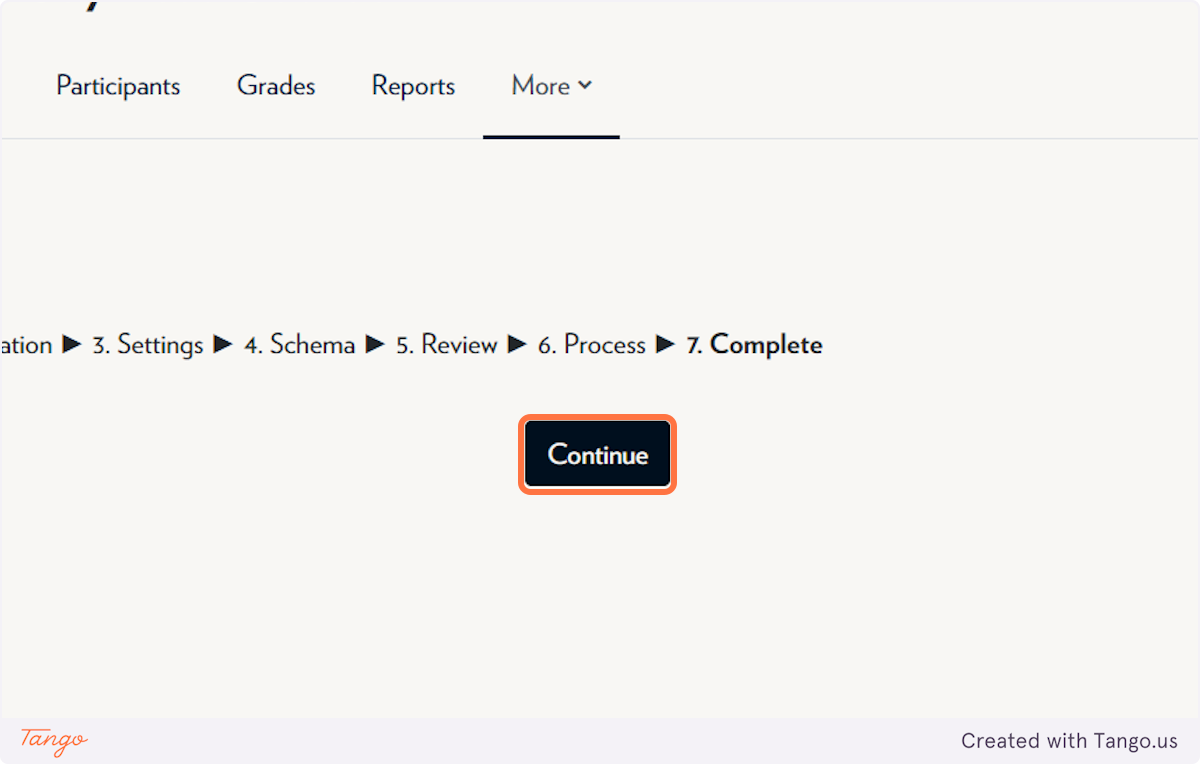
Tips & Notes
-
To avoid duplicating content, double-check that the quiz isn’t already in the destination course.
-
If you’re copying multiple items, consider grouping them under one topic section to stay organized.
-
Legacy course files are often unnecessary—unchecking them keeps your backup file smaller and cleaner.



