 1530
1530
This guide walks you through how to export a question bank from one Moodle course and import it into another. This process is useful when reusing quiz questions across multiple courses or semesters without recreating them from scratch.
Prerequisites
Before you begin, make sure you have:
-
An active Moodle instructor or editing teacher account.
-
Access to both the course you’re exporting from and the course you’re importing into.
-
Existing questions in the question bank you wish to transfer.
Instructions
-
Click on More
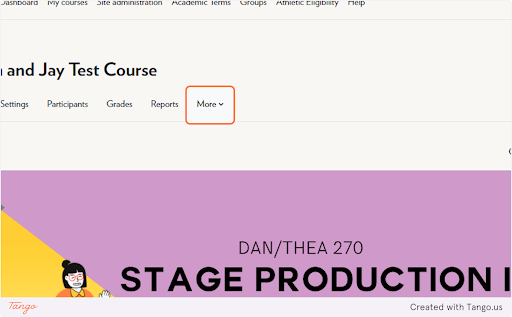
-
Click on Question bank
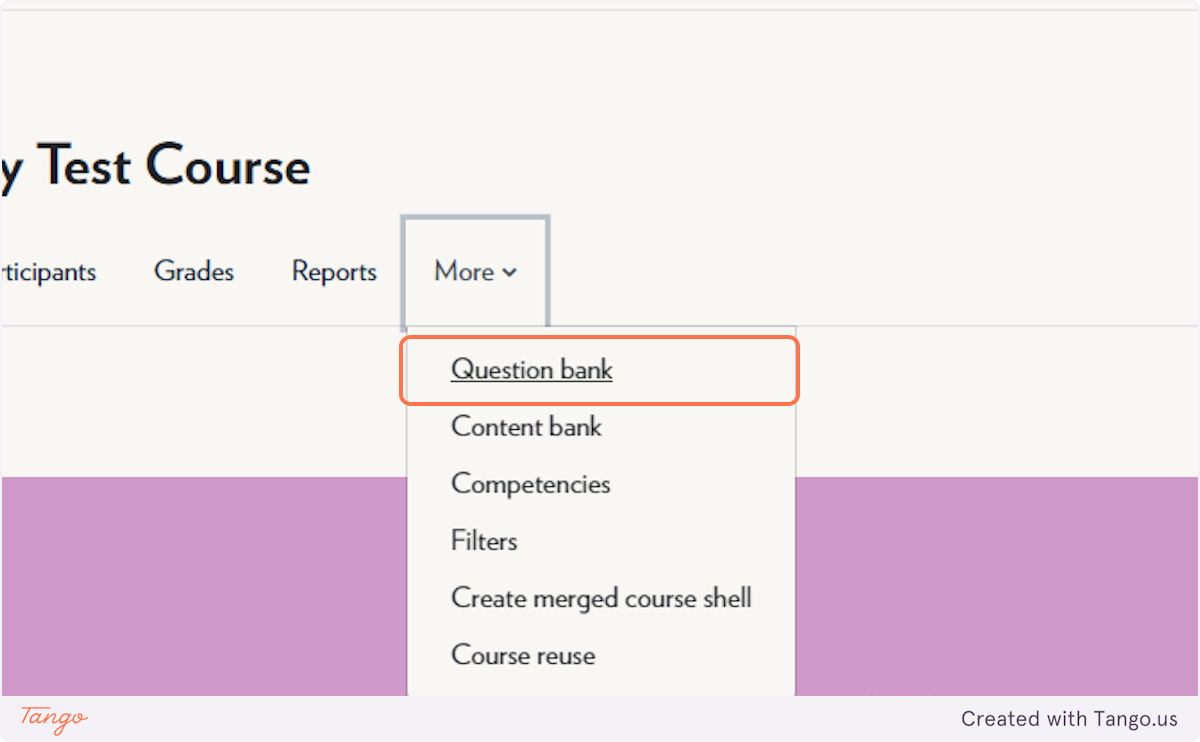
-
Select Export
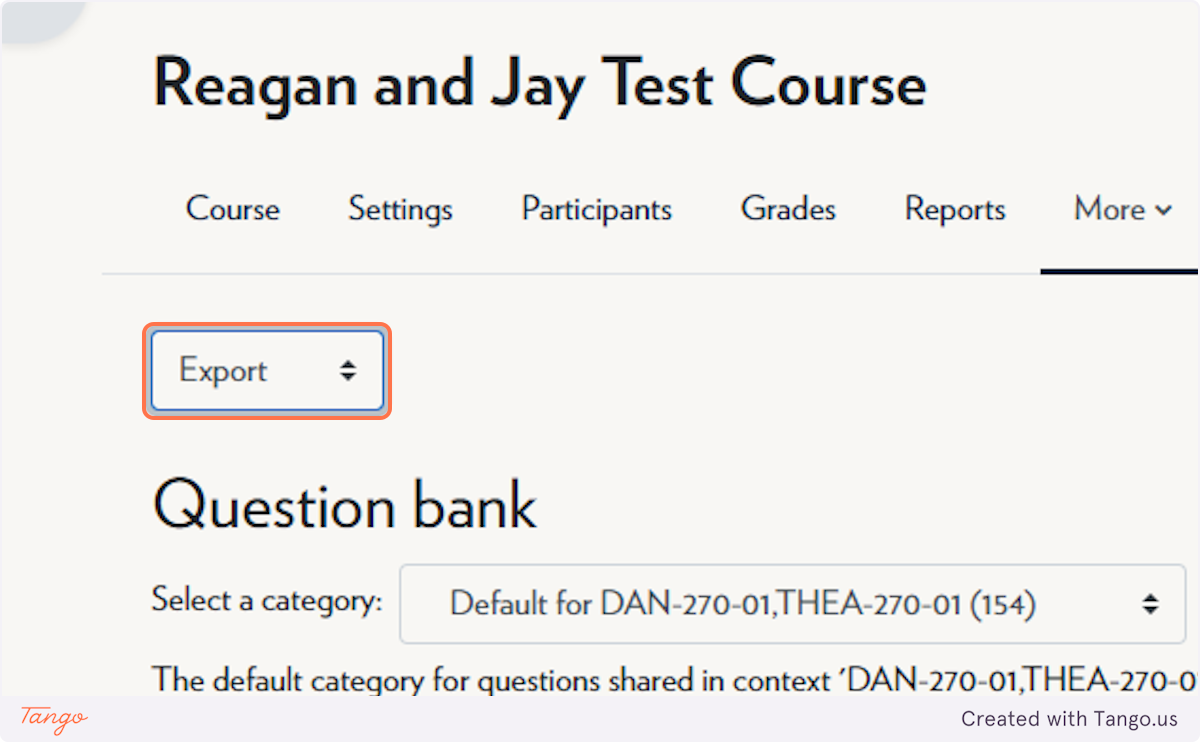
-
Select the question bank you would like to export
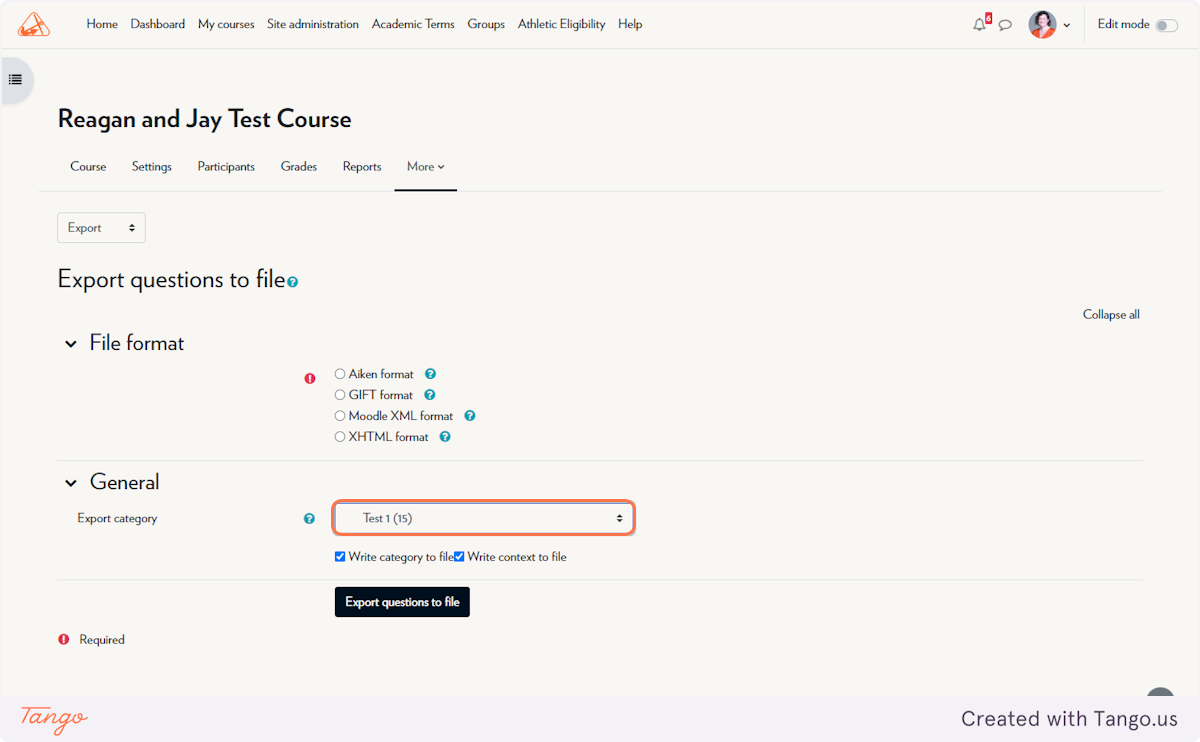
-
Select Moodle XML format
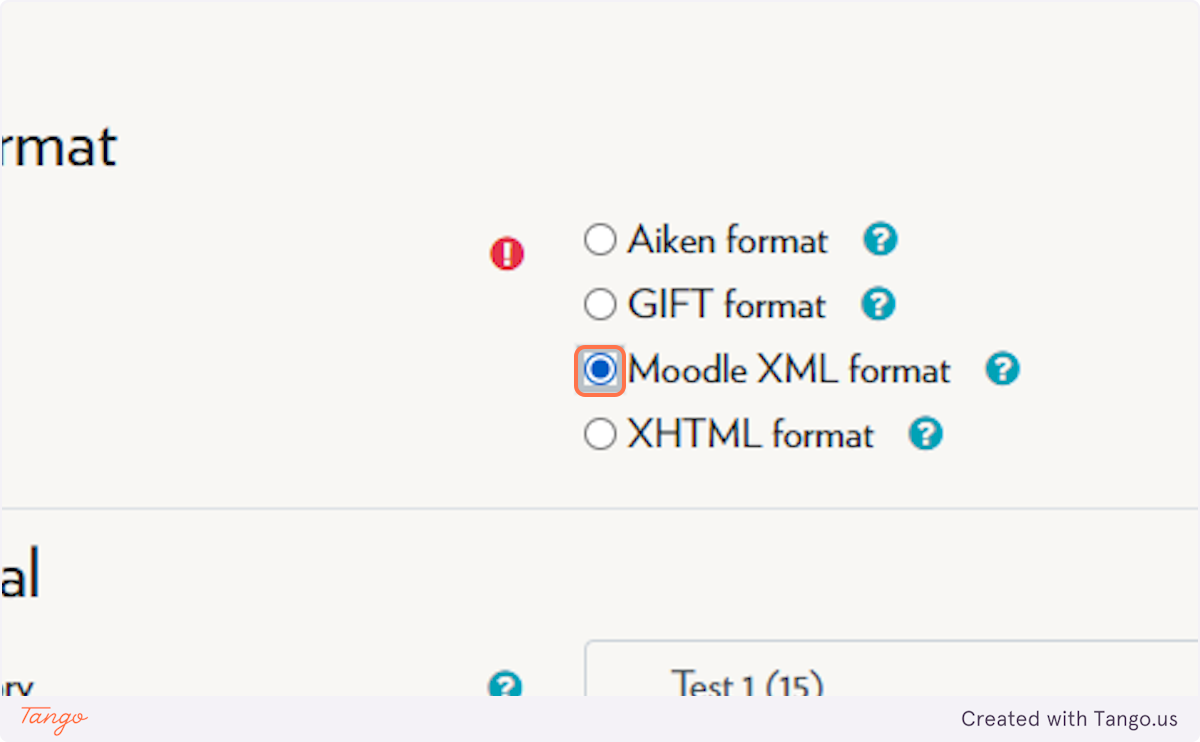
-
Click on Export questions to file
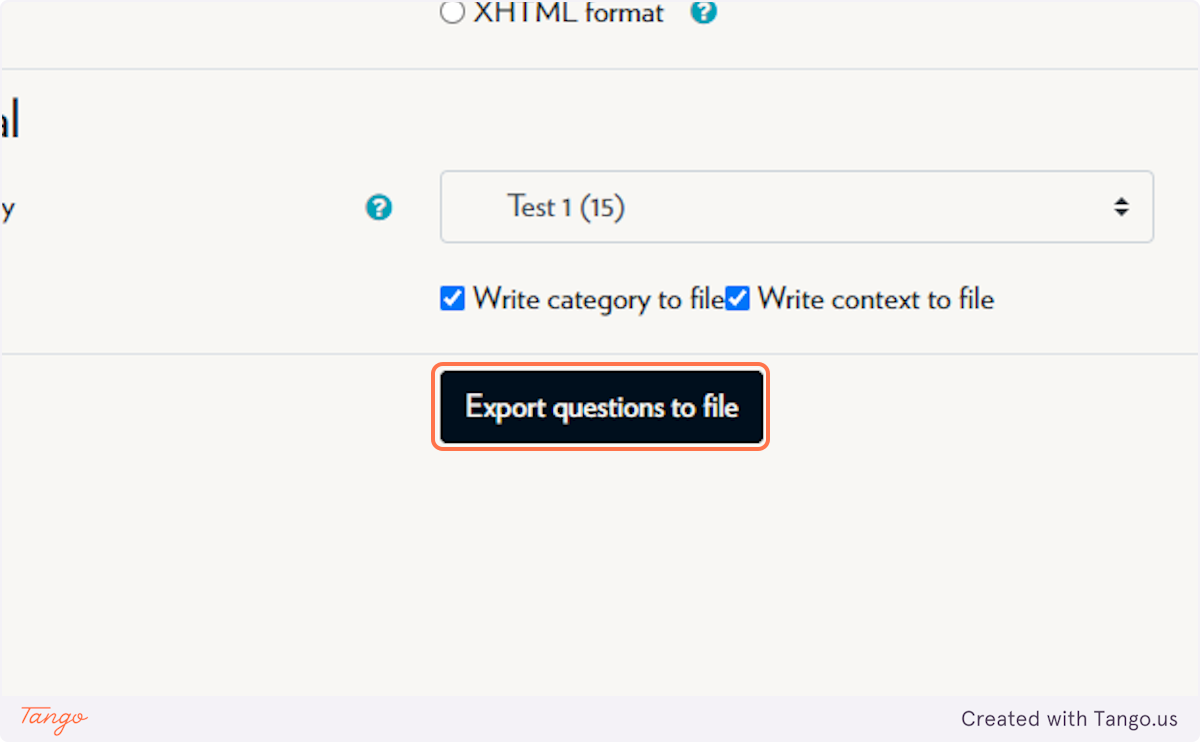
-
Go to your new course and follow the Question bank steps above. This time, click Import
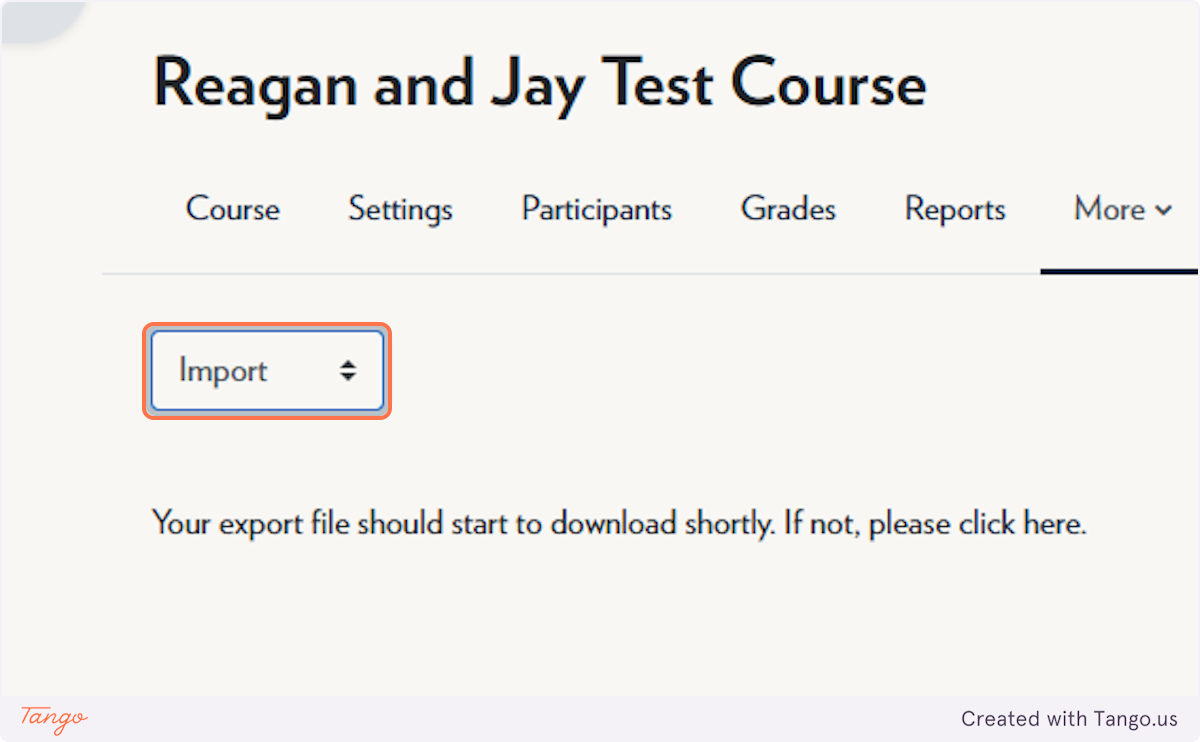
-
Select Moodle XML format
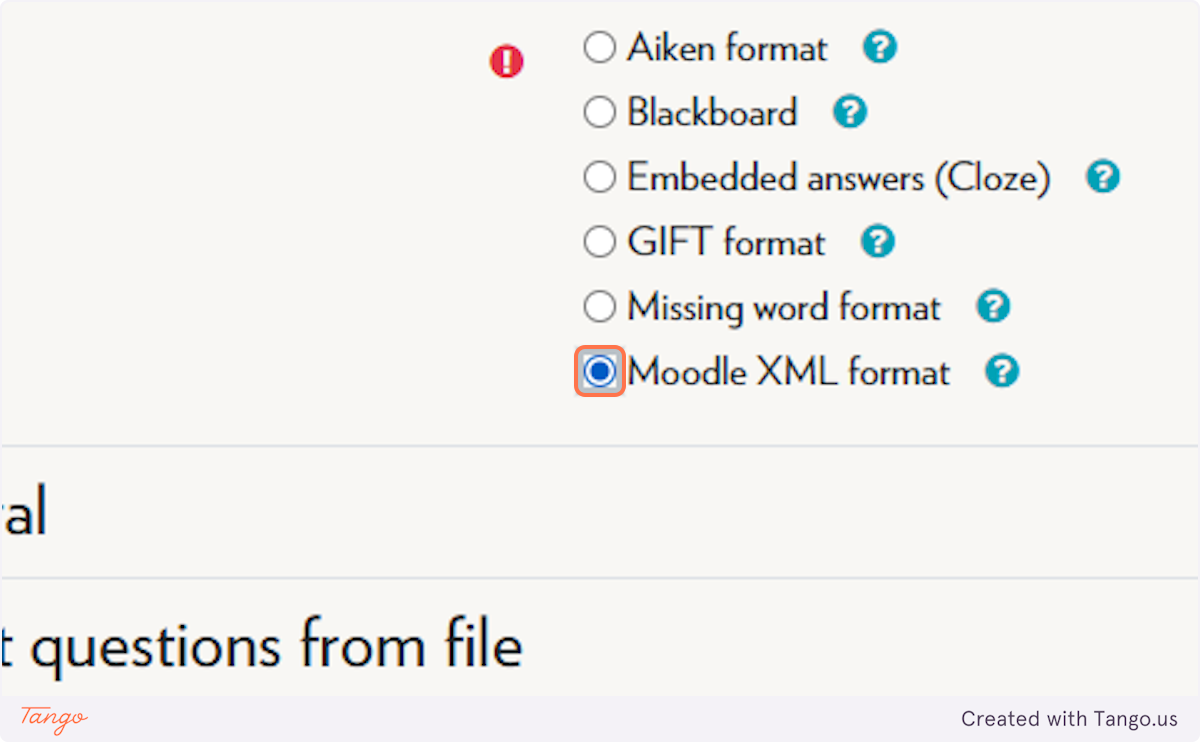
-
Click on Choose a file
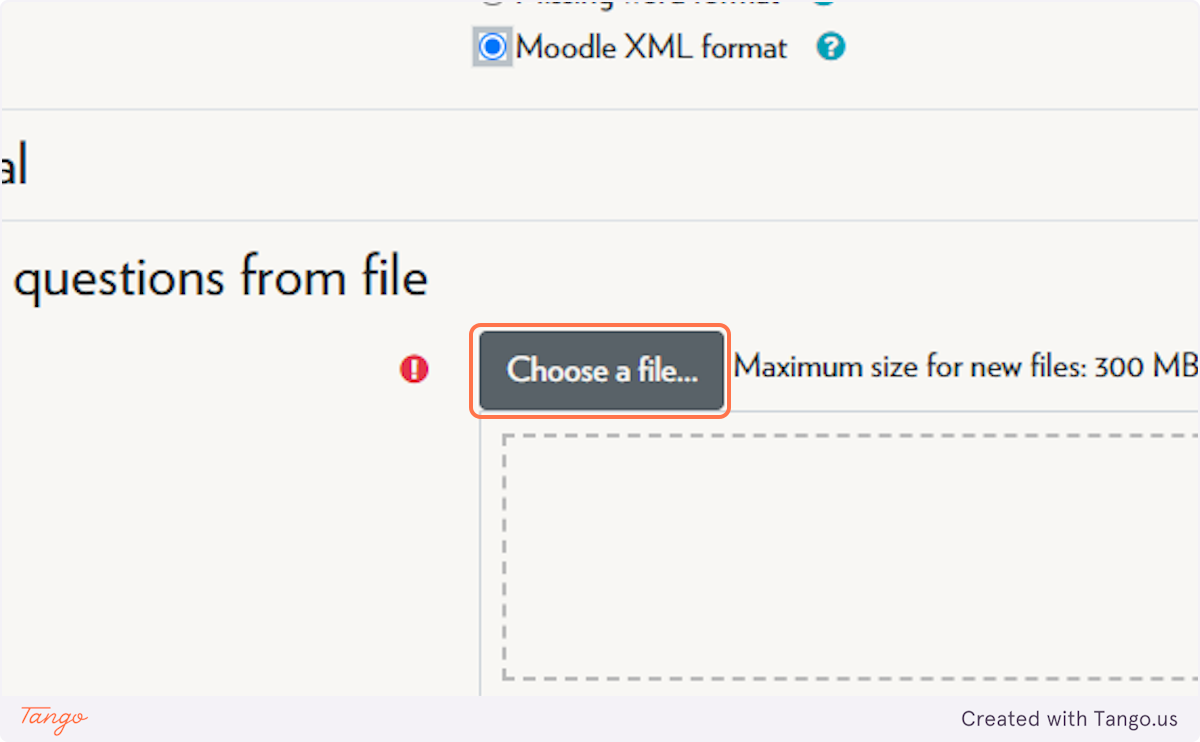
-
Select your exported question bank
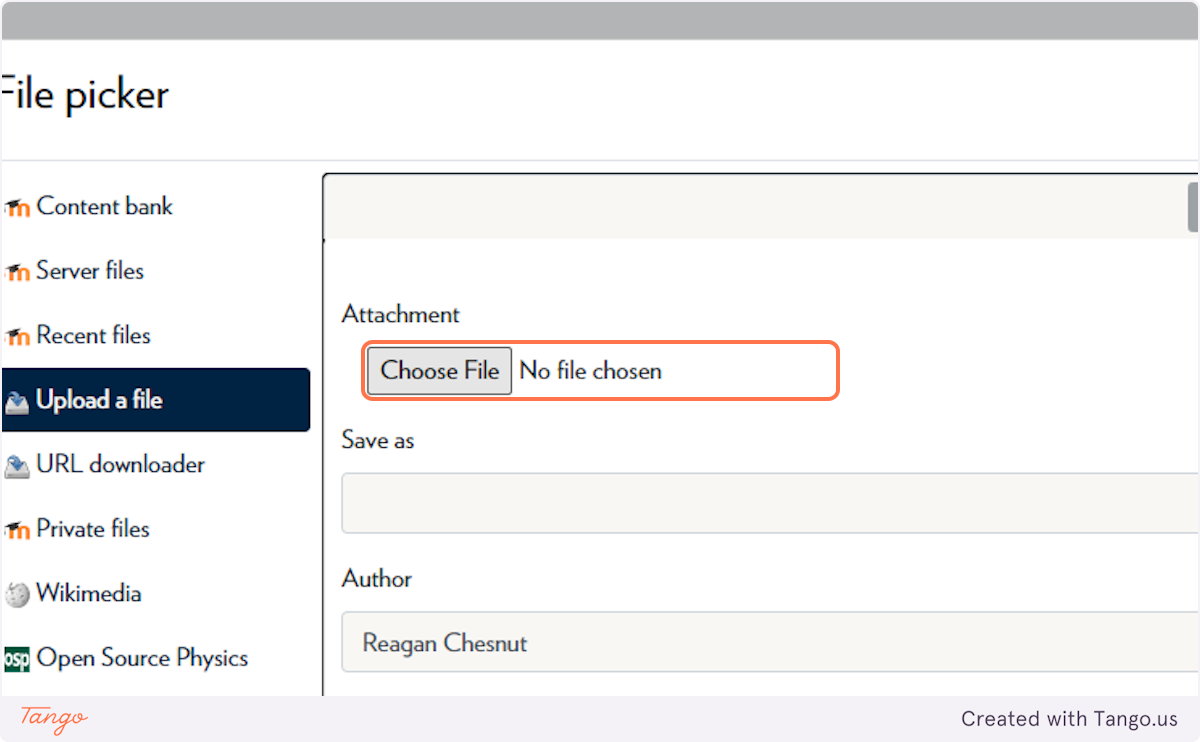
-
Click on Upload this file
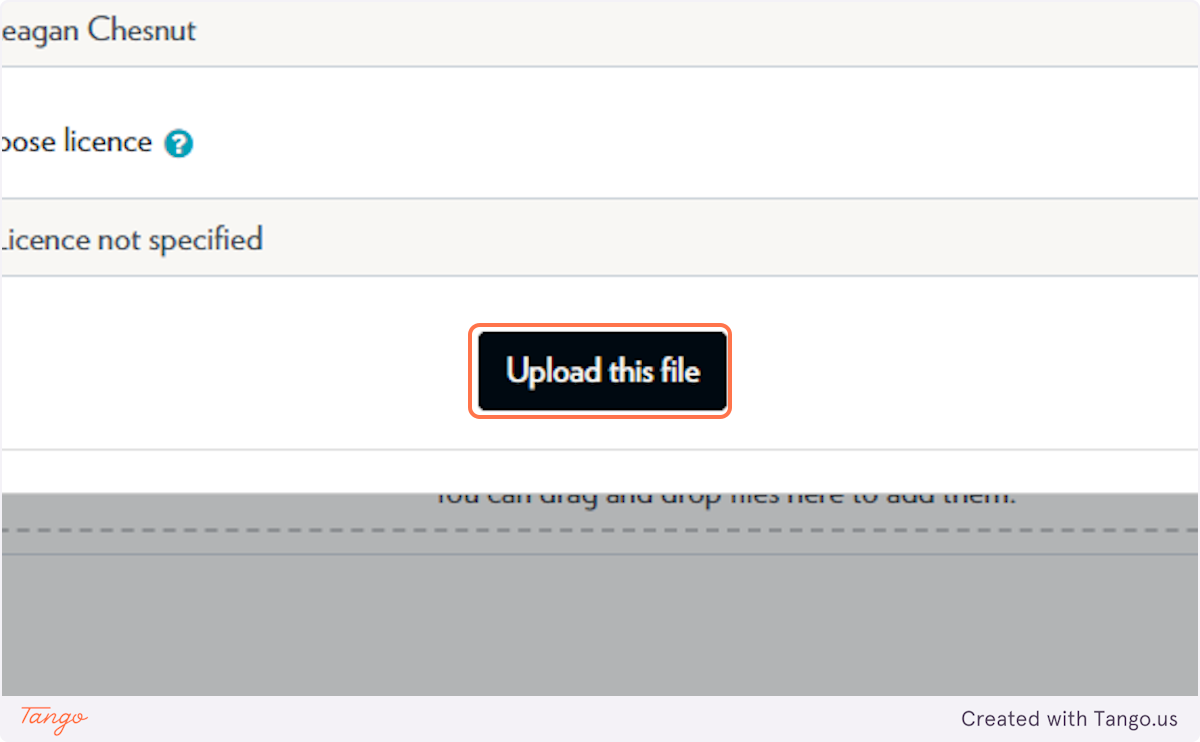
-
Click Import
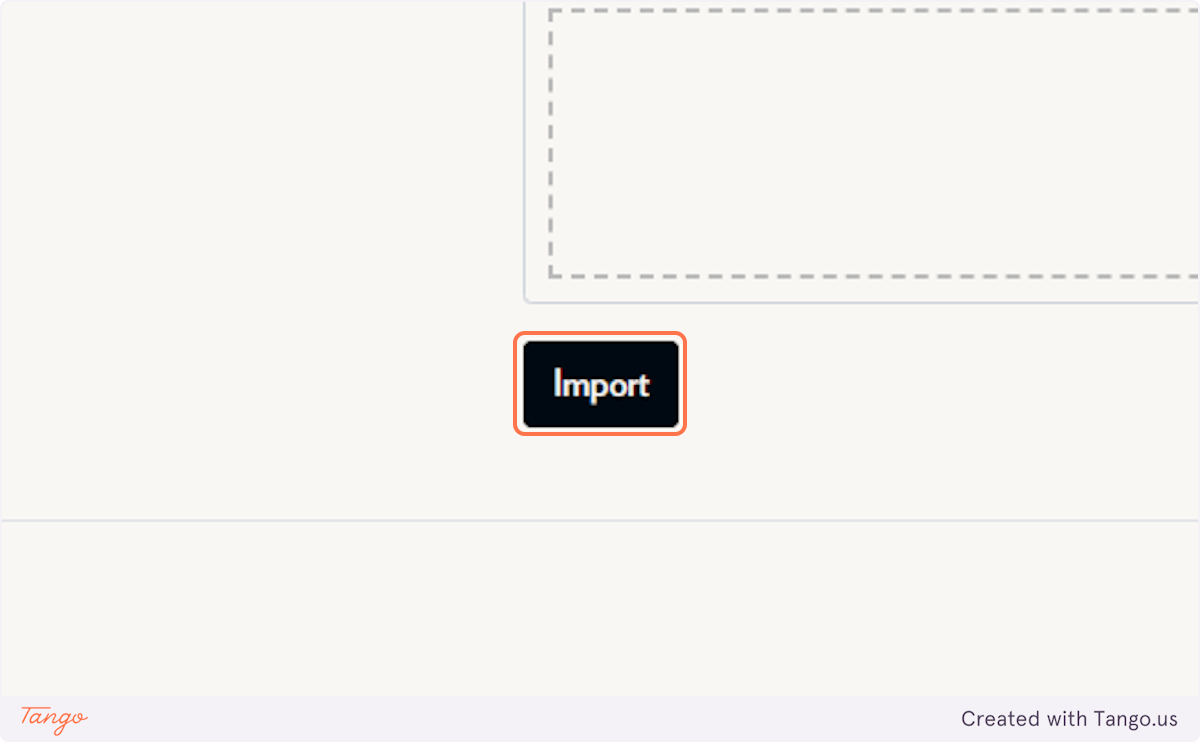
-
In your new quiz, add questions from the question bank by selecting that option in the questions menu
Tips & Notes
-
Moodle XML format is best for preserving question structure and metadata.
-
If you don’t see the expected question category after import, check if it was imported under a different name or nested category.
-
Make sure your question bank categories are clearly labeled to avoid confusion during import.



