 585
585
This guide walks you through how to manually grade quiz attempts in Moodle—either by student or by question. Manual grading is useful for open-ended questions like essays or short answers that require instructor evaluation. This process ensures more accurate grading and allows for personalized feedback.
You’ll learn how to access quiz attempts, comment on responses, and assign scores through two grading paths: by individual student or by question.
Prerequisites
Before you begin, make sure you have:
-
An active Moodle instructor or editing teacher account.
-
A quiz with questions that require manual grading (e.g., essay-type questions).
-
Quiz attempts already submitted by students.
Instructions
-
Select the quiz
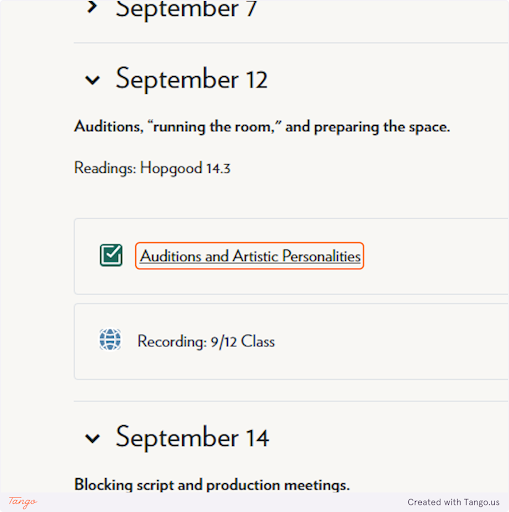
-
Click on Results
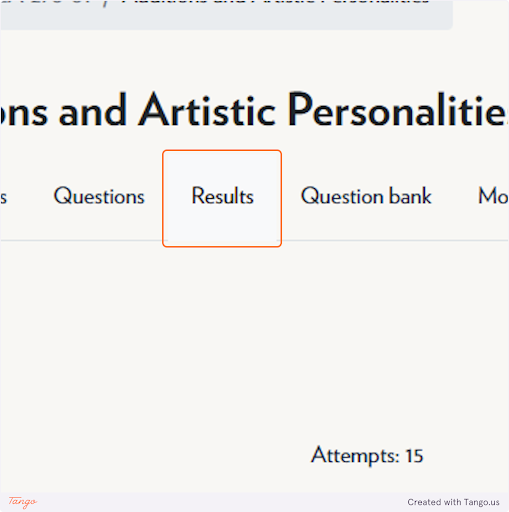
Option 1: Grade by Student
-
From the Results page, Click on Review attempt next to the student’s name.
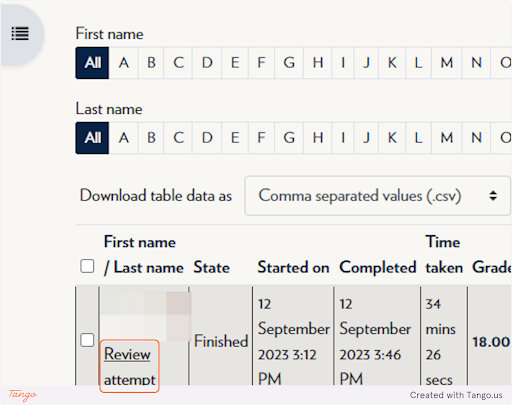
-
Click Make comment or override mark.
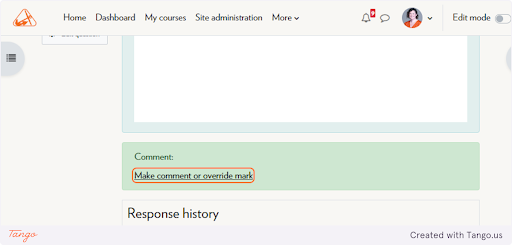
-
Enter the score and (optional) feedback.
-
Click Save when finished.
Option 2: Grade by Question
-
From the Results page, click on Responses.
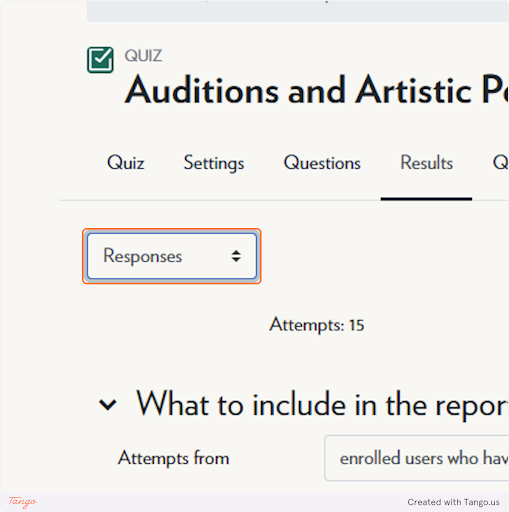
-
In the “Browse attempts” index, select Manual grading.
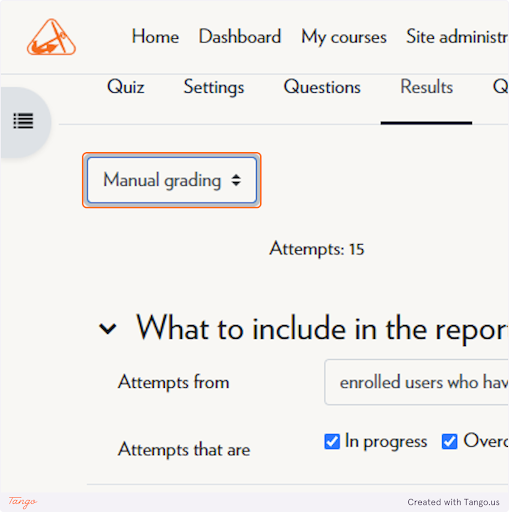
-
Find the question and click Grade all.
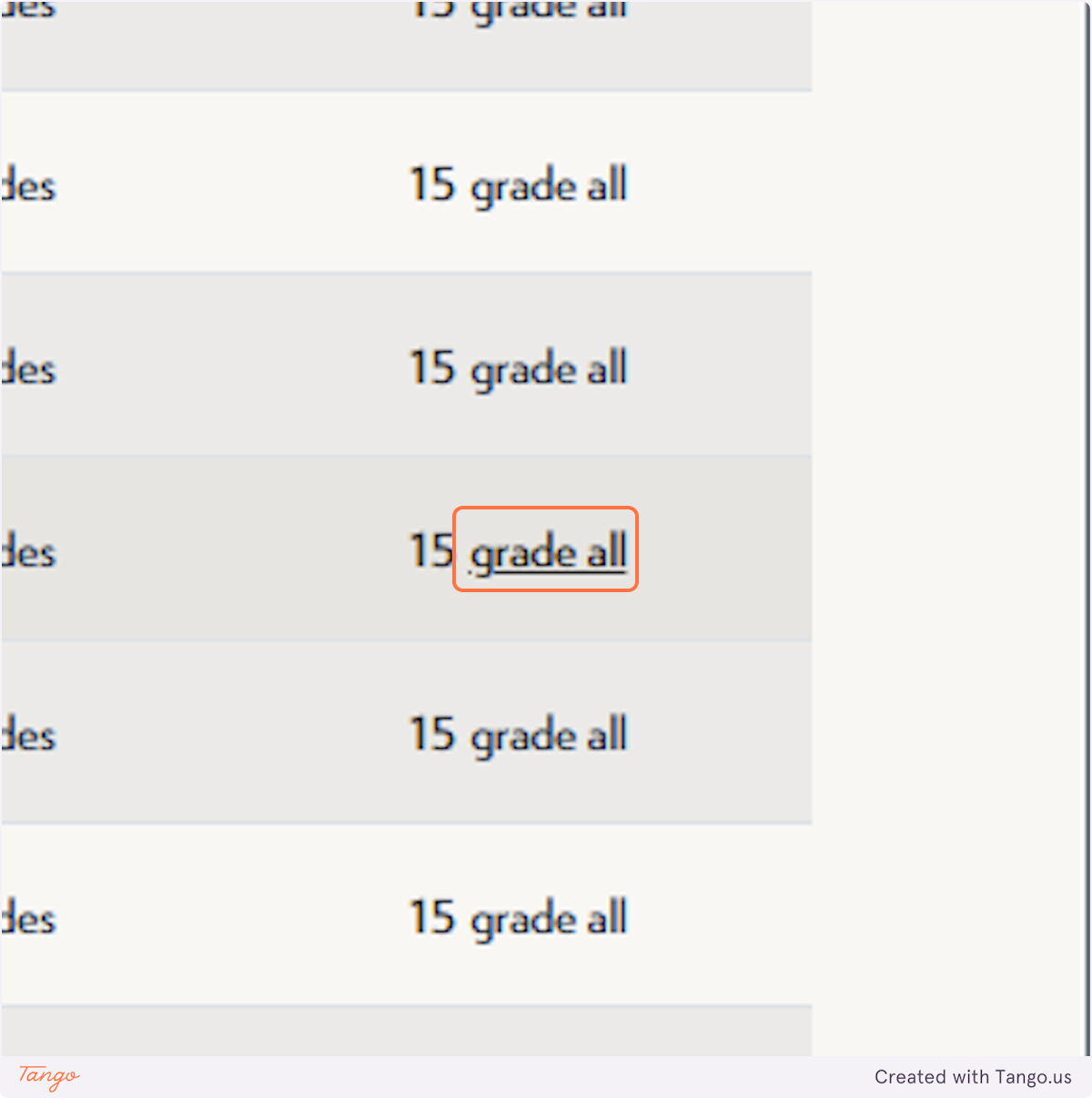
-
Enter a mark for each student.
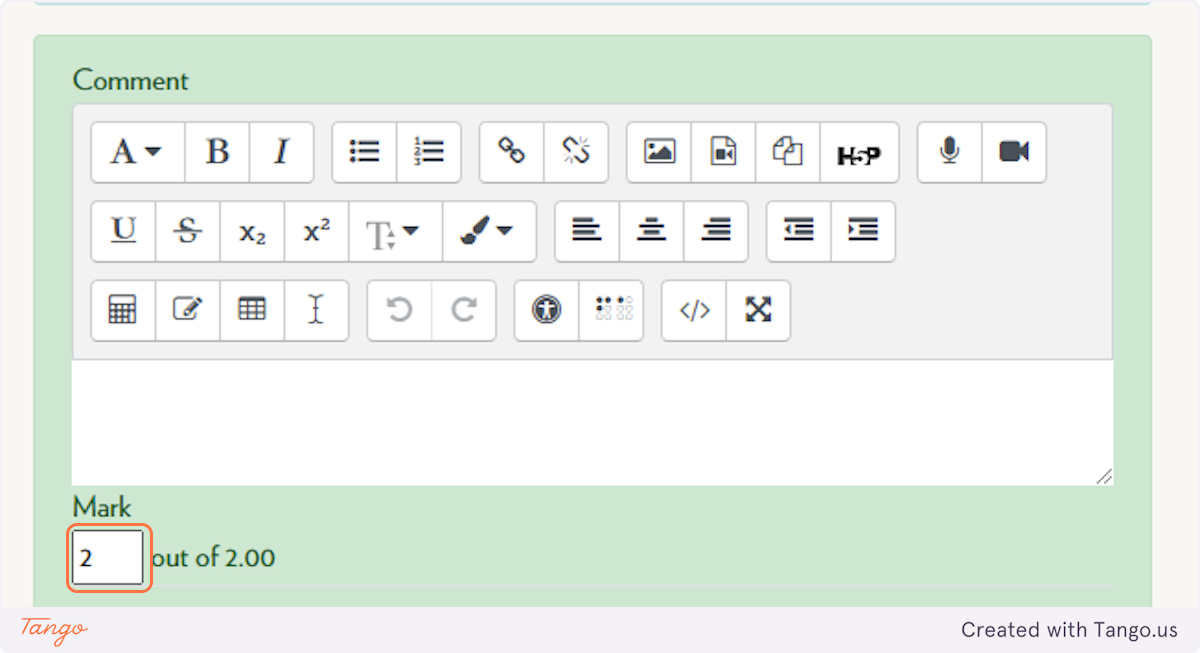
-
Click Save.
Note: Manual grading is only necessary for question types that cannot be auto-graded, such as essays or short answers.
Tips & Notes
-
Use the comment field to give students feedback that supports learning and clarifies their scores.
-
Make sure to click Save after grading each question or attempt to avoid losing your work.
-
You can switch between students or questions for flexible grading workflows.
Related articles
The content by label feature automatically displays related articles based on labels you choose. To edit options for this feature, select the placeholder and tap the pencil icon.



