 122
122
This guide walks you through the steps to enroll a captioner in your Moodle course. Captioners are often added with specific roles—like Tutor—to provide accessibility support for students without altering course content or grades.
By following this guide, you'll ensure that captioners have the appropriate access to view course materials and assist with accommodations.
Prerequisites
Before you begin, make sure you have:
-
An active Moodle instructor or editing teacher account.
-
The name or username of the captioner you need to enroll.
-
Permission to assign the Tutor role within your course (default for most instructors).
Instructions
-
Click on Participants from the course navigation menu.
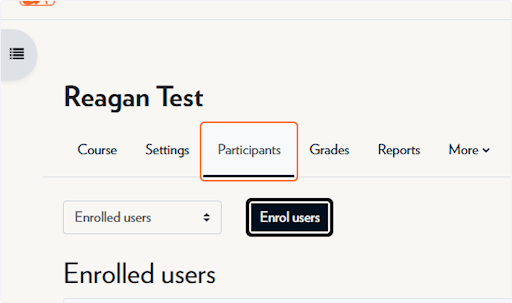
-
Click on “Enrol users”
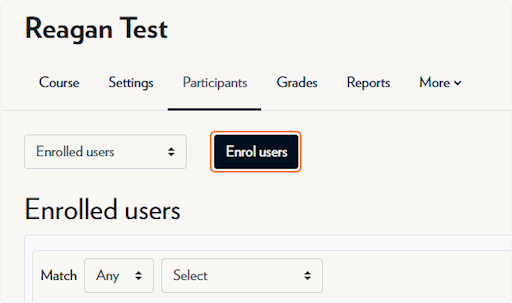
-
Begin typing the Captioners name and select them from the drop down menu
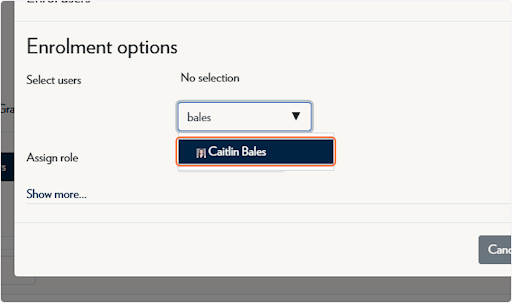
-
From the Assign roles dropdown, select Tutor.
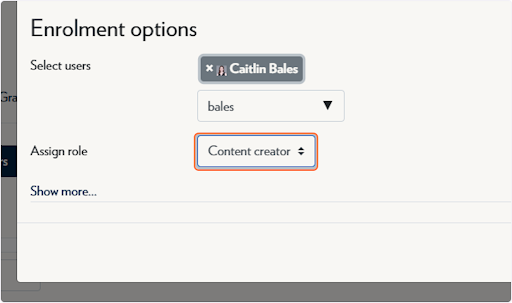
-
Click on “Enrol users”
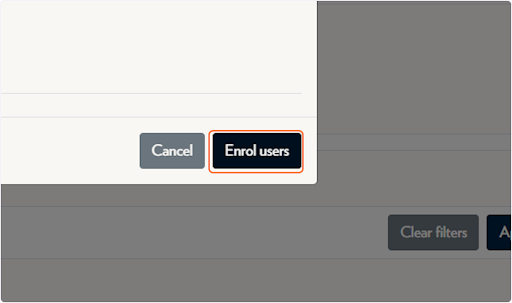
If you click on the pencil icon next to their role, you can also add Grader if they should see and edit grades.
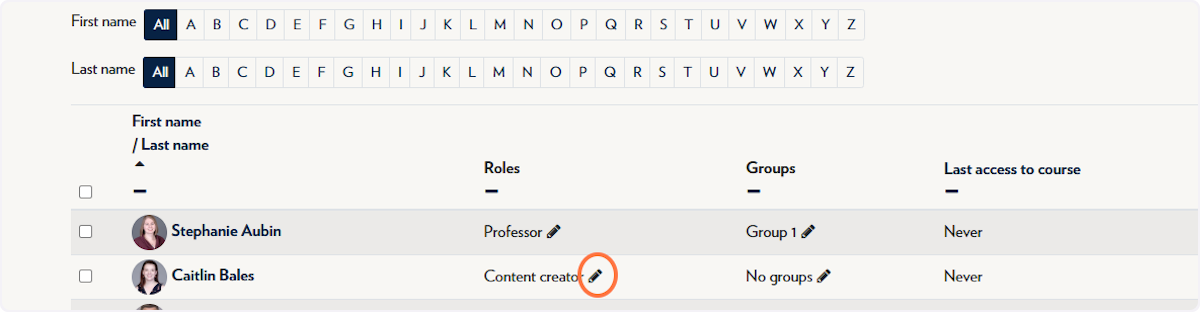
Note: The Tutor role typically allows access to course content without grading privileges. Be sure this role meets your captioning and accessibility policy requirements.
Tips & Notes
-
If the captioner’s name doesn’t appear, verify that they have a valid Moodle account and are not already enrolled.
-
The Tutor role is ideal for captioners, interpreters, or accessibility staff who need read-only access to course materials.
-
You can remove or adjust a user's role at any time from the Participants list.
Related articles
The content by label feature automatically displays related articles based on labels you choose. To edit options for this feature, select the placeholder and tap the pencil icon.



