 162
162
This guide will walk you through how to bulk remove grade overrides in Moodle using the Single View interface. Overrides are manually entered grades that prevent automatic updates from activities like assignments or quizzes. Clearing them can be helpful when you want Moodle to recalculate grades based on updated submissions or grading changes.
Prerequisites
Before getting started, make sure you have:
-
An active Moodle instructor or editing teacher account.
-
Access to the course and assignments where overrides need to be removed.
Instructions
-
Click on the Grader Report dropdown menu
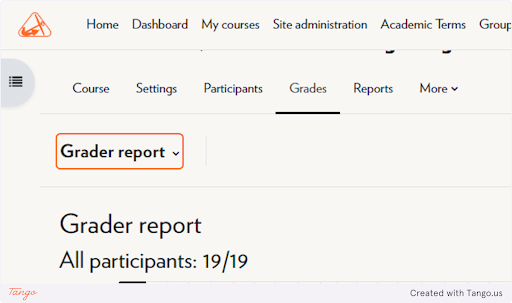
-
Click on Single view
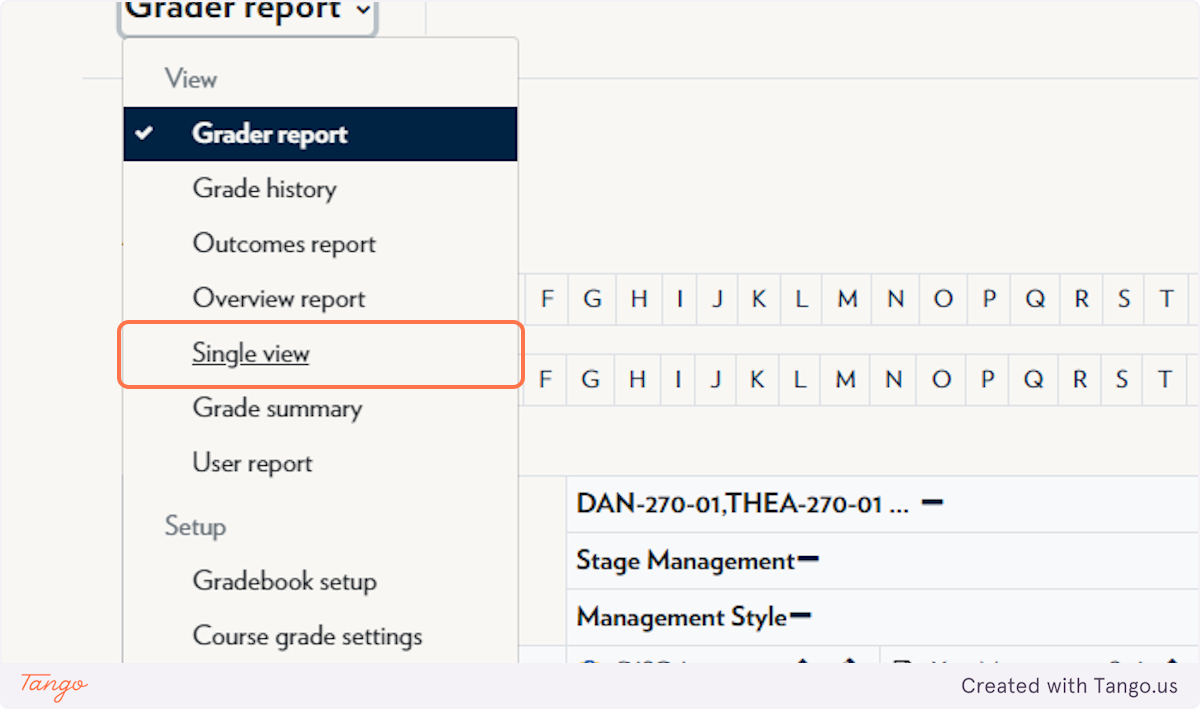
-
Click on View by “Grade items”
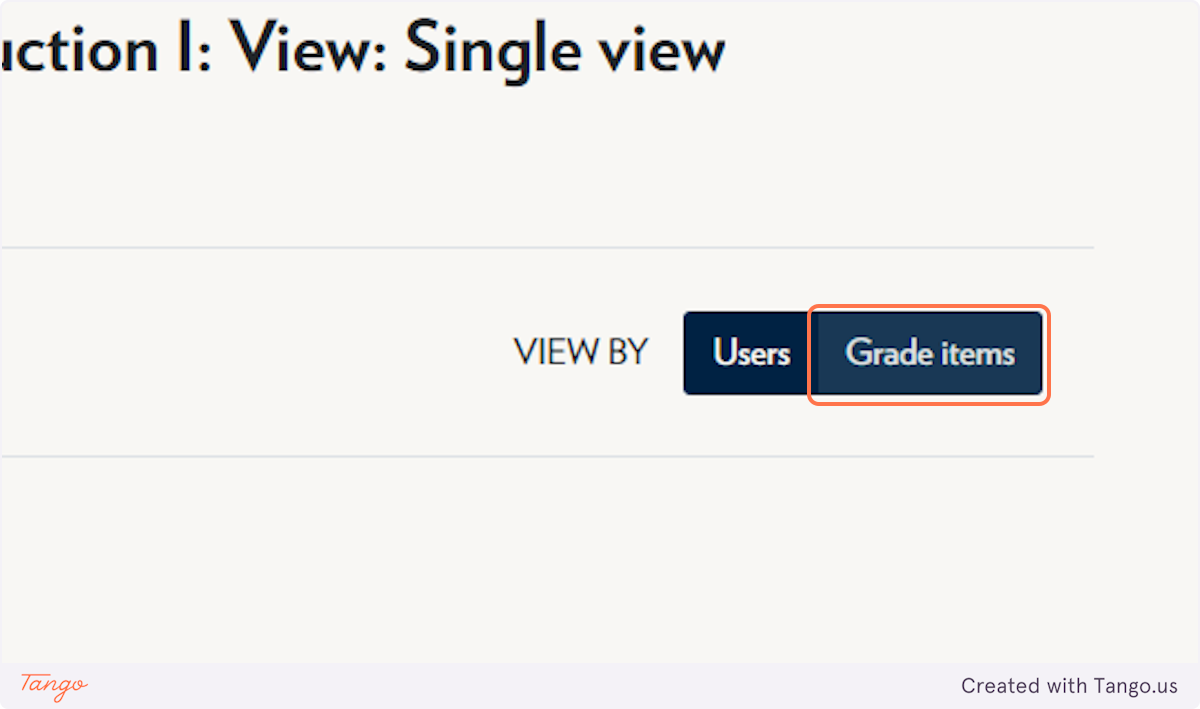
-
Click on the assignment
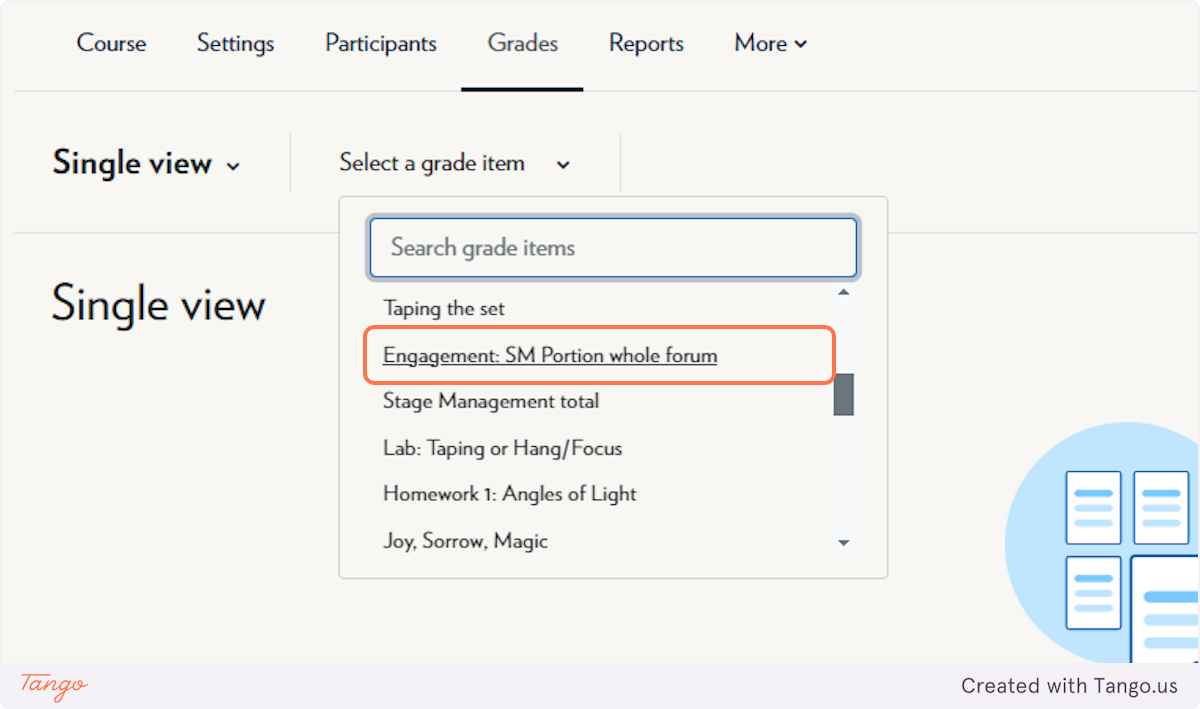
-
Check Edit mode
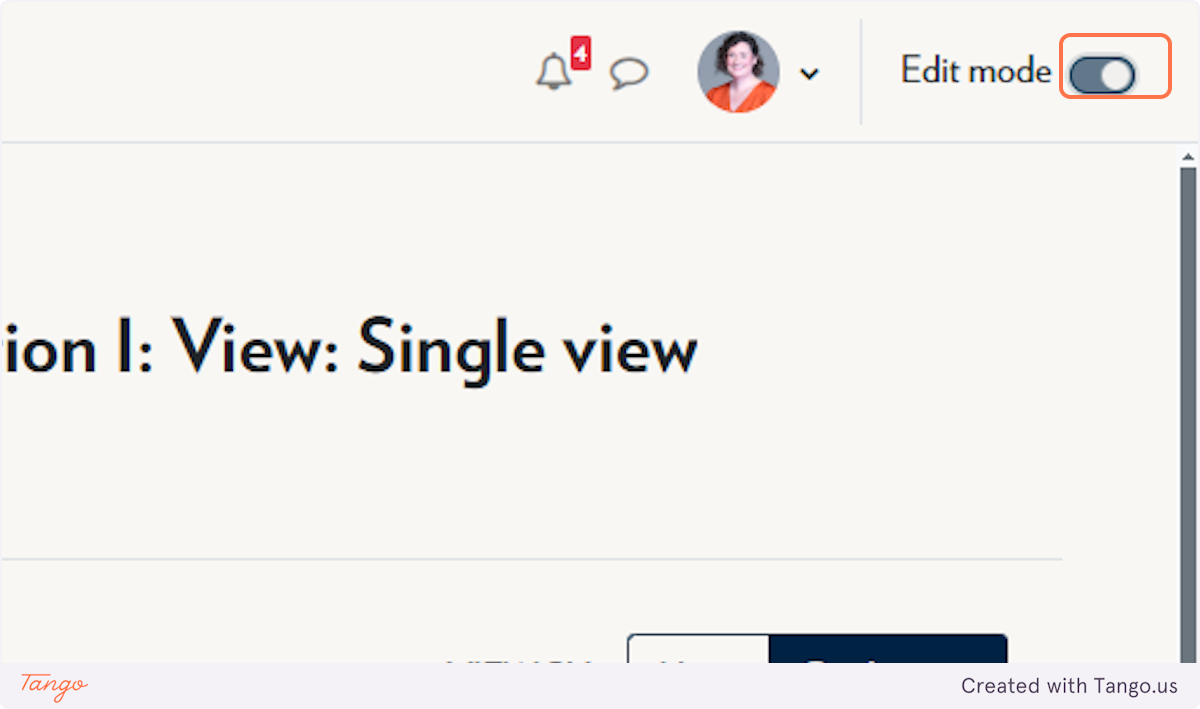
-
Uncheck the Override buttons
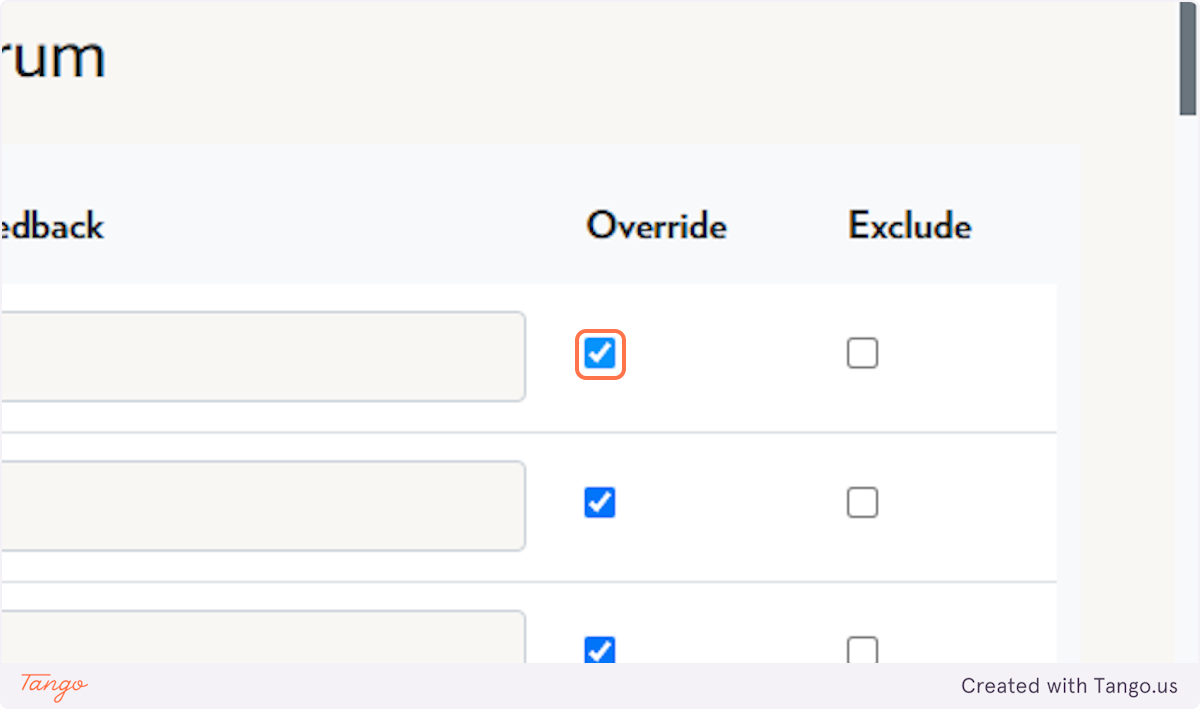
-
Click to Save
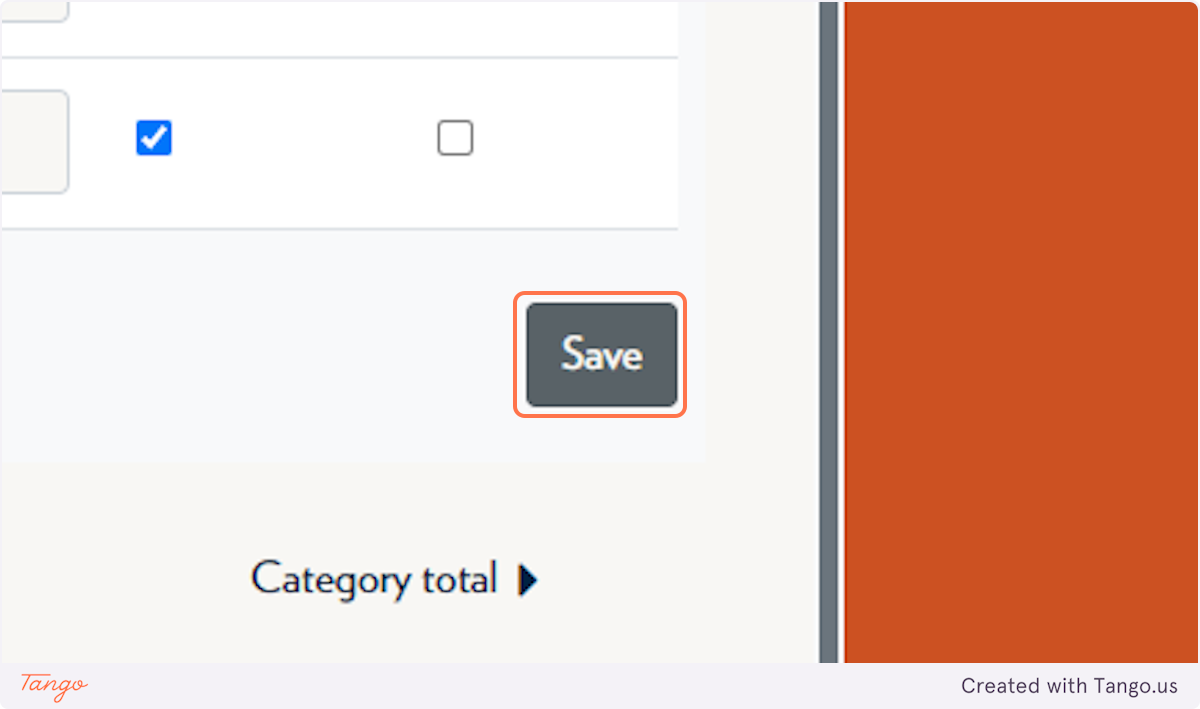
Note: Overrides must be cleared manually per item. If multiple items have overrides, you’ll need to repeat these steps for each one.
Tips & Notes
-
Overrides are useful for exceptions but can cause confusion if not tracked—consider clearing them before importing or recalculating grades.
-
You can use the “Single view” tool to view and edit grades by either grade item or student.
-
If you don’t see any override checkboxes, the grade item may not have any overrides applied.
Related articles
The content by label feature automatically displays related articles based on labels you choose. To edit options for this feature, select the placeholder and tap the pencil icon.



