 177
177
This guide walks you through how to import a specific activity or resource from one Moodle course into another. This is especially helpful when you want to reuse materials—like quizzes, files, or assignments—without copying an entire course. You’ll learn how to selectively import only what you need, saving time and keeping your course clean.
Prerequisites
Before you begin, make sure you have:
-
An active Moodle instructor or editing teacher account.
-
Editing access to both the current course and the course you wish to import from.
-
The source course must be visible and available to you.
Instructions
Create a step-by-step guide:
-
Click on Actions menu
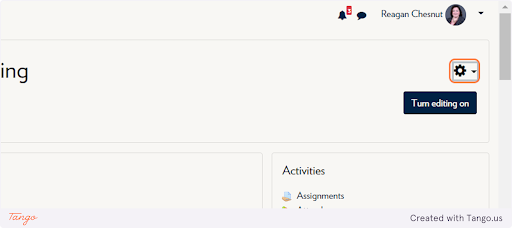
-
Click on Import
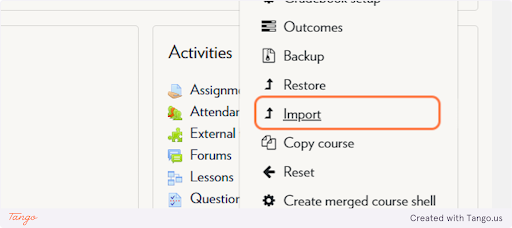
-
Click on the class you wish to import from
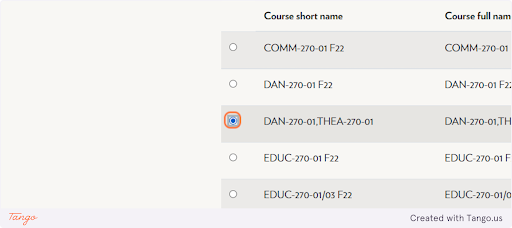
-
Click on Continue
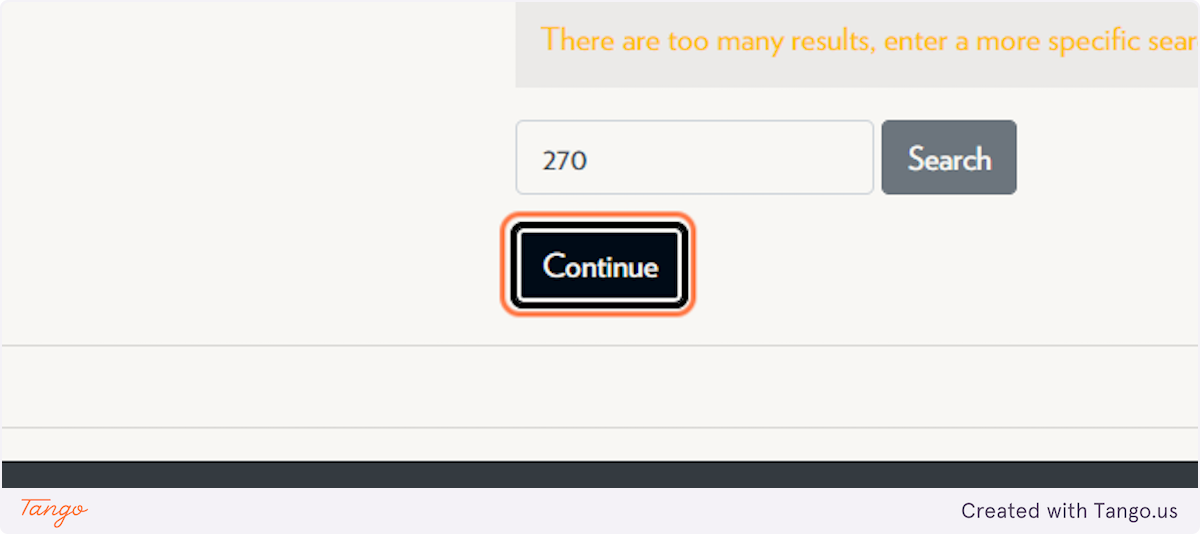
-
Click next
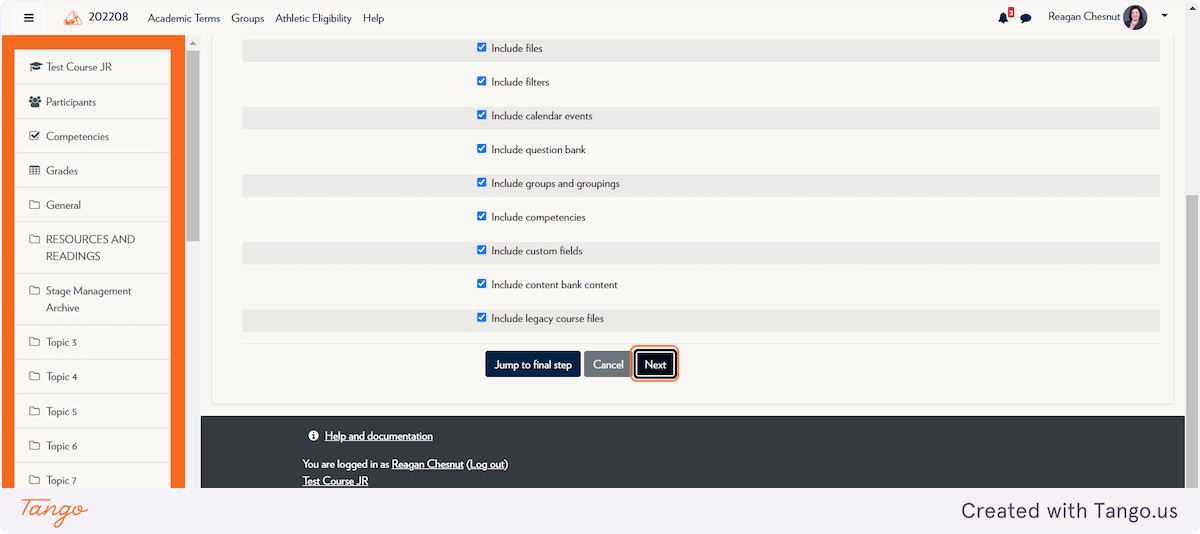
-
Under Select, click on None
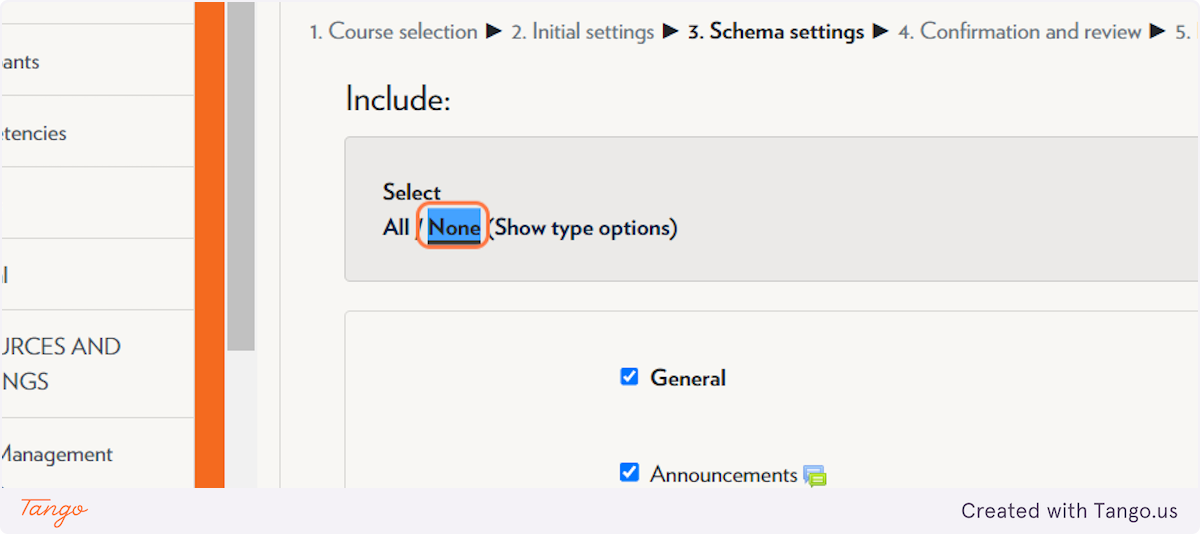
-
Find the topic the activity/resource is under and select it, then select the activity/resource you wish to import
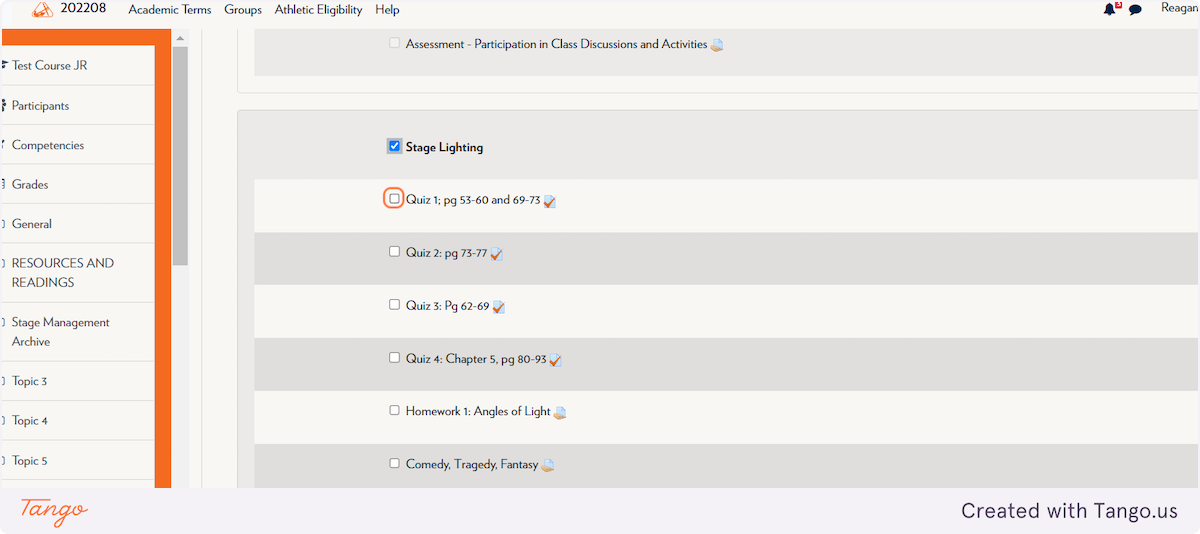
-
Click Next

-
Click Perform import
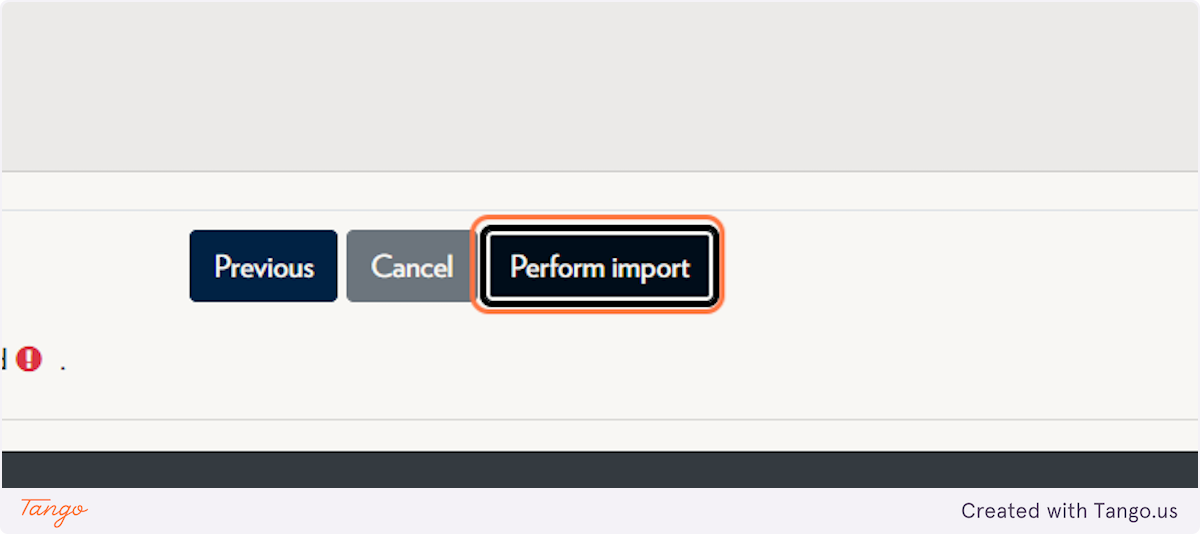
-
Click on Continue
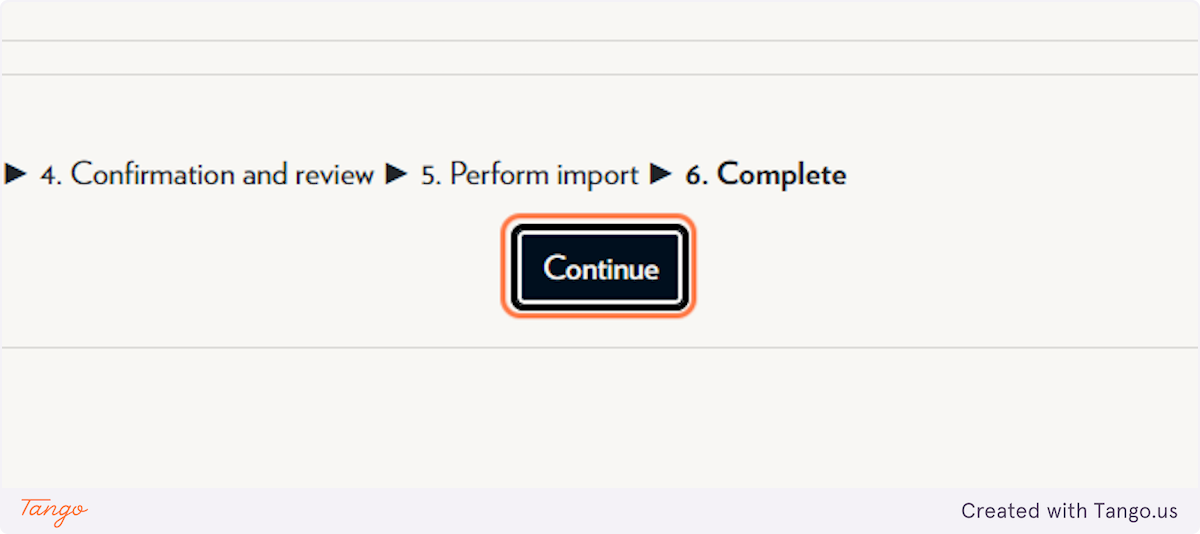
Tips & Notes
-
Only select the items you need—this helps prevent clutter and avoids overwriting current course content.
-
Imported content will appear in the same topic section it was in originally. You can move it after import if needed.
-
Be cautious not to import course settings or unnecessary blocks unless absolutely needed.



