 146
146
This quick guide shows you how to disable multimedia plugins in a Moodle course. Turning off multimedia filters prevents Moodle from automatically converting URLs (like YouTube links) into embedded media players. This can be useful if you prefer links to remain as plain text or want more control over how content is displayed in your course.
Follow these simple steps to locate the filter settings and turn off the multimedia plugin for your course.
Prerequisites
Before you begin, make sure you have:
-
An active Moodle instructor or editing teacher account.
-
Access to the course where you want to modify the filter settings.
Instructions
-
Click on gear icon in the upper right corner.
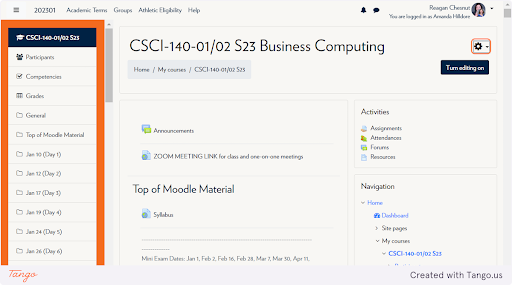
-
Click on More...
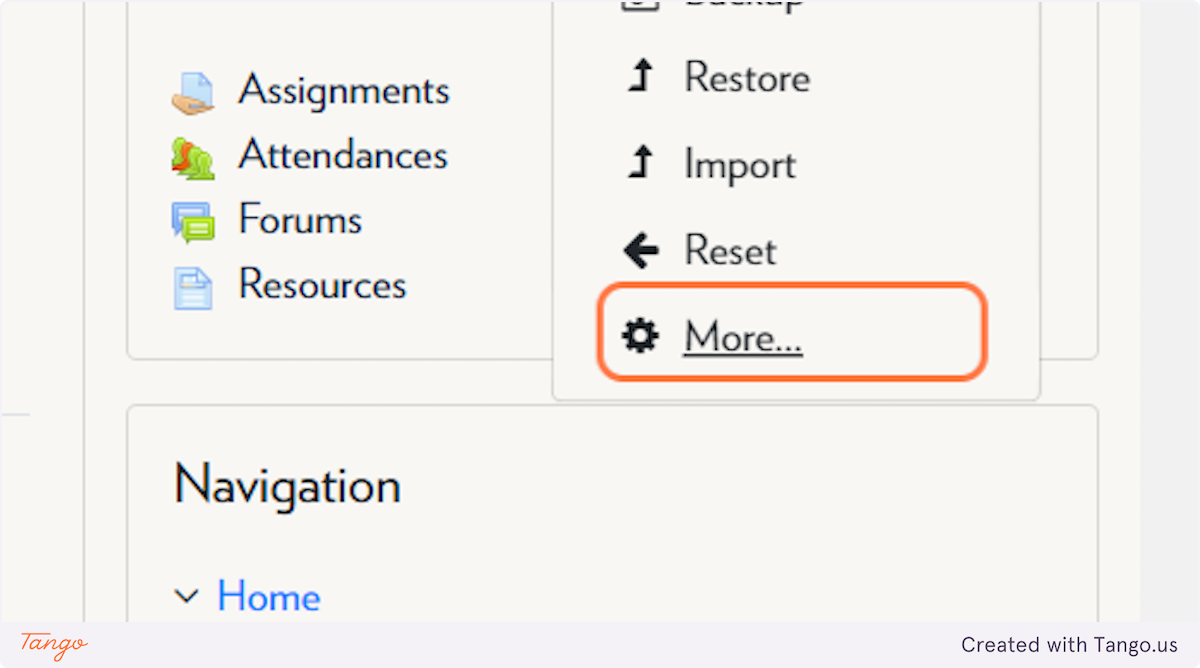
-
Click on Filters
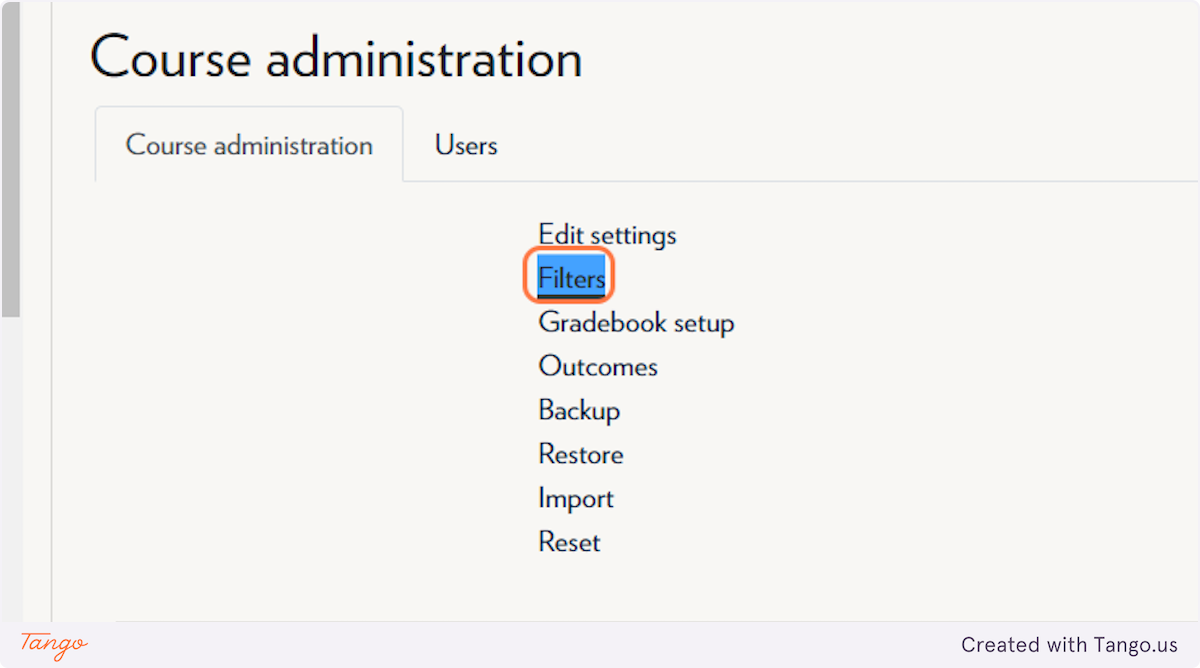
-
Set Multimedia Plugins to Off
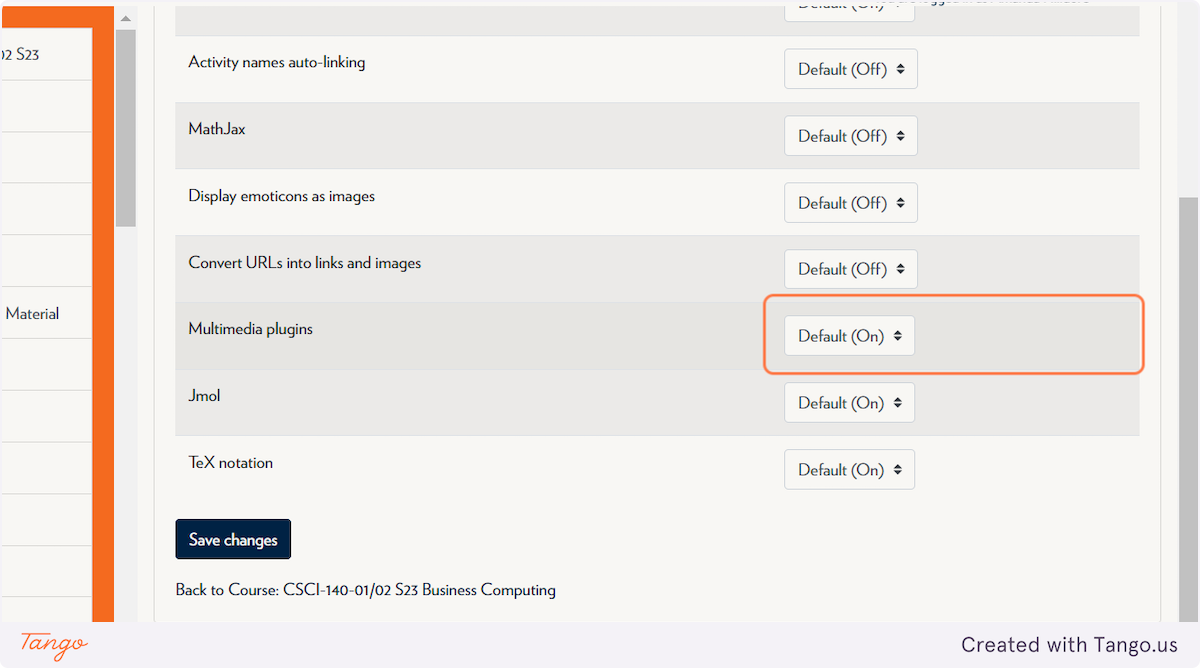
Note: This setting only affects the current course. If you manage multiple courses, you’ll need to repeat these steps for each one individually.
Tips & Notes
-
Disabling multimedia plugins can help avoid unwanted formatting or playback issues in course content.
-
You can re-enable the filter at any time if you decide to allow embedded media again.
-
Consider turning off this filter if you prefer to use your own embed codes or external tools for multimedia content.
Related articles
The content by label feature automatically displays related articles based on labels you choose. To edit options for this feature, select the placeholder and tap the pencil icon.



