 524
524
This guide walks you through how to configure restricted browser settings for a quiz in Moodle. Using browser security features can help prevent cheating by limiting student access to other browser tabs, copy-paste functions, and external websites during an attempt.
You’ll learn how to enable Moodle's built-in browser security setting for full-screen pop-up mode, without requiring the Safe Exam Browser software.
Prerequisites
Before you begin, make sure you have:
-
An active Moodle instructor or editing teacher account.
-
A quiz already created in your course.
Instructions
Create a step-by-step guide:
-
Click on your quiz
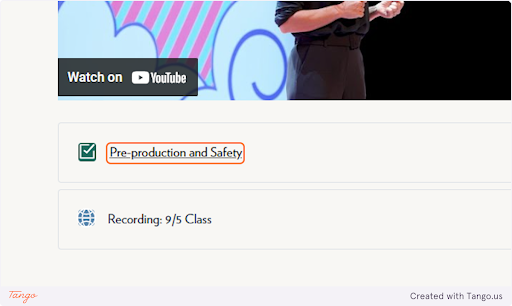
-
Click on Settings
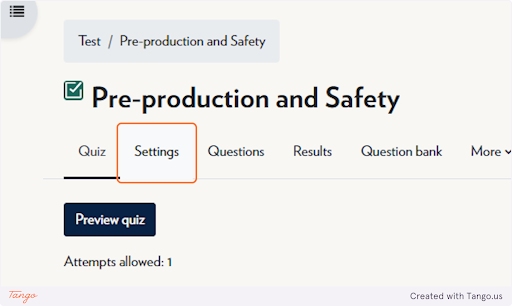
-
Ensure Safe Exam Browser is set to NO
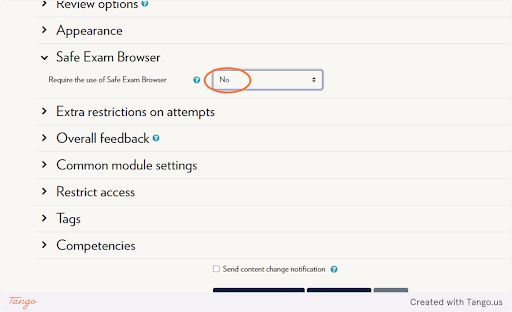
-
Expand “Extra restrictions on attempts”
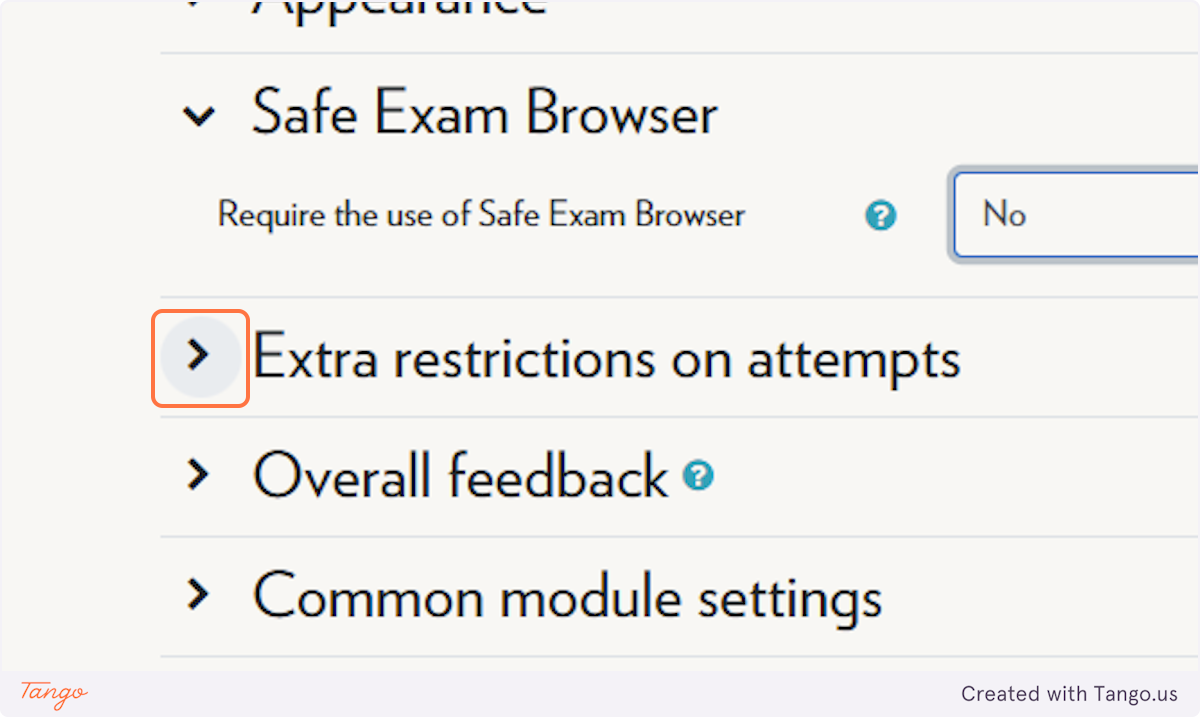
-
Click on Show more...
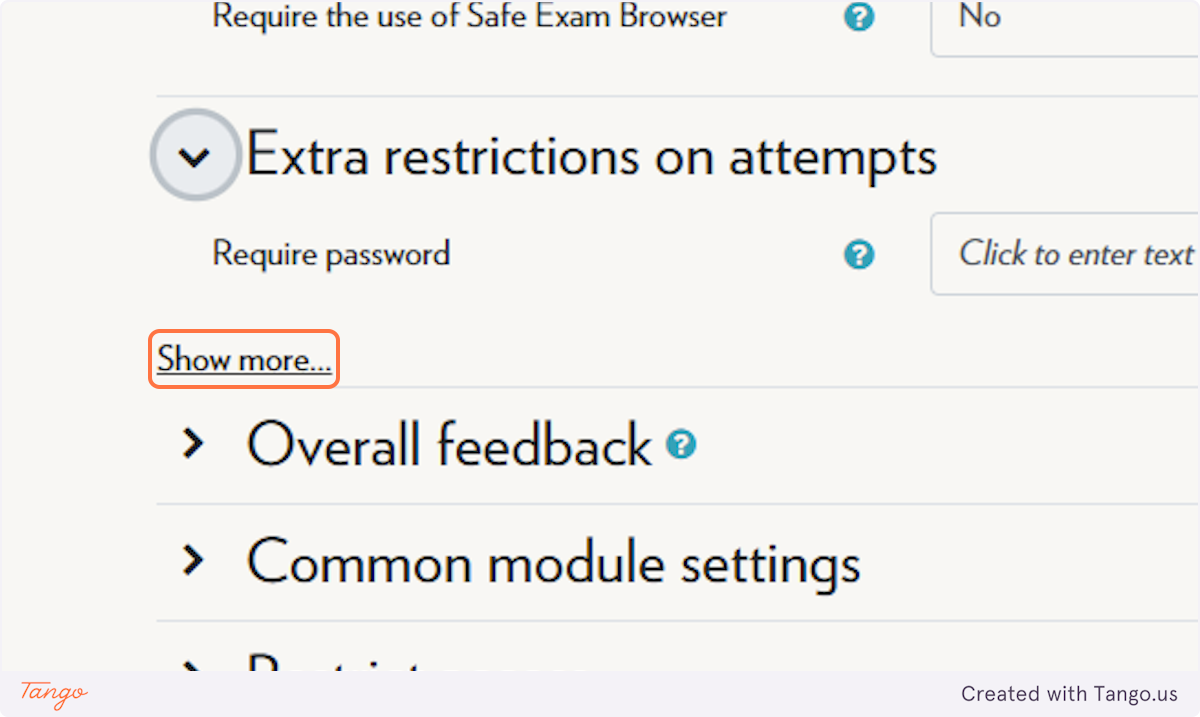
-
In the Browser security menu, select Full screen pop-up with some JavaScript security from Browser security
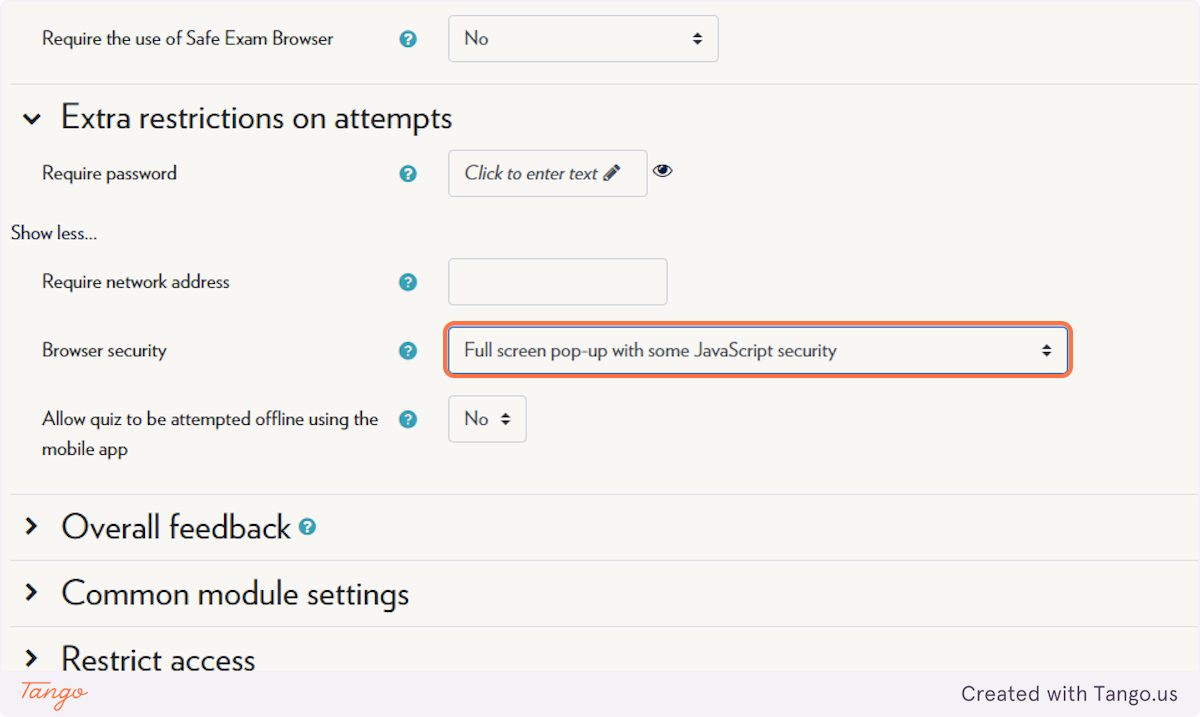
-
Click on Save and return to course
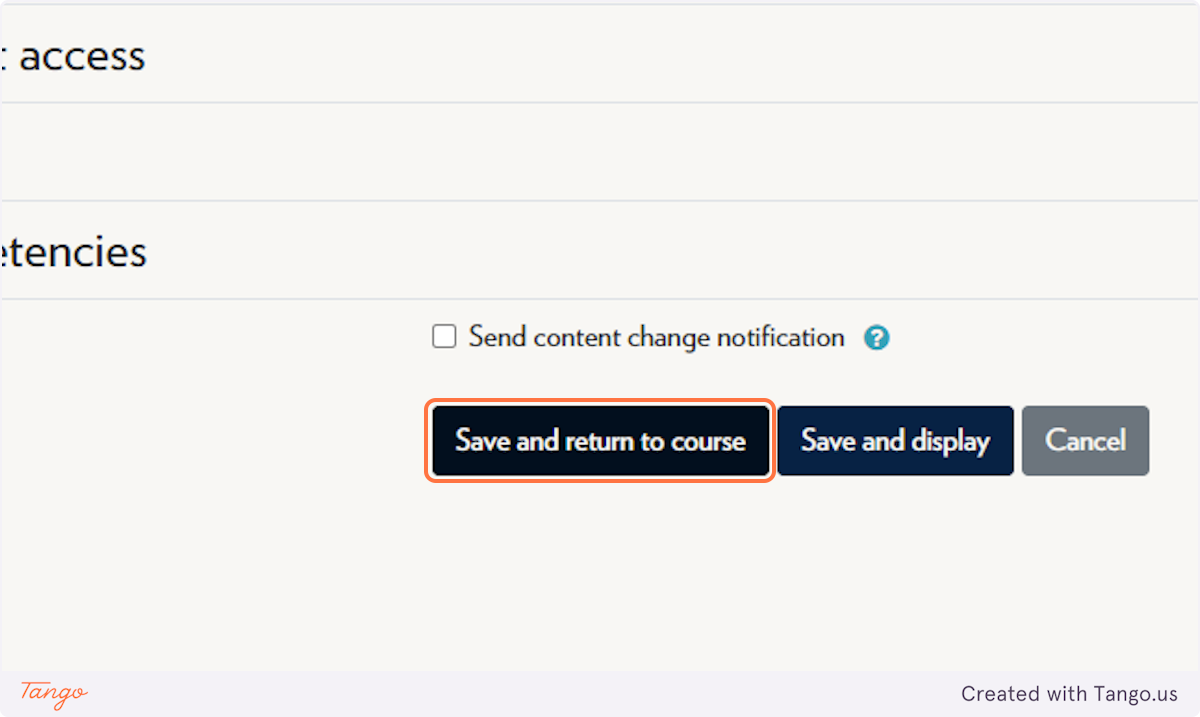
Note: This option enforces a full-screen quiz window that blocks some navigation functions, but it is not foolproof. For higher security, consider using Safe Exam Browser.
Tips & Notes
-
This setting is a good middle ground when you want to limit distractions but don’t require full lockdown software.
-
Be sure to test the quiz settings in student view before releasing it to the class.
-
Communicate any restrictions to students in advance so they know what to expect.
Related articles
The content by label feature automatically displays related articles based on labels you choose. To edit options for this feature, select the placeholder and tap the pencil icon.



