 148
148
This page will guide you through the steps of adding Dining Dollars to your Hope Account through the GET Mobile app.
Prerequisites
-
An active Hope account.
-
Be logged into the GET Mobile App
-
Have a debit or credit card to link to the app
Instructions
-
Open up the GET Mobile App and click “Add Funds”
-
Under the Payment Method drop down menu, choose the debit/credit you would want to fund your Dining Dollars
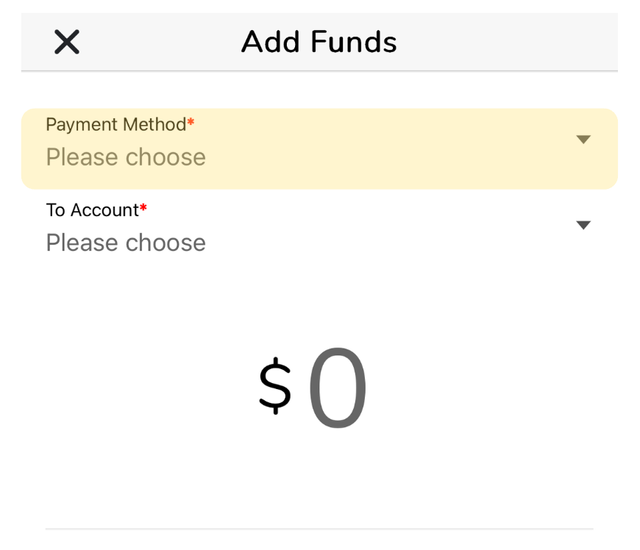
-
Under the “To Account” drop down menu, click “Dining Dollars - Self Fund”
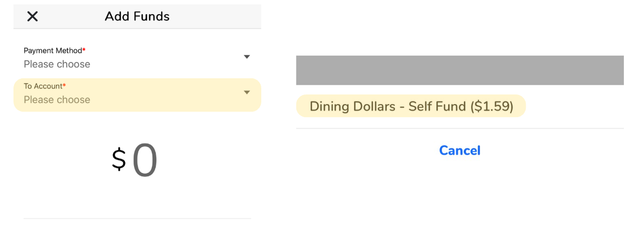
-
Tap the “$0” and add the amount of Dining Dollars you want to add into your account and click deposit
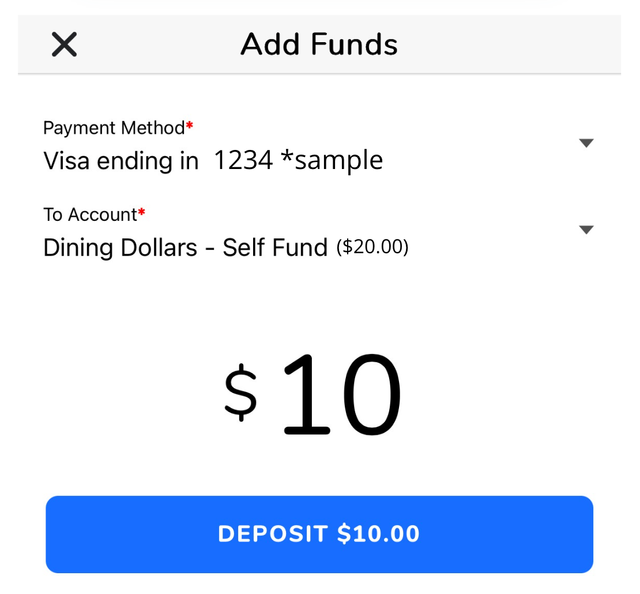
If you haven’t linked a debit/credit card to Get Mobile on step 2, tap “Add Credit Card” and add your debit/credit card information. Then proceed with step 3.
Tips & Notes
-
You can add a minimum of $10 into your account
-
If you have not added a card yet, you will be asked to put your debit/credit card information



