 251
251
This page will guide you through the steps of adding Dining Dollars (which can be used at Phelps Dining Hall, Bigby Coffee, and the Kletz Market) to your account through plus.hope.edu.
Prerequisites
List any requirements or preparations needed before following the steps. Example:
-
An active Hope account
-
Be connected to WIFI
Instructions
-
Log into your plus.hope.edu account
-
Click the link above then press “Enter Secure Area”
-
-
Go to Registrar and Student Accounts Tab
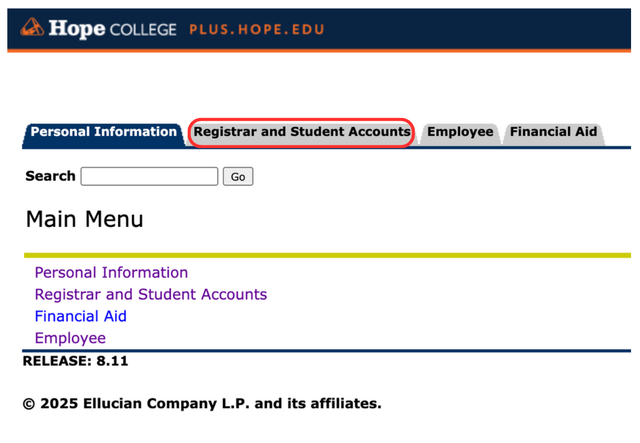
-
Click on “Student Accounts” then “Online Bill and Payment”
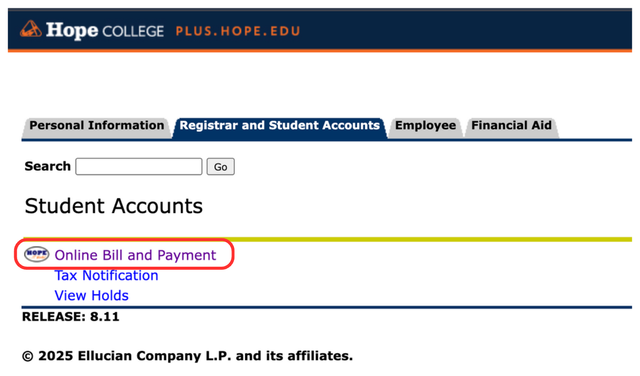
-
On the Overview page, click on “Dining Dollars”
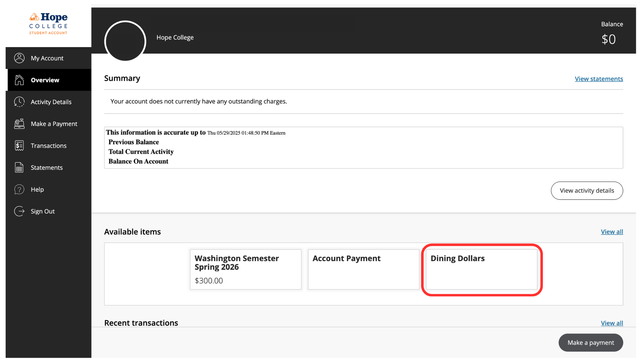
-
Enter the amount of Dining Dollars you want to add and click “Add to payment”
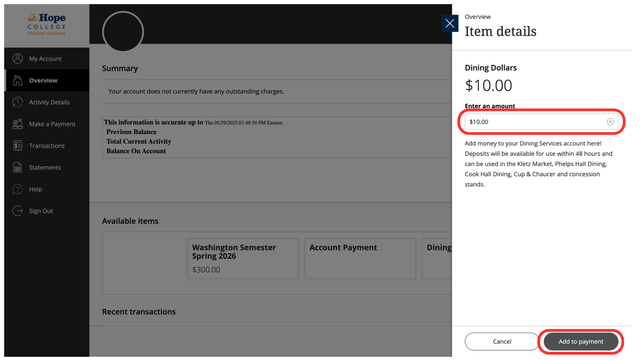
Tips & Notes
Include any additional helpful information, common pitfalls to avoid, or best practices. Example:
-
Logging into plus.hope.edu requires 2 Factor Authentication, so have your phone ready to receive a code!
-
Bookmark the student account page for easy access later
Related articles
The content by label feature automatically displays related articles based on labels you choose. To edit options for this feature, select the placeholder and tap the pencil icon.



