 113
113
This guide walks you through how to set up your student account for Campus Print and Mail Services at Hope College. Completing this setup is required before you can submit print jobs online. First-time users will be directed to a PDF with detailed instructions for registering and accessing print services.
Prerequisites
Before you begin, make sure you have:
-
An active Hope College account.
-
Your Hope College email credentials ready for login or registration.
Instructions
-
Click on Campus Print and Mail Services
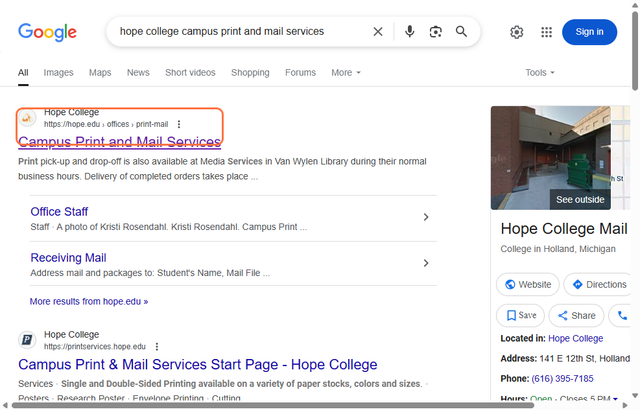
-
Click on “For students submitting a print order for the first time”
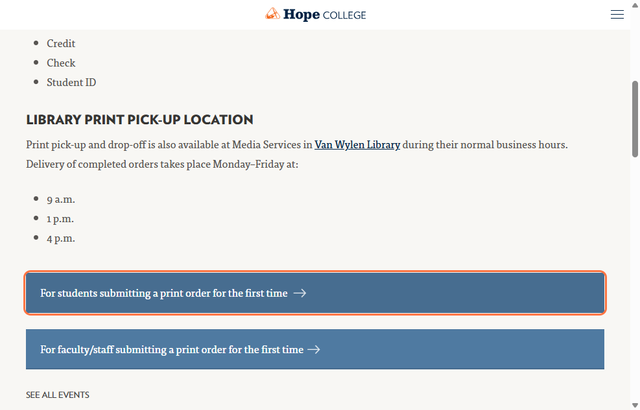
-
Follow the steps on the 1st page of the PDF
Tips & Notes
You may be asked to verify your Hope College email or create a password specific to the print ordering system.
-
Account setup only needs to be completed once. After registration, you can log in to submit future print orders.
-
If you encounter login issues, double-check your Hope College email and try using the Forgot Password option if available.
-
Save or bookmark the print order page for easier access later in the semester.



