 138
138
This guide walks you through how to submit a print order using your Campus Print & Mail Services account at Hope College. It’s intended for students who have already completed the initial account setup and are ready to place a print request. By following the steps outlined in the provided PDF (pages 2 and 3), you’ll learn how to upload your file, choose print settings, and finalize your order.
Prerequisites
Before you begin, make sure you have:
-
An active Hope College account.
-
A Campus Print & Mail Services account already set up.
-
The file(s) you wish to print ready for upload (in PDF format, if required).
Instructions
-
Click on Campus Print and Mail Services
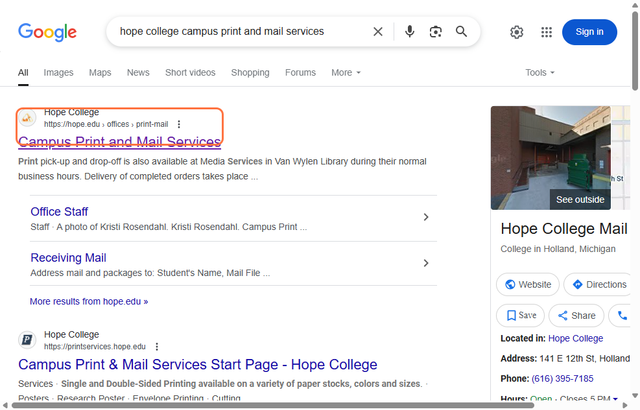
-
Click on “For students submitting a print order for the first time”
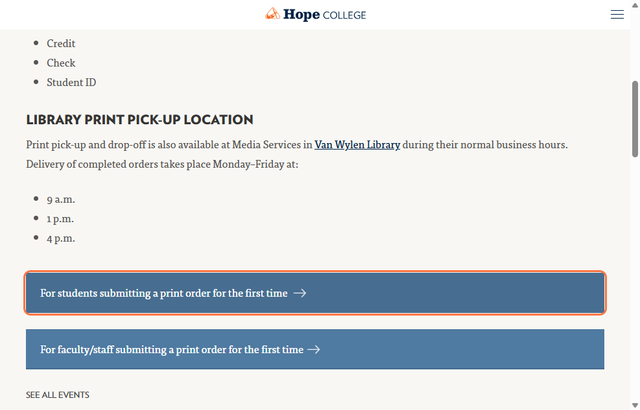
-
Follow the steps on the 2nd and 3rd page of the PDF
-
Upload your file(s)
-
Select printing options (e.g., black & white or color, single or double-sided)
-
Choose quantity and paper type
-
Confirm your pickup location and submit your order
-
Tips & Notes
Make sure to review your selections before submitting, as changes may not be possible once the order is placed.
-
Double-check file formatting to avoid printing errors (PDFs are generally safest).
-
Some print jobs may incur a fee. Be sure to review the cost summary before submission.
-
If you're unsure about print settings, you can contact Print & Mail Services for guidance.



