 294
294
This guide will walk you through registering for your free Hope College student Office account. This will allow you to use all included Office products (Word, Excel, PowerPoint, etc.) with ease during your time at Hope.
Prerequisites
-
An active Hope account.
Instructions
-
Follow the link below to the Microsoft Office for Education page
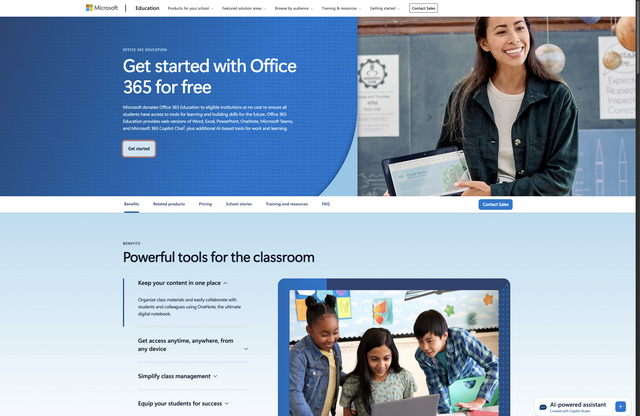
-
Select “Get Started” and enter your Hope email
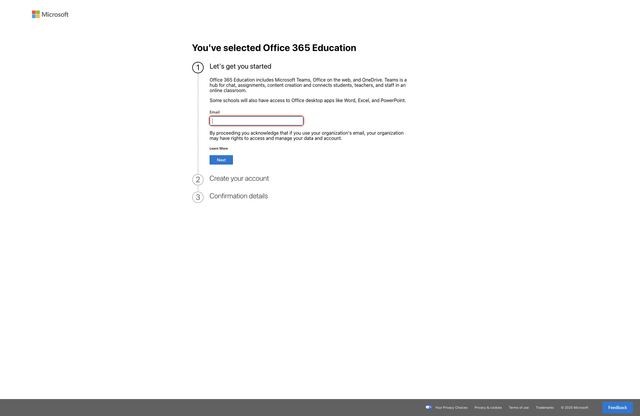
-
Follow the verification prompts to finish creating your account
-
Select “install apps” in the top right corner, and install any desired Office apps.
-
Open the desired Office app and log in with your Hope email and password.
Tips & Notes
-
Check Office Home regularly to ensure all apps stay up to date.
-
Always log in with your Hope email
Your account will be deactivated at some point in the term following your graduation date. If you attempt to use Office using your Hope email, it will not work.



