 186
186
Once a calendar exists, you can invite others to view or manage it. This is useful if multiple people need to add events, edit details, or coordinate schedules on the same calendar.
Here’s how to add people and set their access:
1. Click on the calendar you want to share in the left navigation menu.
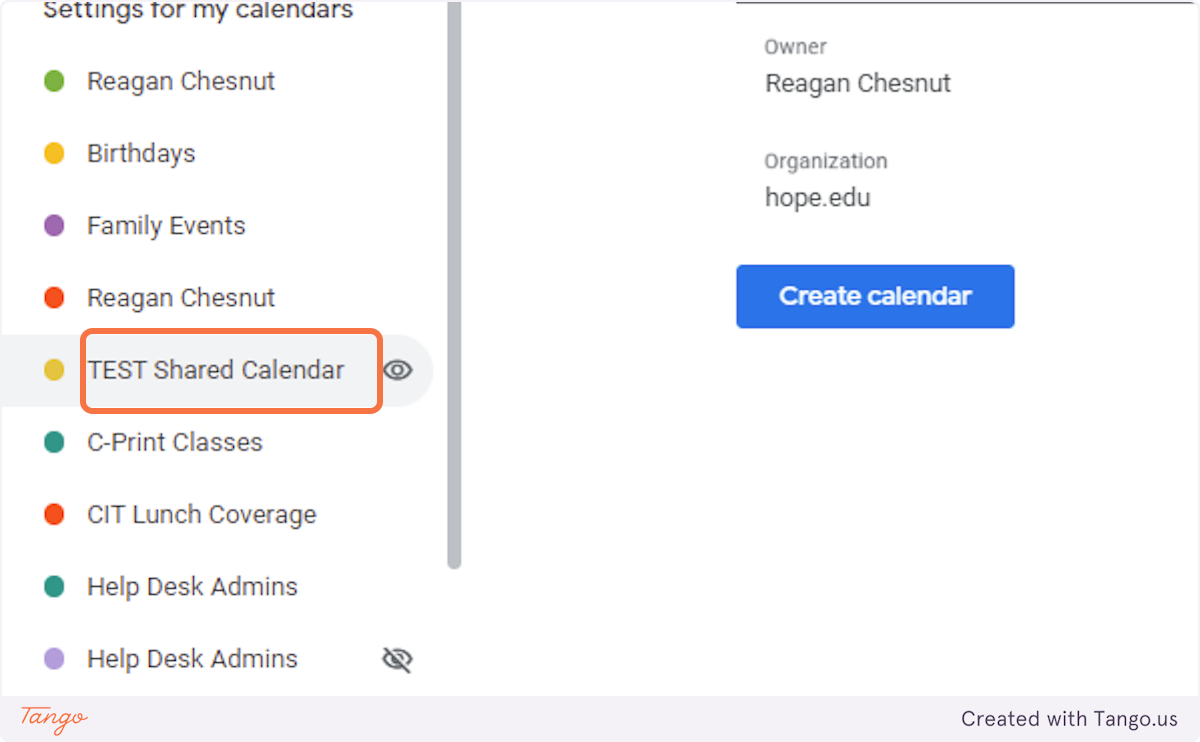
2. Click “Add people and groups.”
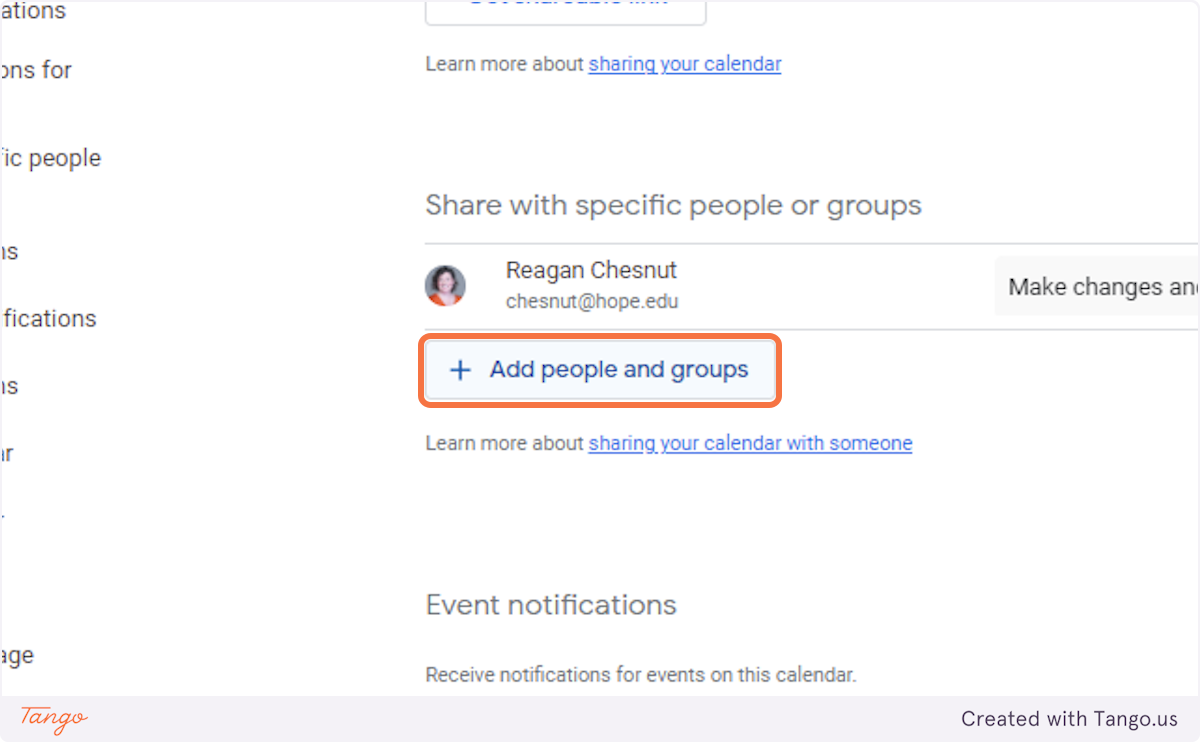
3. Enter the email addresses of the people who need access.
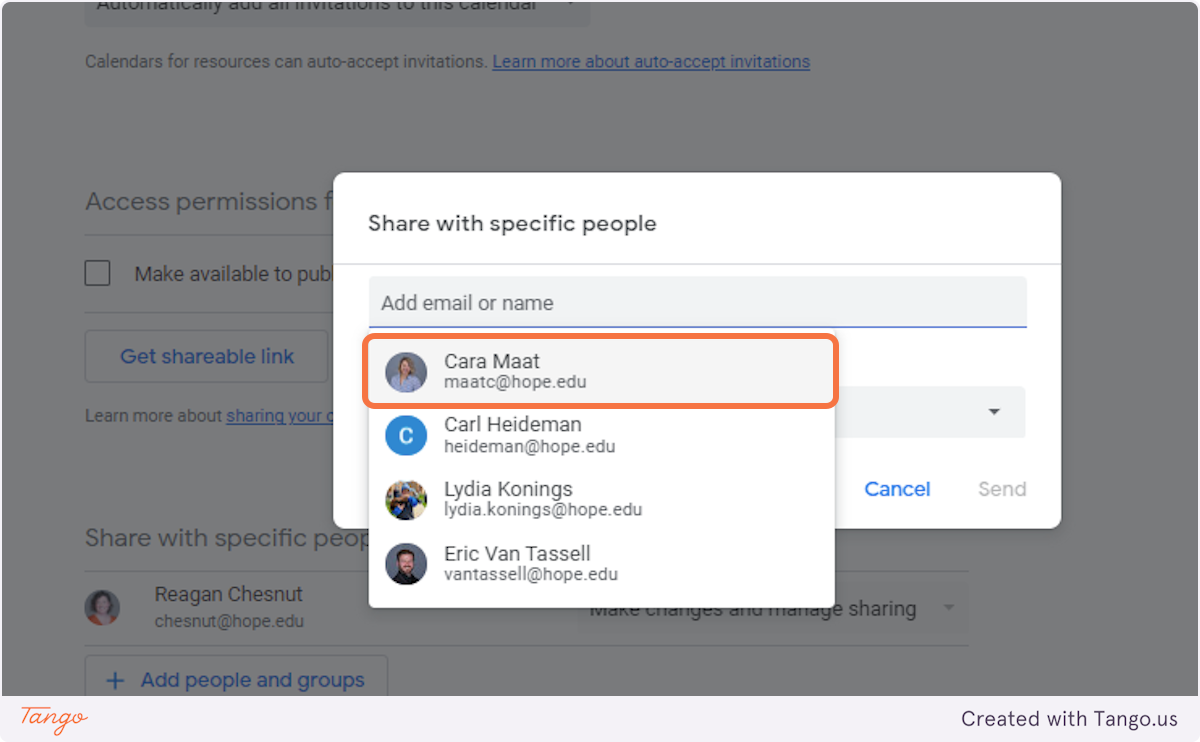
4. Set their permissions to “Make changes and manage sharing” if they need full control.
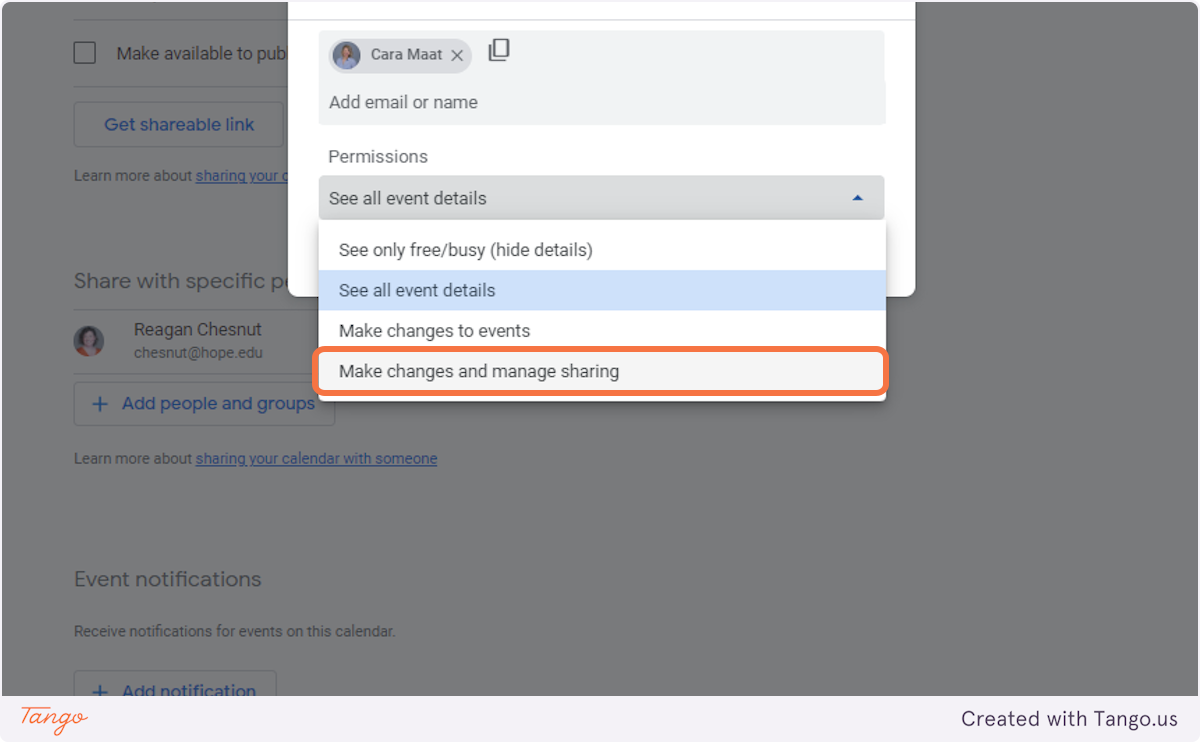
5. Click “Send.”
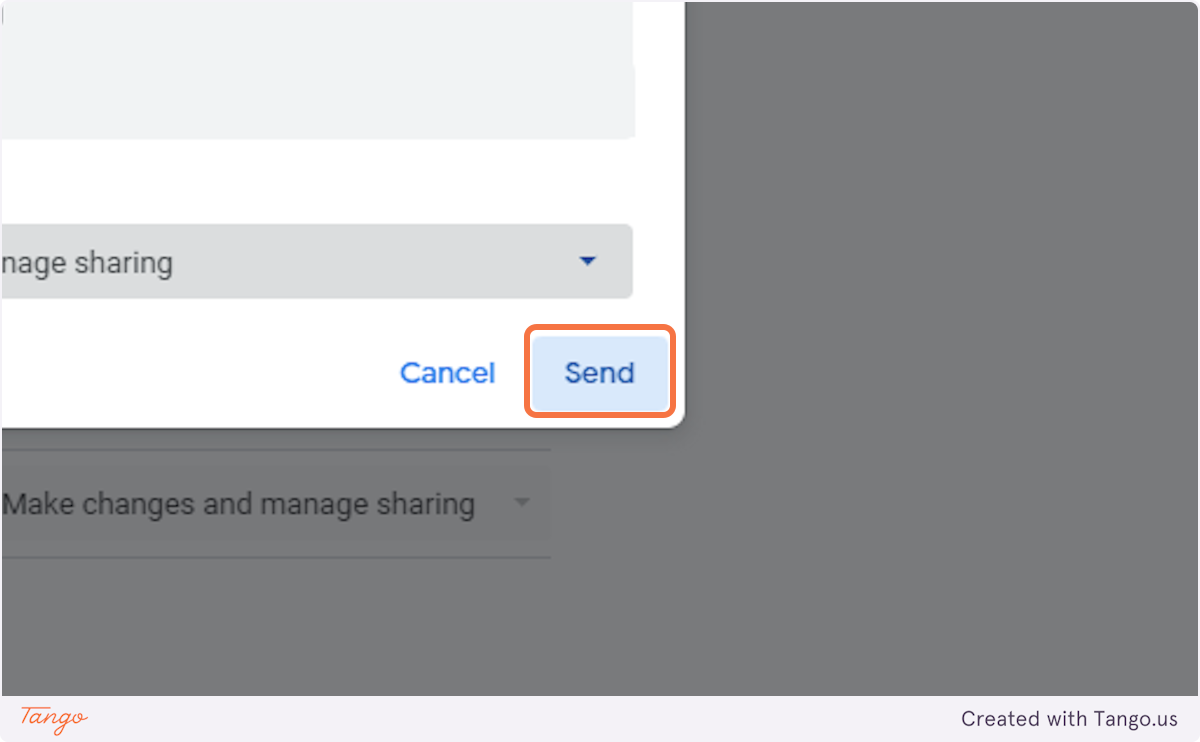
The people you added will get an invitation to access the calendar. Once they accept, they’ll be able to view and manage events based on the permissions you chose.
If you need to create a new calendar, start here.



