Nov 06, 2025
 314
314
Model: Monarch ADTP1BA (Downstairs)
Location: Bookstore
✅ 1. Start Here: Check if the Printer Is Already Installed
|
|
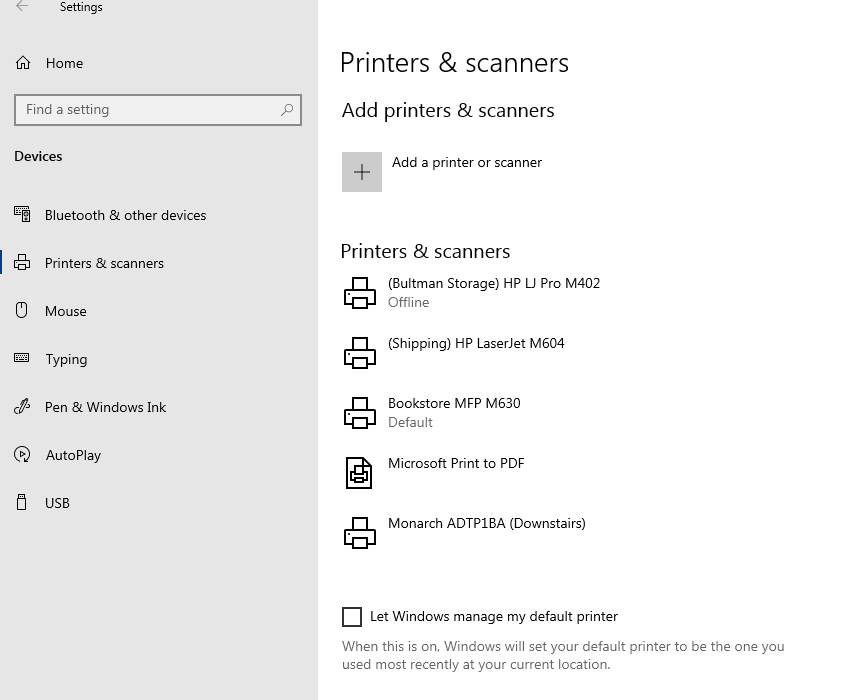 |
🛠️ 2. Set Required Printing Preferences
|
From Printers & Scanners → Monarch ADTP1BA → Manage → Printing Preferences, apply: 🧾 Print Options Tab:
⚙️ Operation Mode Tab:
|
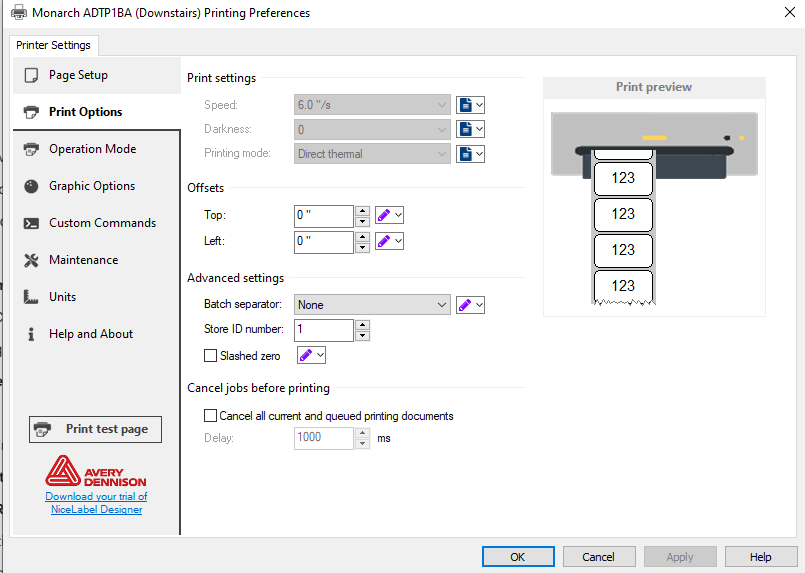 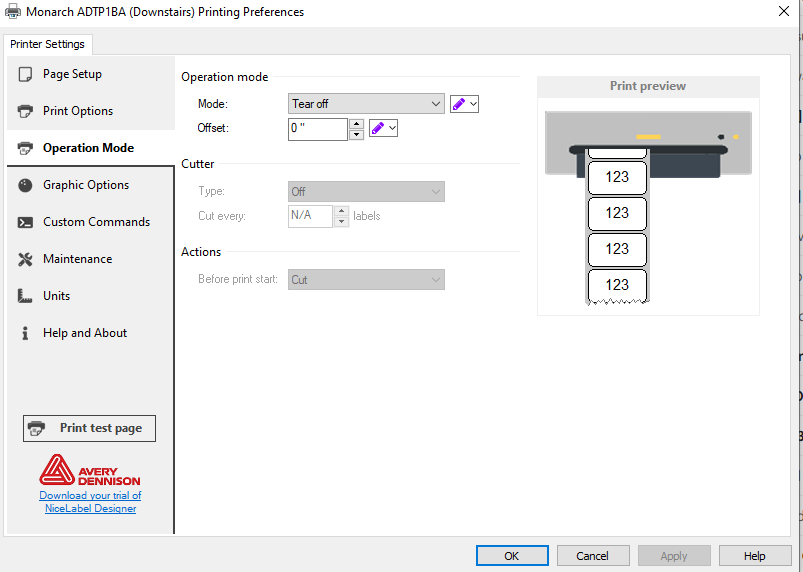 |
📏 3. [Optional] Set or Edit Stock (Label Size)
|
If you notice printing issues like labels being cut off, misaligned, or blank:
📝 Setting custom stock is recommended if the default UPC Label is missing. |
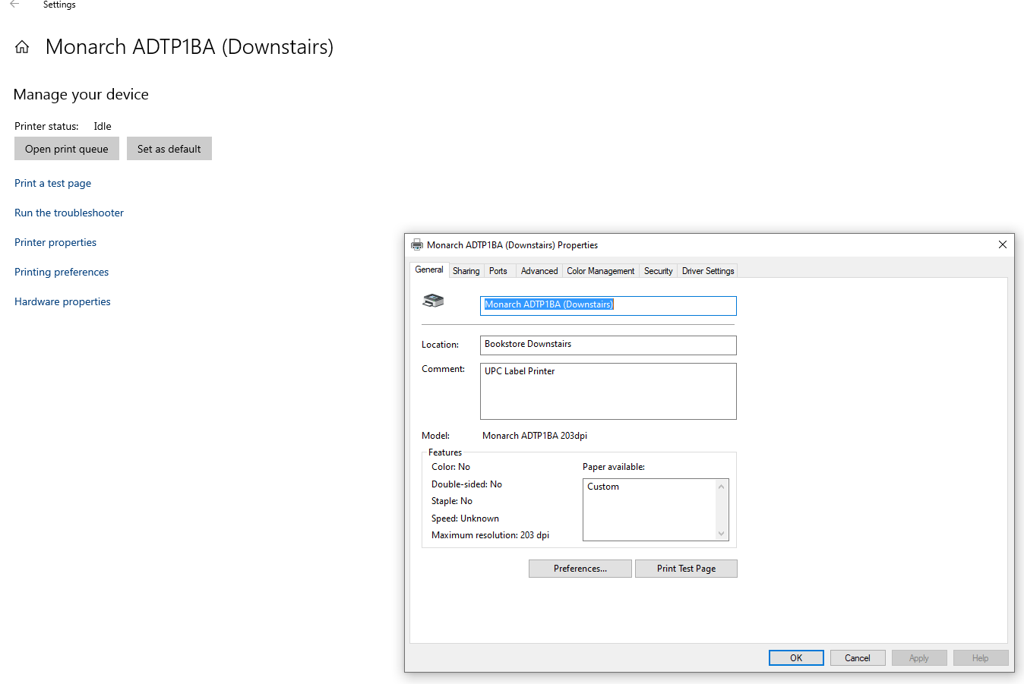 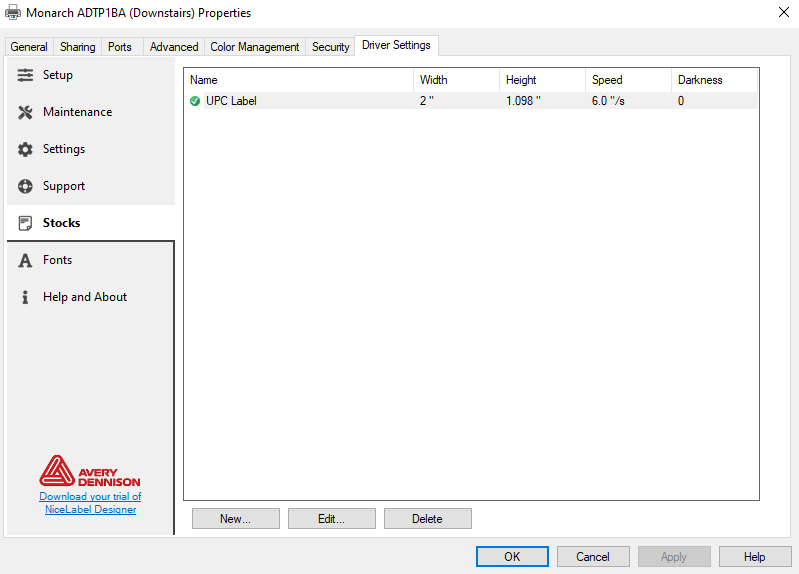 |
➕ 4. Add the Printer by IP Address (If Not Installed)
|
🔍 Don’t know the printer’s IP? Ask IT or check the label on the printer. |
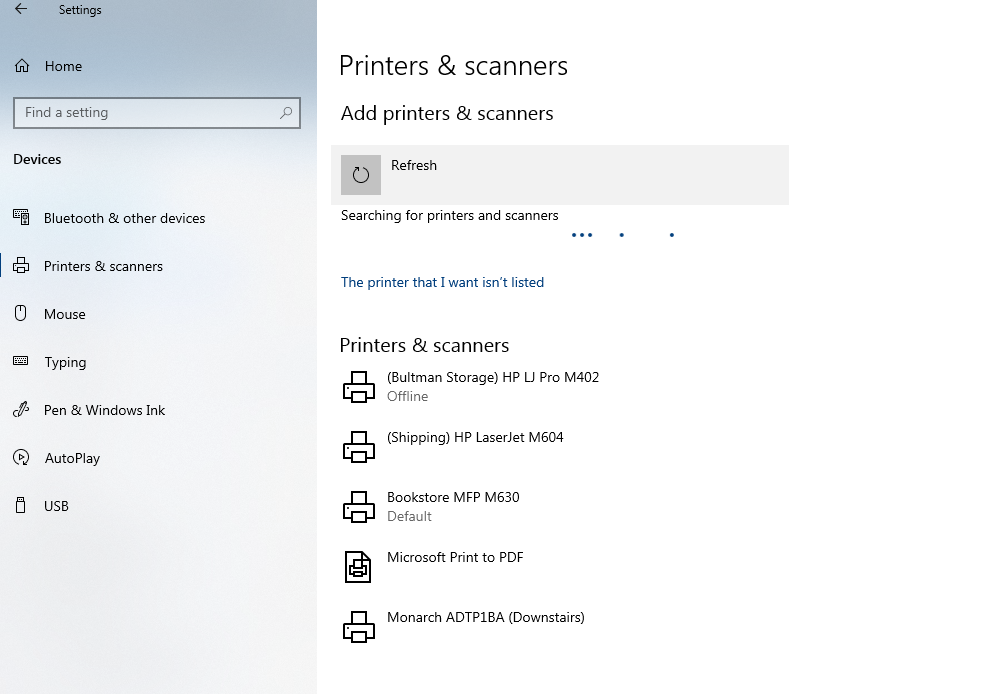 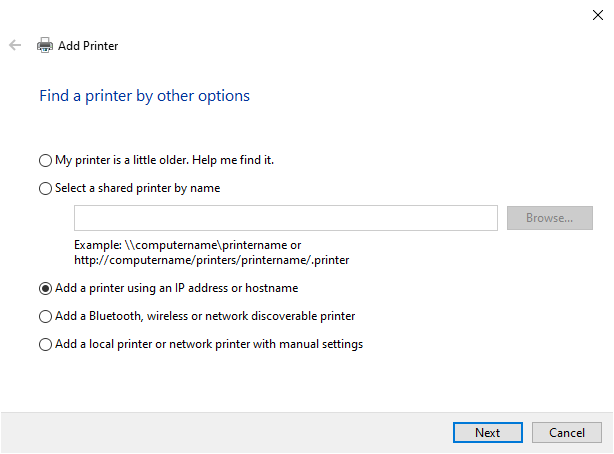 |
📥 5. Install/Update the Driver
If prompted to select a driver:
- Use Avery Dennison ADTP1BA from the list, or click Have Disk.
- Download drivers from:
- Extract the file if needed, then navigate to the
.inffile during driver install.
⚙️ 6. Final Setup & Testing
- Once installed, return to Printer Properties > Advanced tab.
- Confirm the driver is listed as Avery Dennison Monarch ADTP1BA 203dpi.
- Click Print Test Page to verify the setup.
🚨 Common Issues & Fixes
| Issue | Likely Fix |
|---|---|
| Labels printing misaligned or cut off | Check stock size in Driver Settings (Step 3) |
| Blank labels or no print | Confirm Direct Thermal is set and labels are thermal |
| Printer doesn’t show up | Add via IP (Step 4) or check network connection |
| Not cutting labels | Ensure Cutting Mode is enabled if using auto-cutter |



