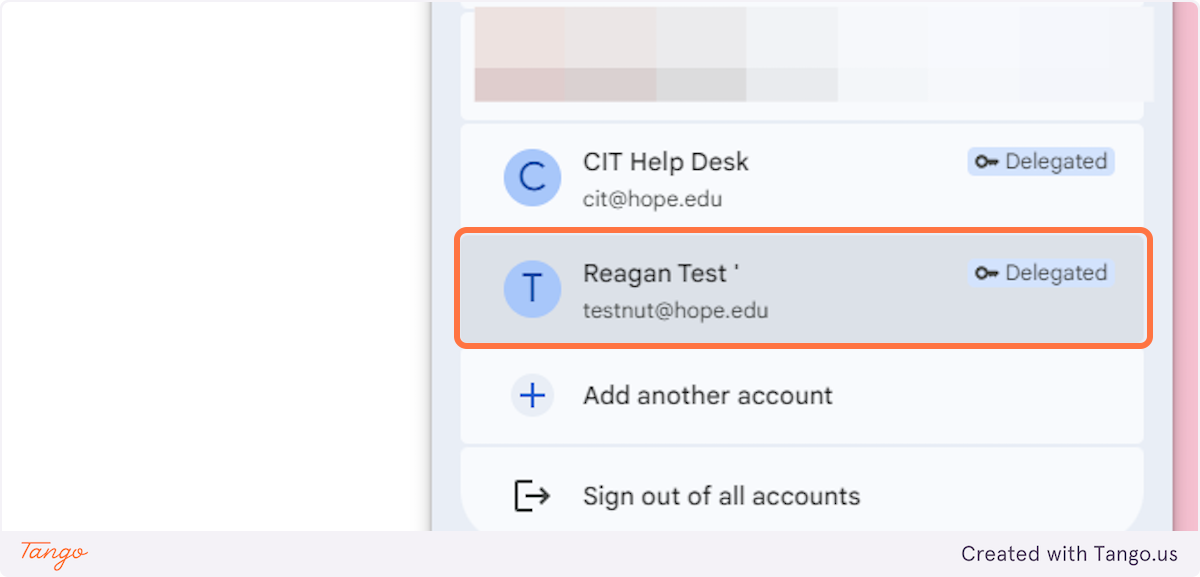108
108
If you're managing a shared inbox like a department account or a role-based email, there's a good chance more than one person needs to read or reply to messages. The right way to do that is not by sharing the password. Instead, Gmail lets you delegate access so someone else can get into the inbox without logging in as that account.
Here's how that works and how to set it up.
What Delegated Access Actually Does
Delegating access means someone else (a delegate) can open the inbox, read and respond to messages, and organize email while signed in with their own account. They won't see the password, they can't change security settings, and you keep ownership of the account.
This keeps shared accounts secure and makes it simple to add or remove people when needed.
How to Delegate Access
Follow these steps to give someone access to a shared 1Hope Gmail account:
Start by signing into the shared account
Go to 1.hope.edu and log in using the shared account credentials. You need to be signed in to the account you're granting access from.
1. Click on Settings
Click the gear icon in the top right and choose See all settings.
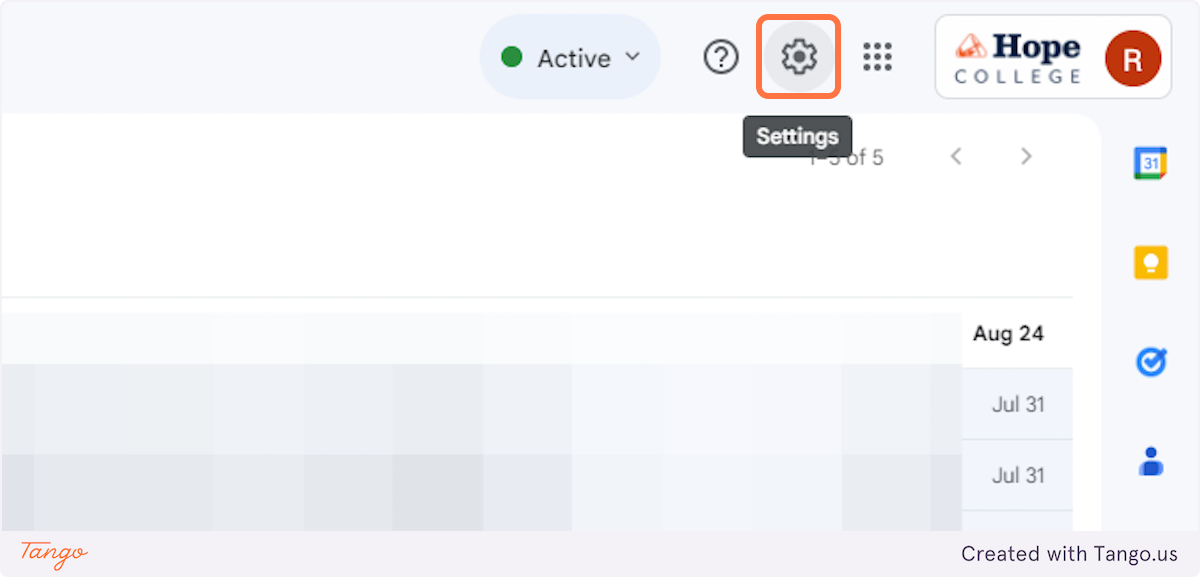
2. Click on See all settings
Click the gear icon in the top right and choose See all settings.
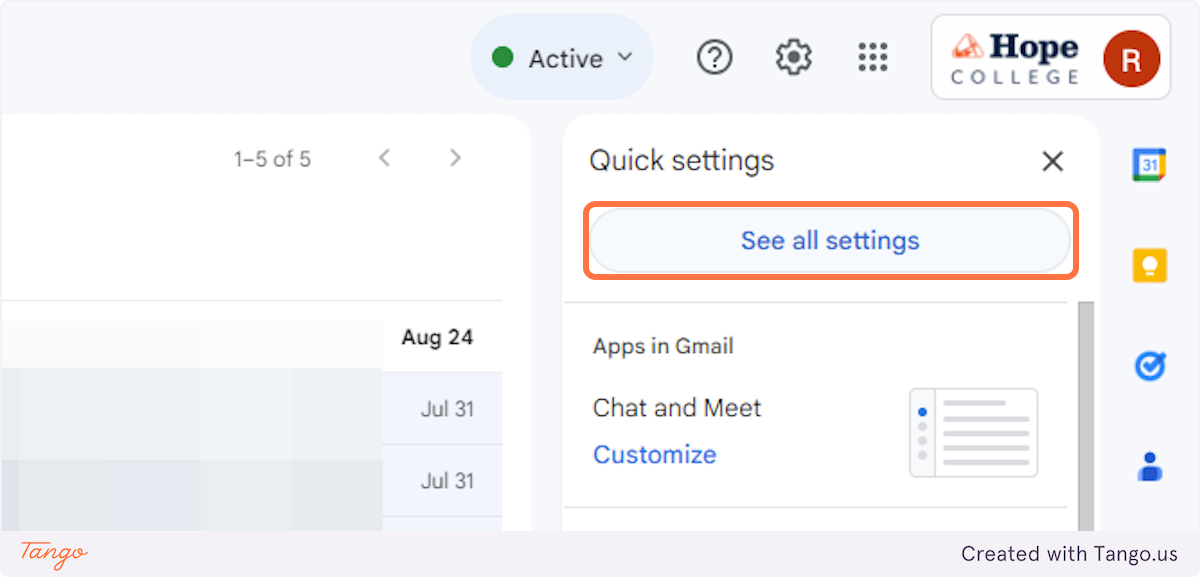
3. Click on Accounts
In the settings menu, select the Accounts tab. This is where you'll find the delegation option.
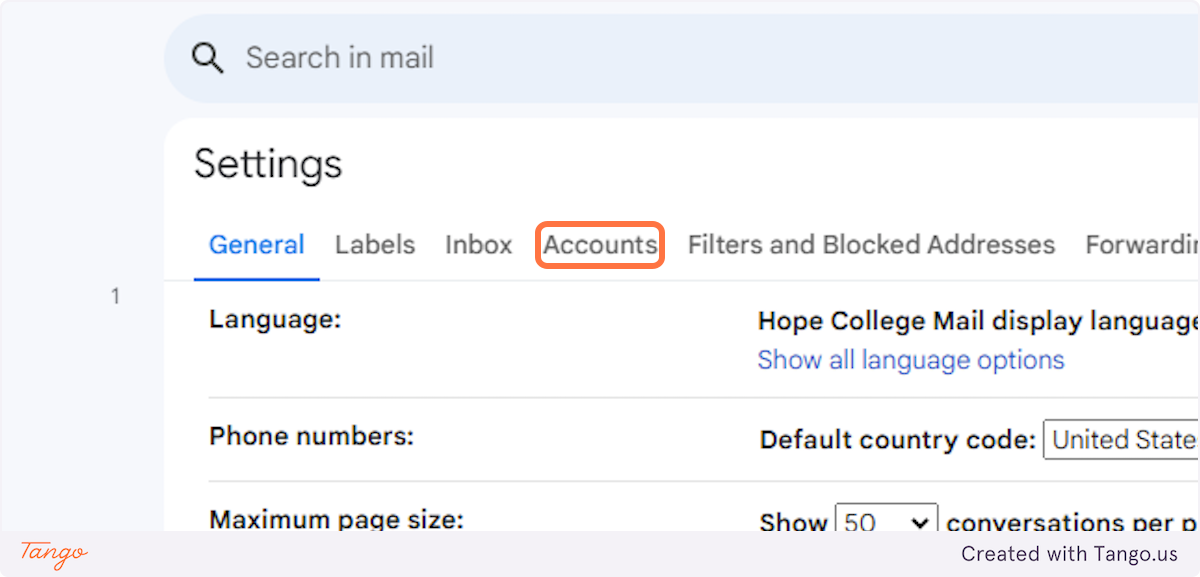
4. Click on Add another account
In the section labeled Grant access to your account, click Add another account.
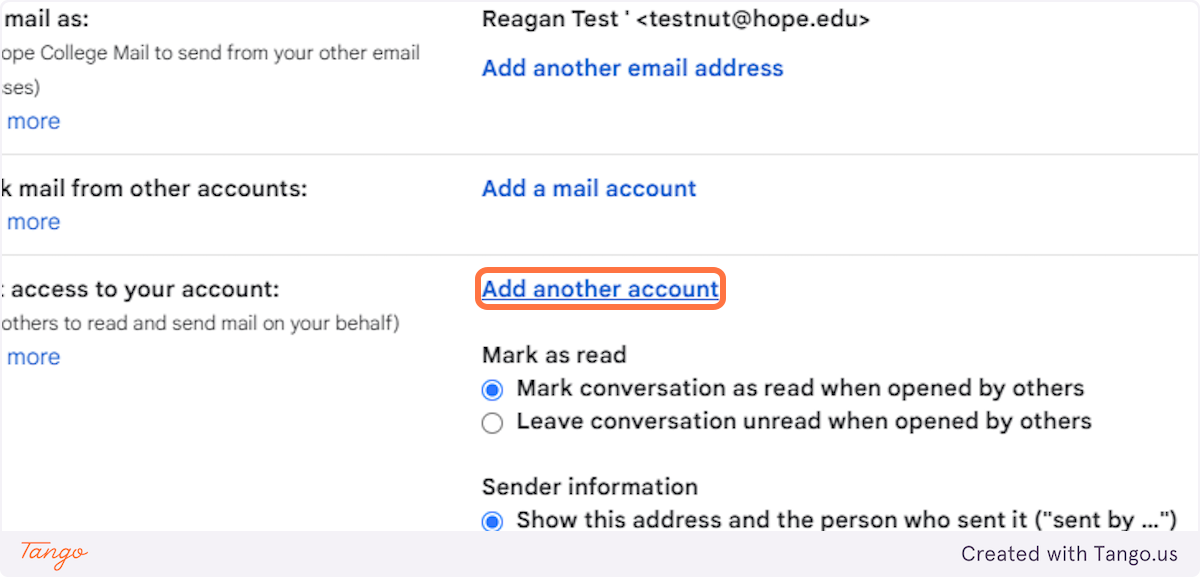
5. Type the email address of the person who should have access
Type the 1Hope email address of the person you want to grant access to. Double-check that the email address is correct.
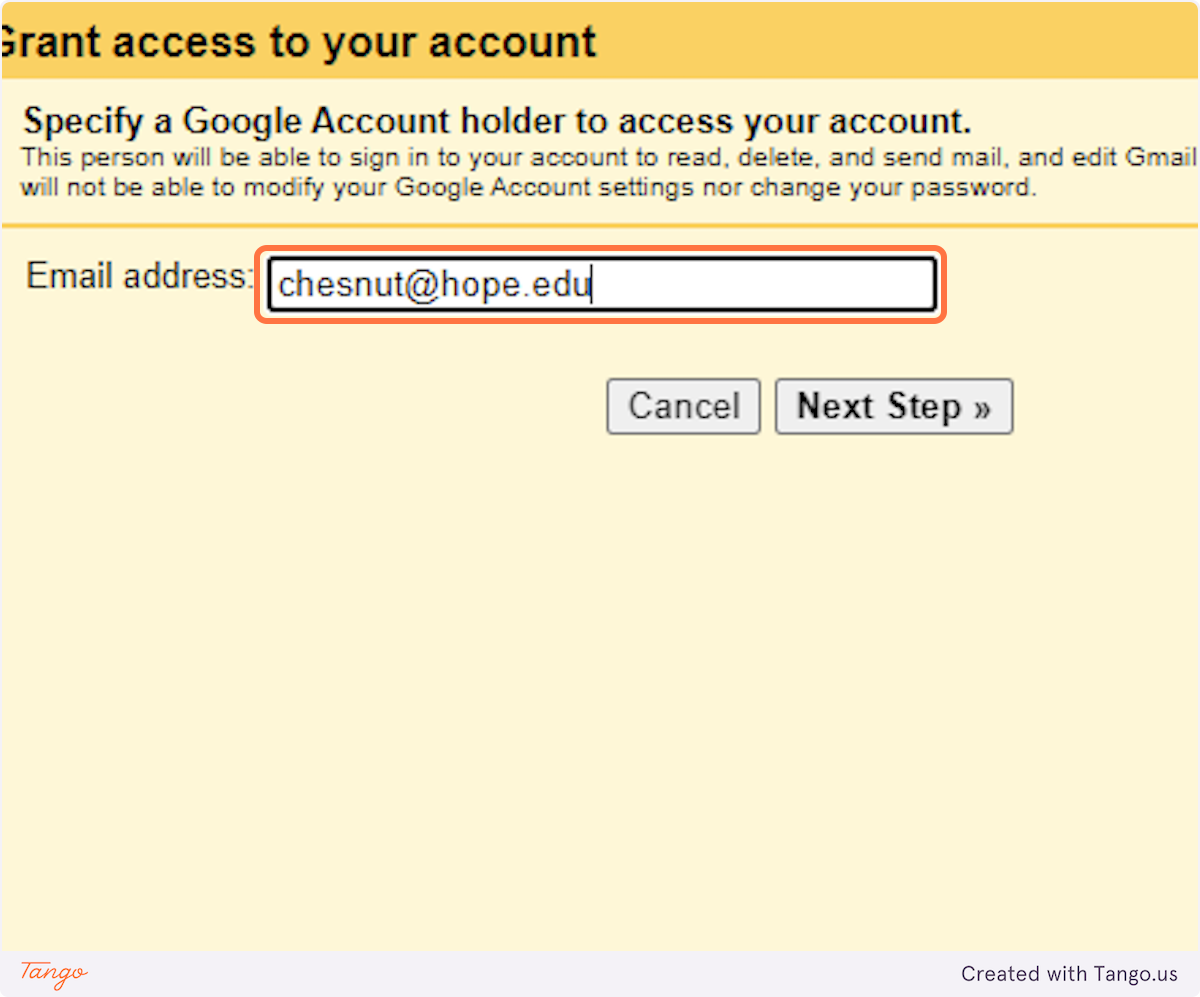
6. Click on Next Step
Click Next Step, then Send email to grant access. The person will get an email with a link to accept the delegation.
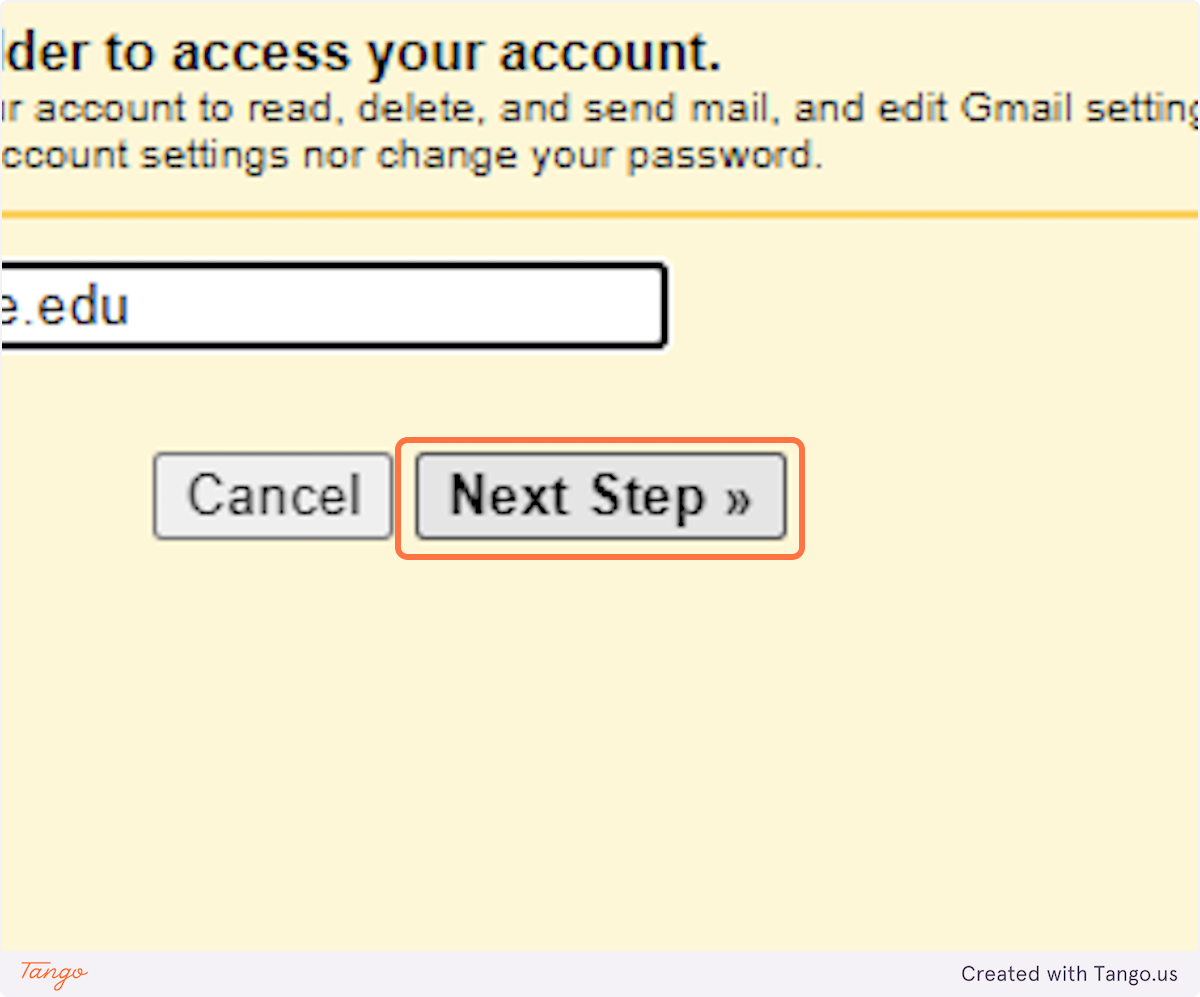
7. Click on Send email to grant access
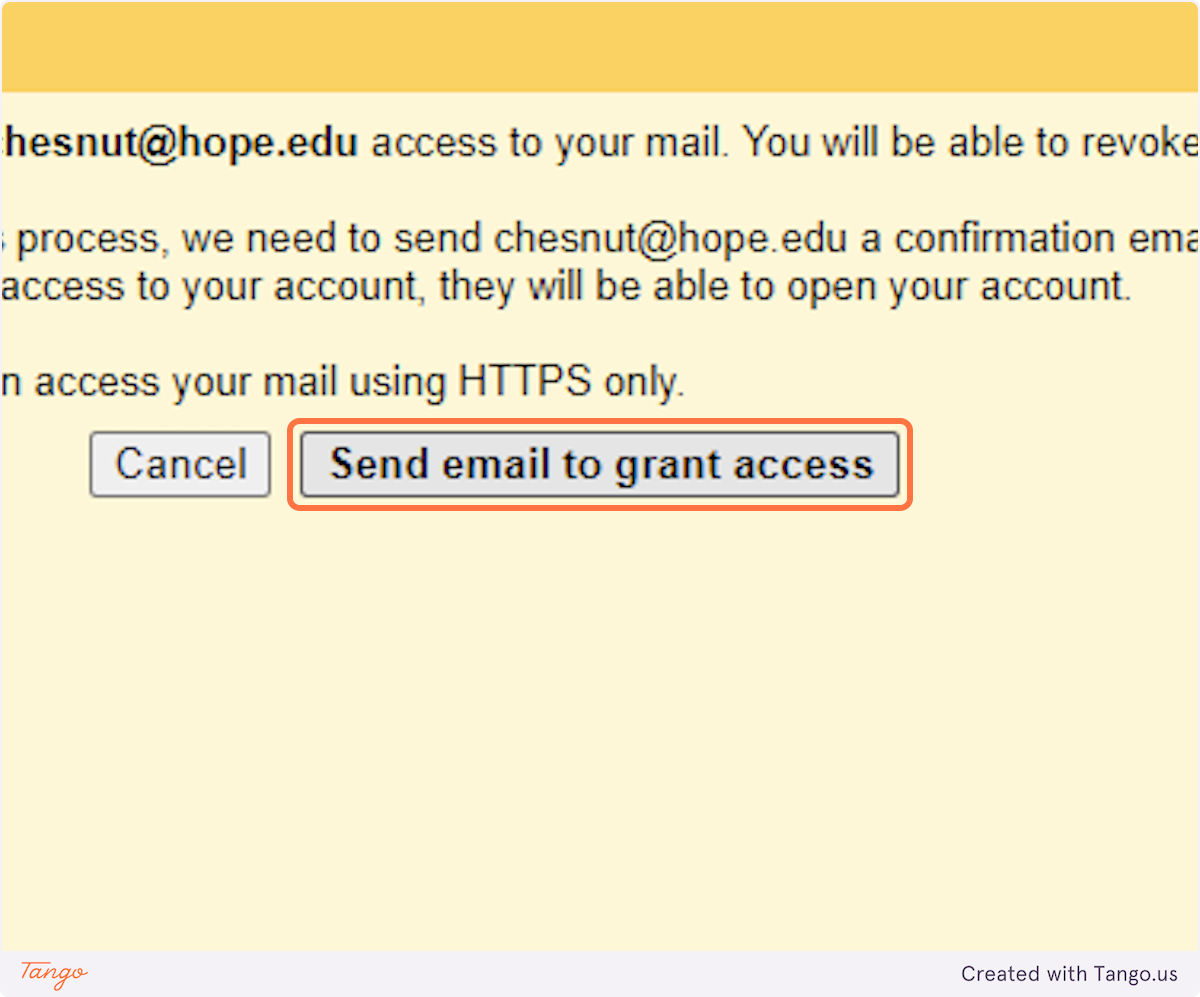
8. You will receive a confirmation that a request has been sent to the user.
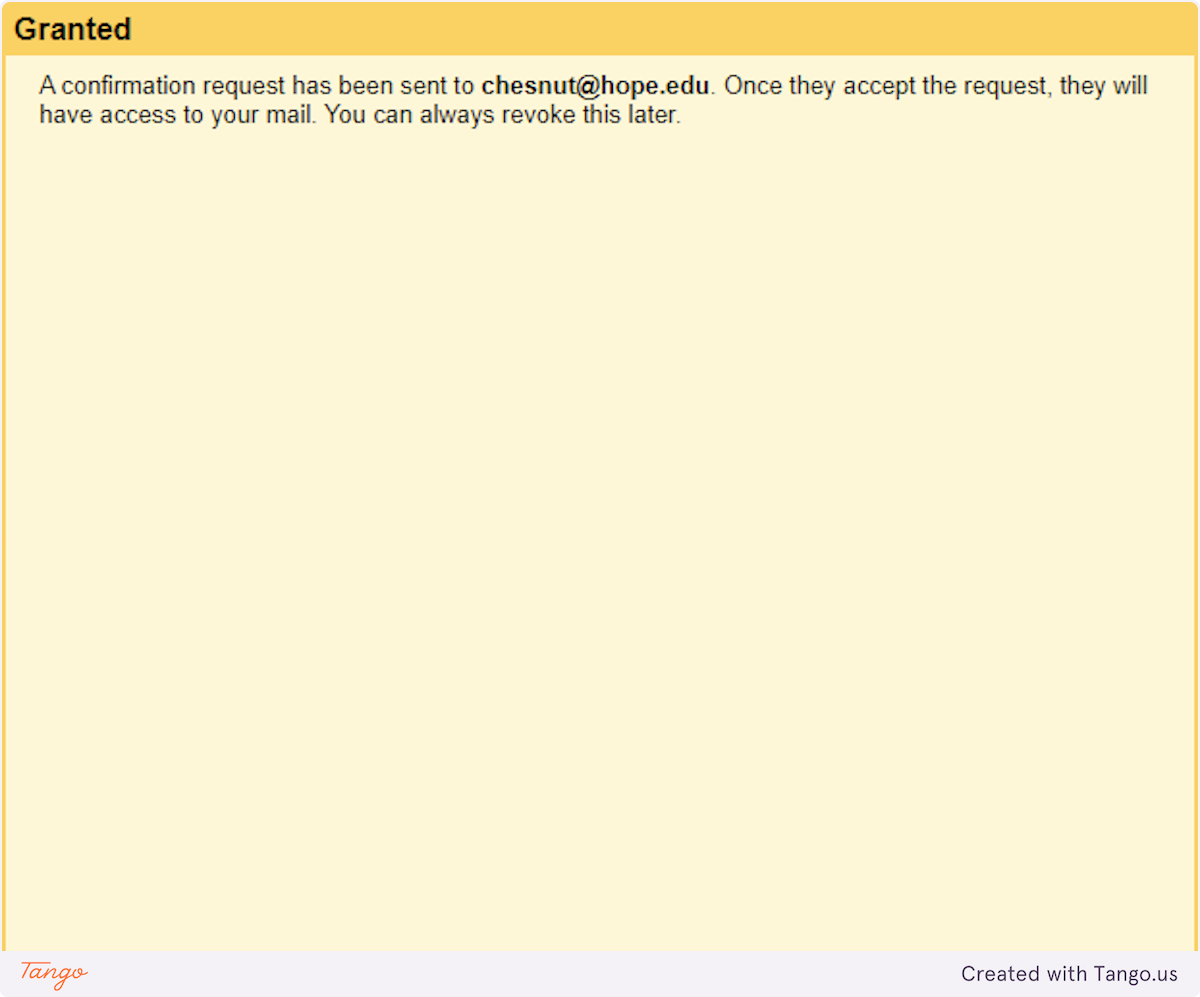
9. The user must go to their personal 1Hope account and click the email to accept the delegation request.
The delegate needs to sign in to their own Gmail, open the invitation email, and click Accept.
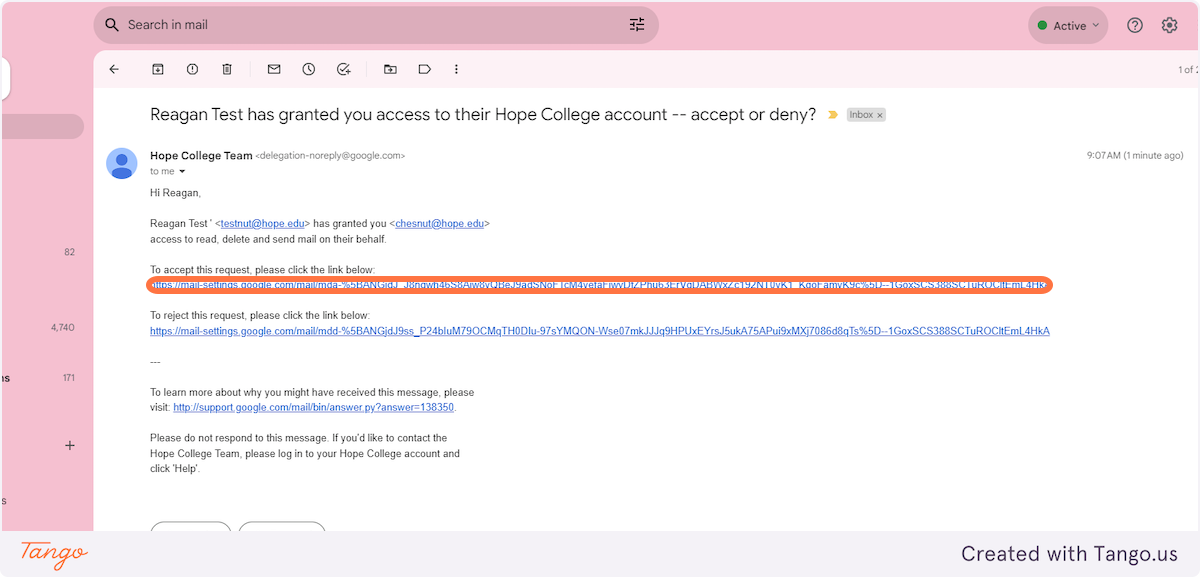
10. Click on Confirm
Once accepted, the delegate can open the shared mailbox by clicking their profile icon in Gmail and selecting the shared account from the list.
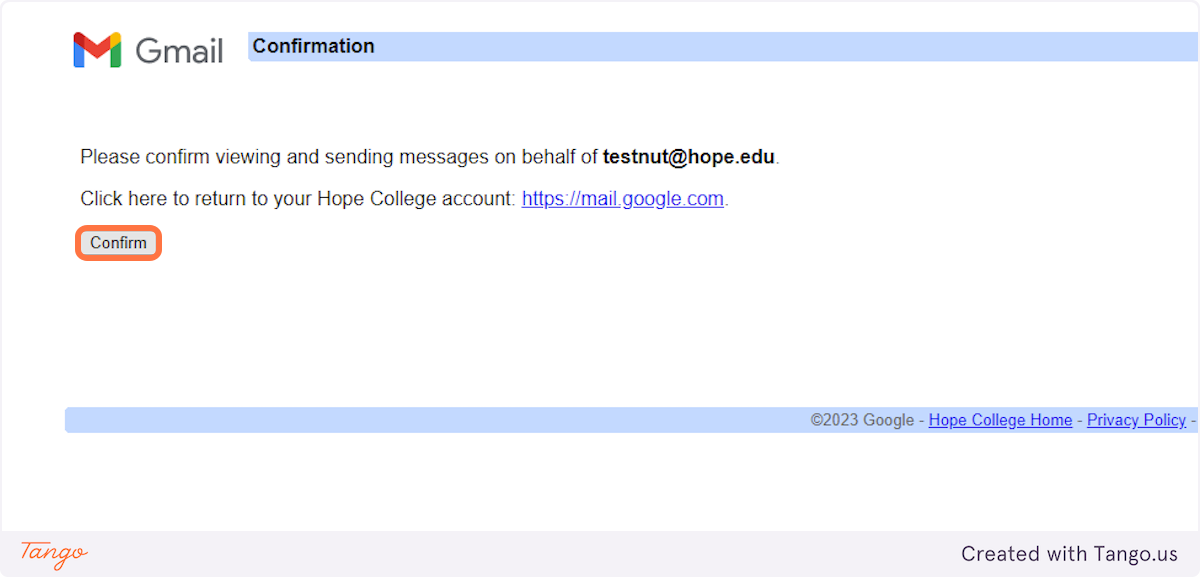
11. Click the profile button in the upper right corner of the personal 1Hope inbox.
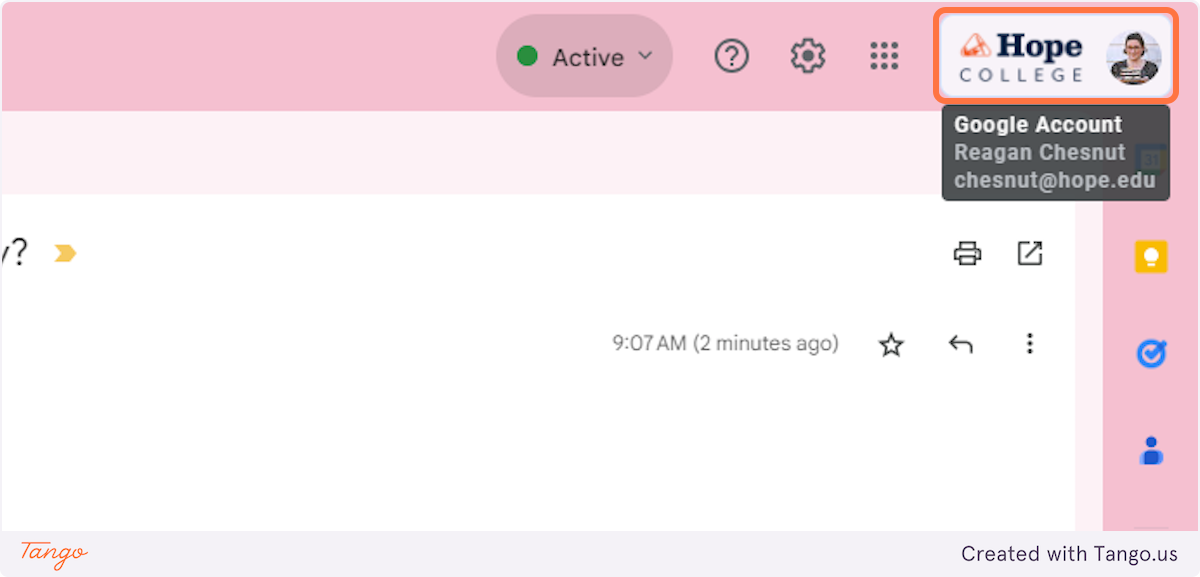
12. Delegated access should now appear! Click the button to access email!