Oct 15, 2025
 113
113
If you need a shared calendar for a team, department, or role-based account, you’ll want to create one first before adding anyone else to it.
Here’s how to do that:
1. Click on “Add other calendars” in the left sidebar of Google Calendar.
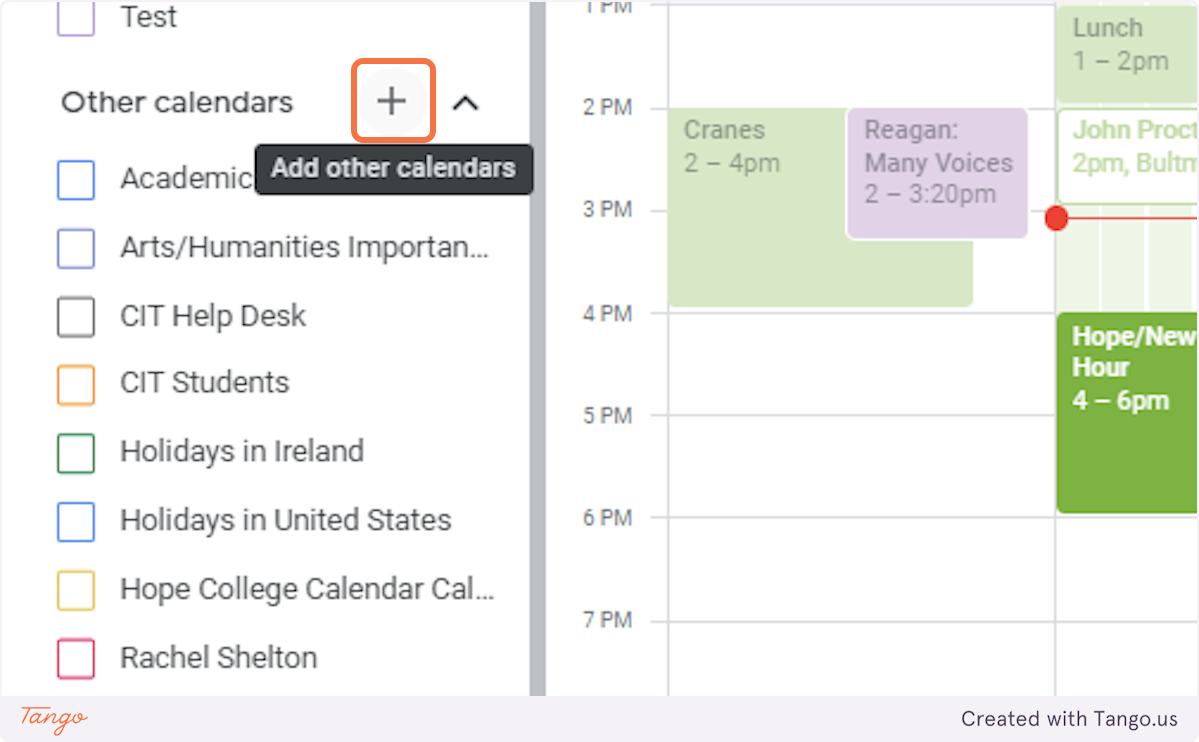
2. Select “Create new calendar.”
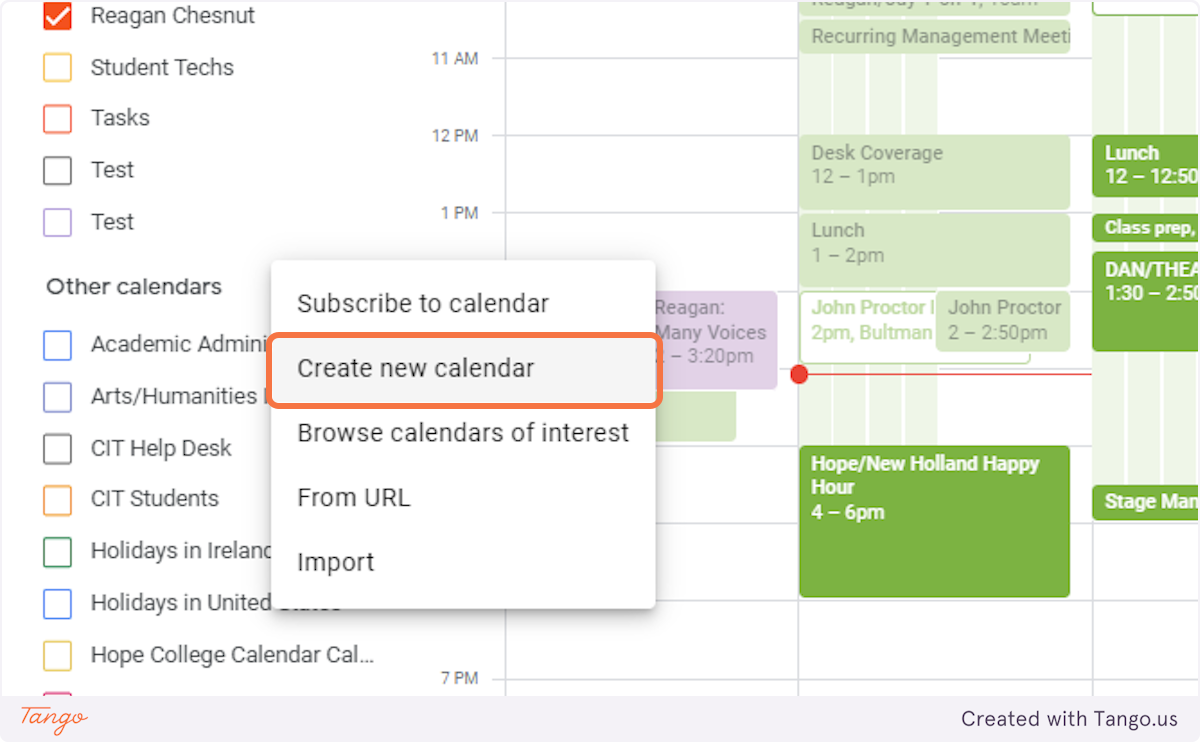
3. Enter a name that clearly describes what the calendar will be used for.
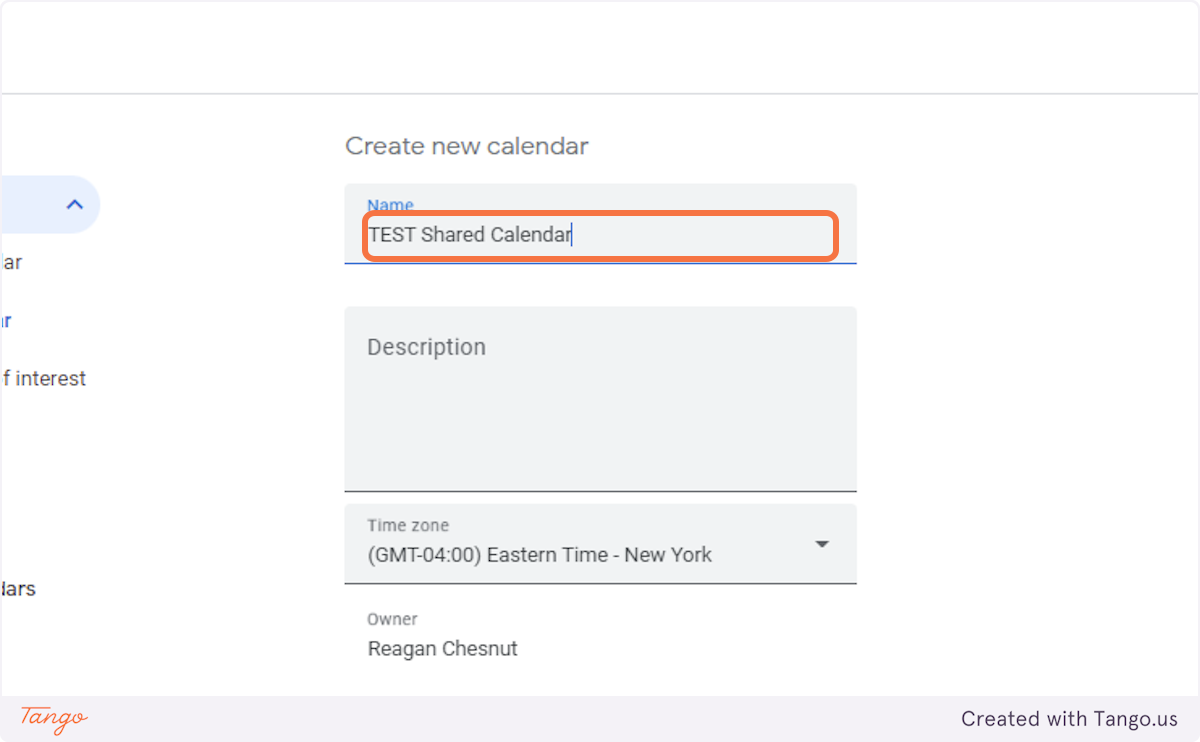
4. Click “Create calendar.”
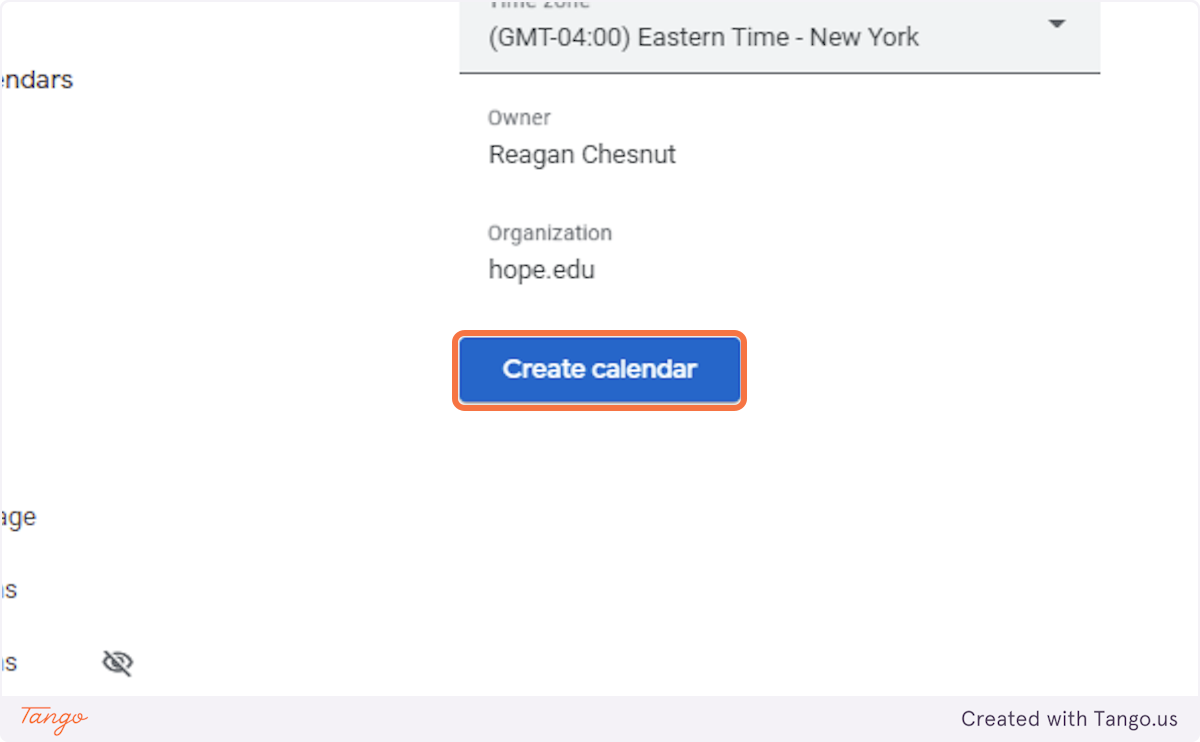
Once created, the calendar will appear in your list on the left side. You can start using it right away or move on to giving other people access.
Learn how to share your calendar and add people with the right permissions.



